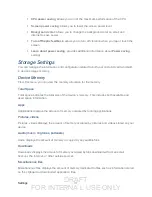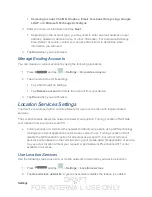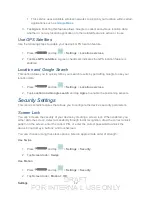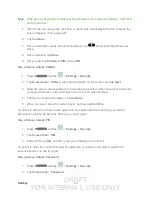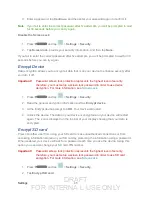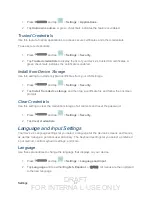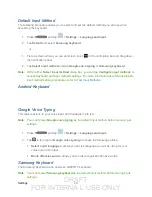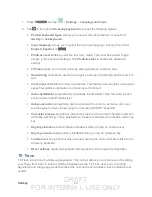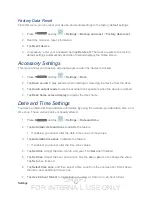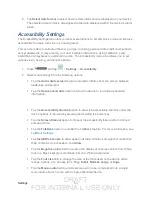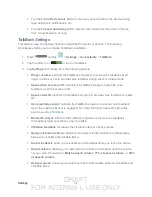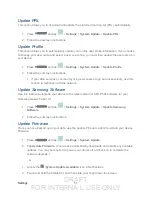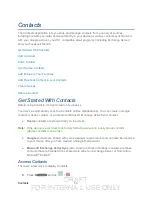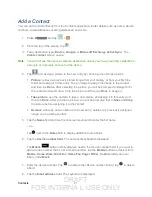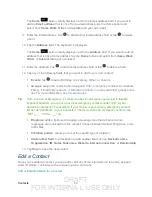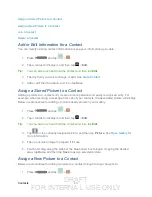DRAFT
FOR INTERNA L USE ONLY
Settings
50
Enabling T9 Trace
When T9 Trace is enabled, the onscreen keyboard can be used to enter text by tapping or
swiping across the onscreen keys.
1. Press
and tap
>
Settings
>
Language and input
.
2. Tap to the right of
Samsung keyboard
.
3. Touch the check mark to the right of
T9 Trace
to enable T9 Trace text entry.
Voice Search
The Voice Search feature is a voice-activated application that allows you to tell the device what
to search for and then the device activates a Google search based on what you said.
1. Press
> and tap
Settings
>
Language and input
.
2. Tap
Voice Search
to access the following options:
Language
: allows you set the language you will be using for your voice input and
output.
SafeSearch
: allows you to filter explicit images when performing voice searches.
You can set to
Off
,
Moderate
, or
Strict
.
Block offensive words
: allows you to block recognition of known offensive words or
language. (A green check mark indicates the feature is active.)
Personalized recognition
: allows you to improve speech recognition and accuracy
by allowing Google to associate your recordings with your Google Account.
Google Account dashboard
: allows you to manage your collected data via your
Google account.
Text-to-speech Output
The Text-to-speech output feature allows the device to provide a verbal readout of onscreen
data such as messages
.
Tap
Text-to-speech output
to access the following options:
1. Press
and tap
>
Settings
>
Language and input
.
2. Tap
Text-to-speech output
to access the following options:
Preferred TTS engine