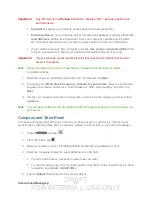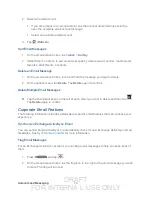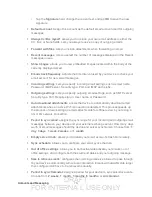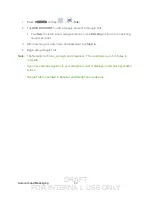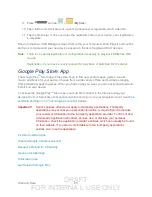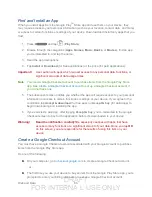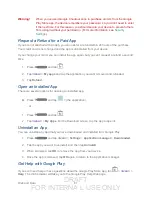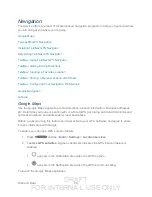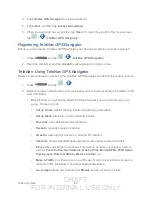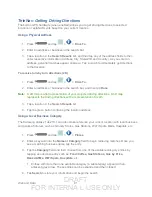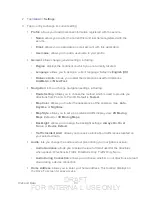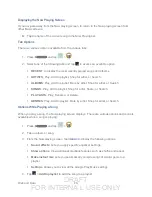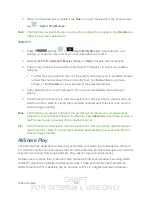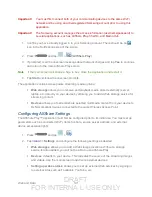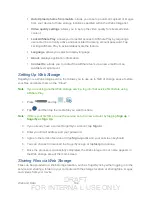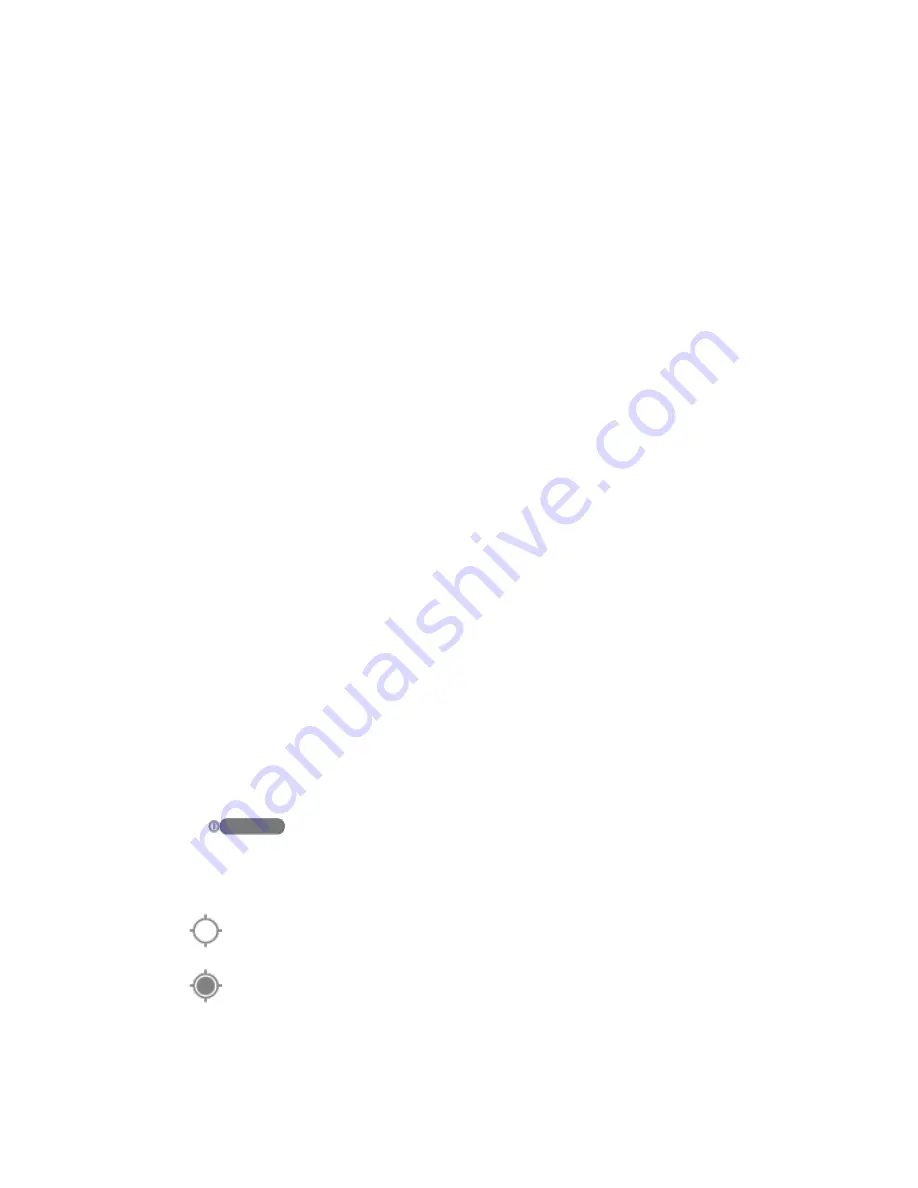
DRAFT
FOR INTERNA L USE ONLY
Web and Data
88
Navigation
Your device offers a number of location-based navigation programs to help you figure out where
you are and get you where you’re going.
Installing TeleNav GPS Navigator
Registering TeleNav GPS Navigator
TeleNav: Using TeleNav GPS Navigator
TeleNav: Getting Driving Directions
TeleNav: Creating a Favorites Location
TeleNav: Sharing a Recent Location with Others
TeleNav: Configuring Your Navigation Preferences
Google Maps
Use the Google Maps application to find directions, location information, business addresses,
etc. Determine your current location with or without GPS, get driving and transit directions and
get device numbers and addresses for local businesses.
Before you begin using this feature you must activate your GPS hardware and agree to share
location information with Google.
To enable your device’s GPS Location feature:
1. Press
and tap
<icon>
>
Settings
>
Location services
.
2. Tap
Use GPS satellites
. A green checkmark indicates the GPS location feature is
enabled.
appears in the Notification area when the GPS is active.
appears in the Notification area when the GPS is communicating.
To launch the Google Maps application: