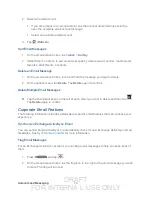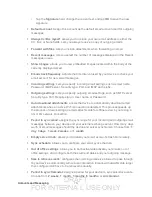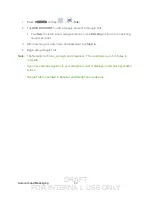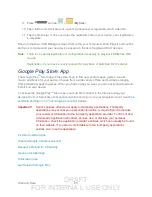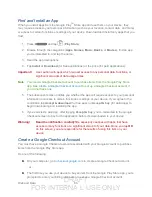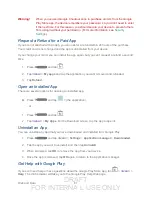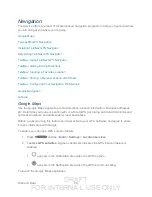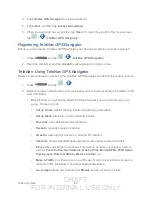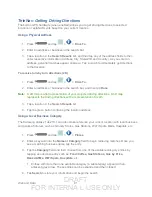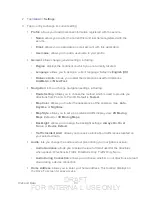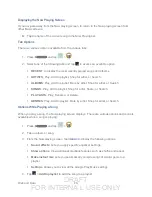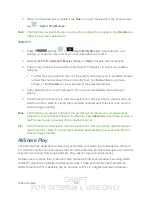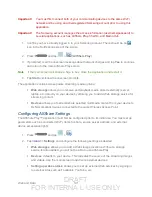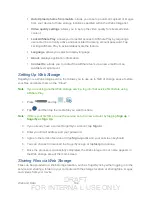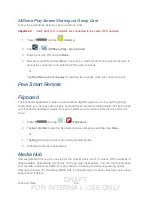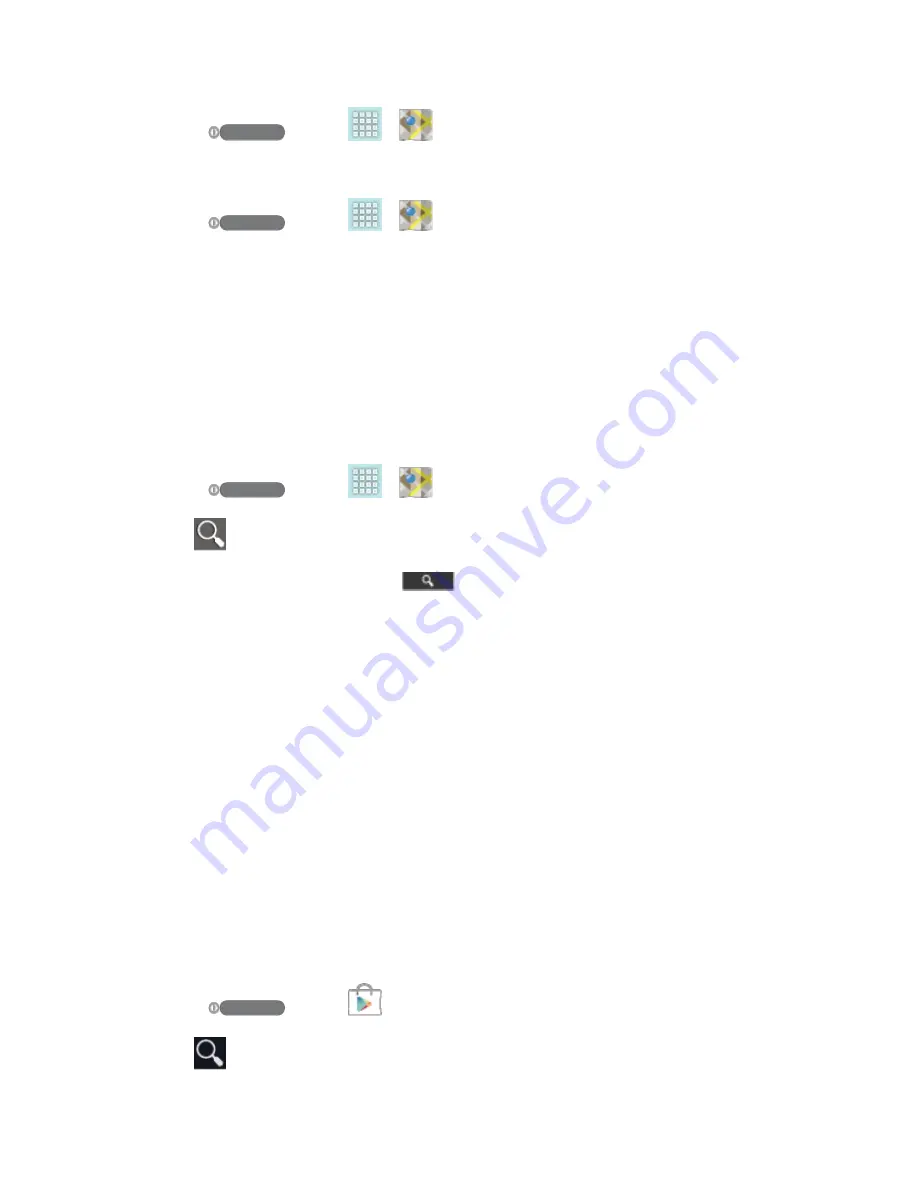
DRAFT
FOR INTERNA L USE ONLY
Web and Data
89
►
Press
and tap
>
< new icon>
(
Maps
).
To use Google Maps:
1. Press
and tap
>
.
< new icon>
2. Tap the magnification icons to zoom in or out of the current map view. If the
magnification icons aren't displayed, use the spread and pinch gestures to zoom in and
out.
3. Tap
<icon>
to use other Google Map features.
4. Choose from:
Clear Map
,
Settings
(
Display
,
Cache
,
Location Settings
,
Labs
,
What’s
New
,
About
,
Feedback
,
Terms
,
Privacy & Notices
), or
Help
.
To search for a keyword:
1. Press
and tap
>
.
< new icon>
2. Tap
.
3. Enter your search terms and tap
.
This keyword can be a category name (such as pizza, steak, burger), a business
name (Samsung, Sprint), or a Google friend who is sharing their location.
4. Tap
Results List
to see a detailed list of information corresponding to those matches
now displayed on your screen with lettered pins.
Telenav
TM
GPS Navigation
TeleNav GPS Navigator gives you turn-by-turn directions onscreen and over speakerdevice. In
order to use this application, you must first turn on the Enable GPS Satellites setting.
Depending on your service plan, TeleNav may require a monthly subscription. Contact Sprint for
information and pricing.
Some features may be available only with a subscription to TeleNav GPS Navigator Premium.
Installing TeleNav GPS Navigator
TeleNav GPS Navigator must be downloaded and installed from the Google Play Store app.
1. Press
and tap
.
2. Tap
and search for "telenav".