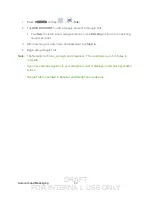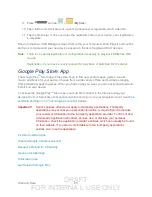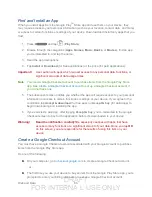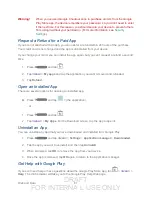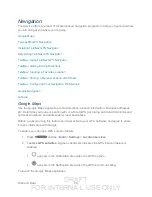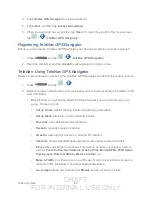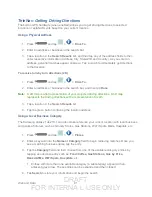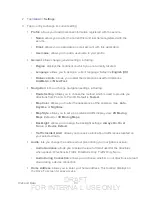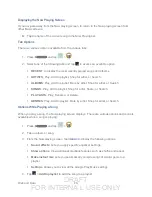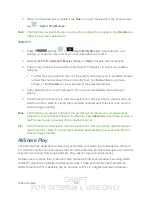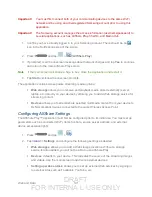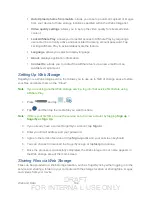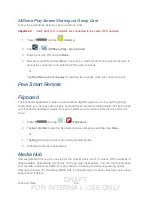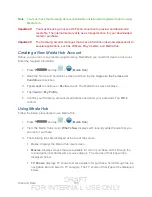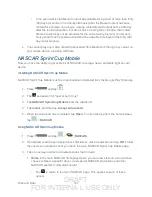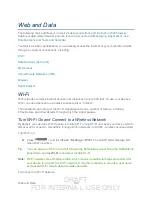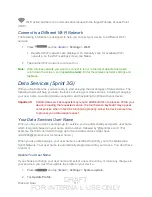DRAFT
FOR INTERNA L USE ONLY
Web and Data
96
Google Play Music
Google Play Music lets you browse, shop, and play back songs purchased from the Google
Play Store app, as well as songs you have loaded from your own music library. The music you
choose is automatically stored in your Google Music library and instantly ready to play or
download.
1. Press
and tap
>
(
Play Music
).
2. If prompted, follow the onscreen instructions to link your current account to Google Play
Music.
3. Tap an onscreen account to add it or select
Add account
to use a new account.
4. At the free songs screen, select either
Get free songs
or
Skip
.
Get free songs are downloaded via either the Internet or the Google Play Store app.
Follow the onscreen download and installation instructions.
5. Swipe left or right to browse through your music groupings (Recent, Artists, Albums,
Songs, Playlists, and Genres).
6. Tap a category and then tap a song
to open it and begin playback.
Changing Library View
You can change the way you view the contents of your music library.
1. Press
and tap
>
.
2. Available tabs include:
RECENT
,
ARTISTS
,
ALBUMS
,
SONGS
,
PLAYLISTS
, or
GENRES
.
Note
: The contents of your library display in a scrolling grid or list view, depending on the view.
Searching for Music in Your Library
1. Press
and tap
>
.
2. Tap to search through your available songs.
3. Type the name of an artist, album, song, or playlist. Matching songs are displayed in a
list below the search box.
4. Tap a matching song to play it, tap a matching album, artist or playlist to view a list of its
songs.