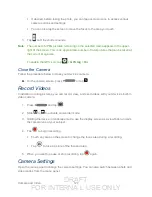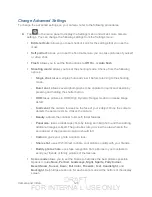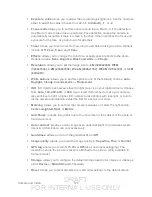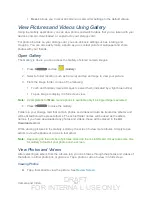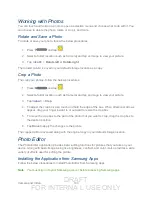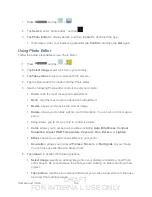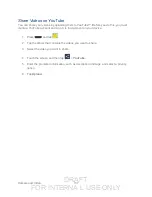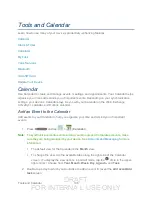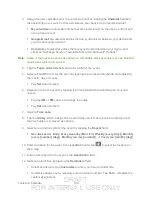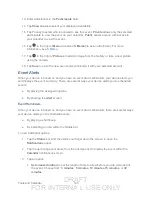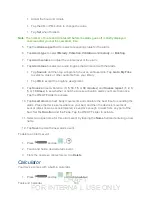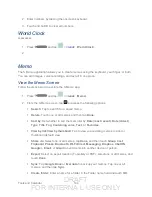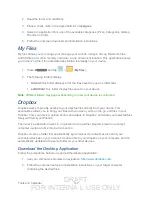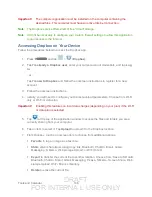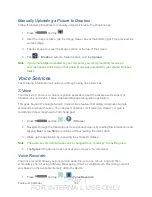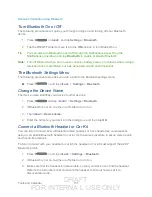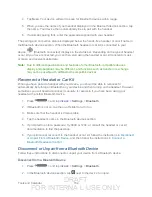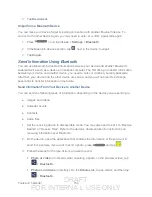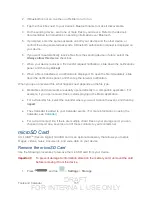DRAFT
FOR INTERNA L USE ONLY
Tools and Calendar
140
13. Enter participants in the
Participants
field.
14. Tap
Show me as
to select your displayed availability.
15. Tap Privacy to select who is allowed to see this event.
Private
allows only the selected
participants to view the event on your calendar.
Public
allows anyone with access to
your calendar to view the event.
16. Tap to the right of
Memo
to add an
S Memo
file as an attachment. For more
17. Tap to the right of
Pictures
to add an image from the Gallery or take a new picture
using the camera.
18. Tap
Save
to store the new event and synchronize it with your selected account.
Event Alerts
When your device is turned on and you have an event alarm scheduled, your device alerts you
and displays the event summary. There are several ways your device alerts you to scheduled
events:
●
By playing the assigned ringtone.
●
By showing the
Alert
screen.
Event Reminders
When your device is turned on and you have an event alarm scheduled, there are several ways
your device alerts you to scheduled events:
●
By playing a short beep.
●
By indicating an icon within the Status bar.
To view additional options:
1. Tap the
Status
bar, and then slide your finger down the screen to open the
Notifications
panel.
2. Tap the upcoming event name from the onscreen list to display the event within the
Calendar
notifications screen.
3. Tap an option.
Set snooze duration
to set the length of time to allow before you are reminded of
the event. Choose from:
3 minutes
,
5 minutes
,
10 minutes
,
15 minutes
, or
30
minutes
.