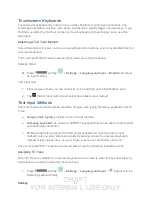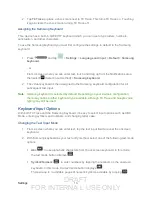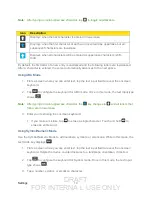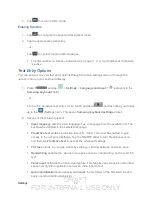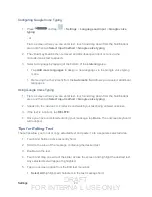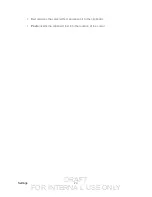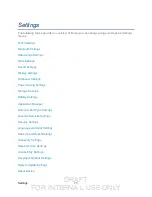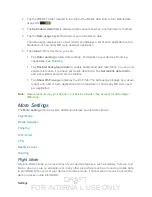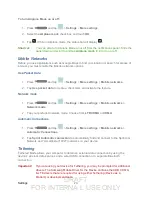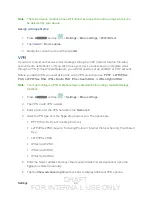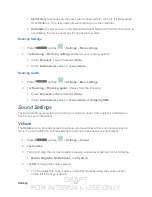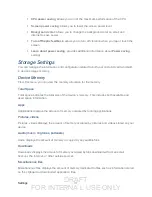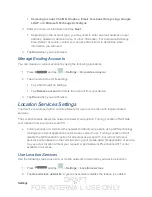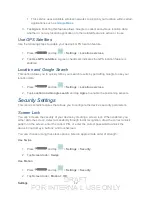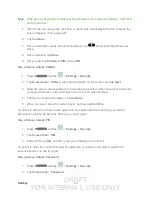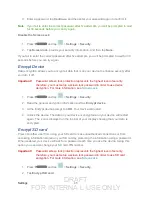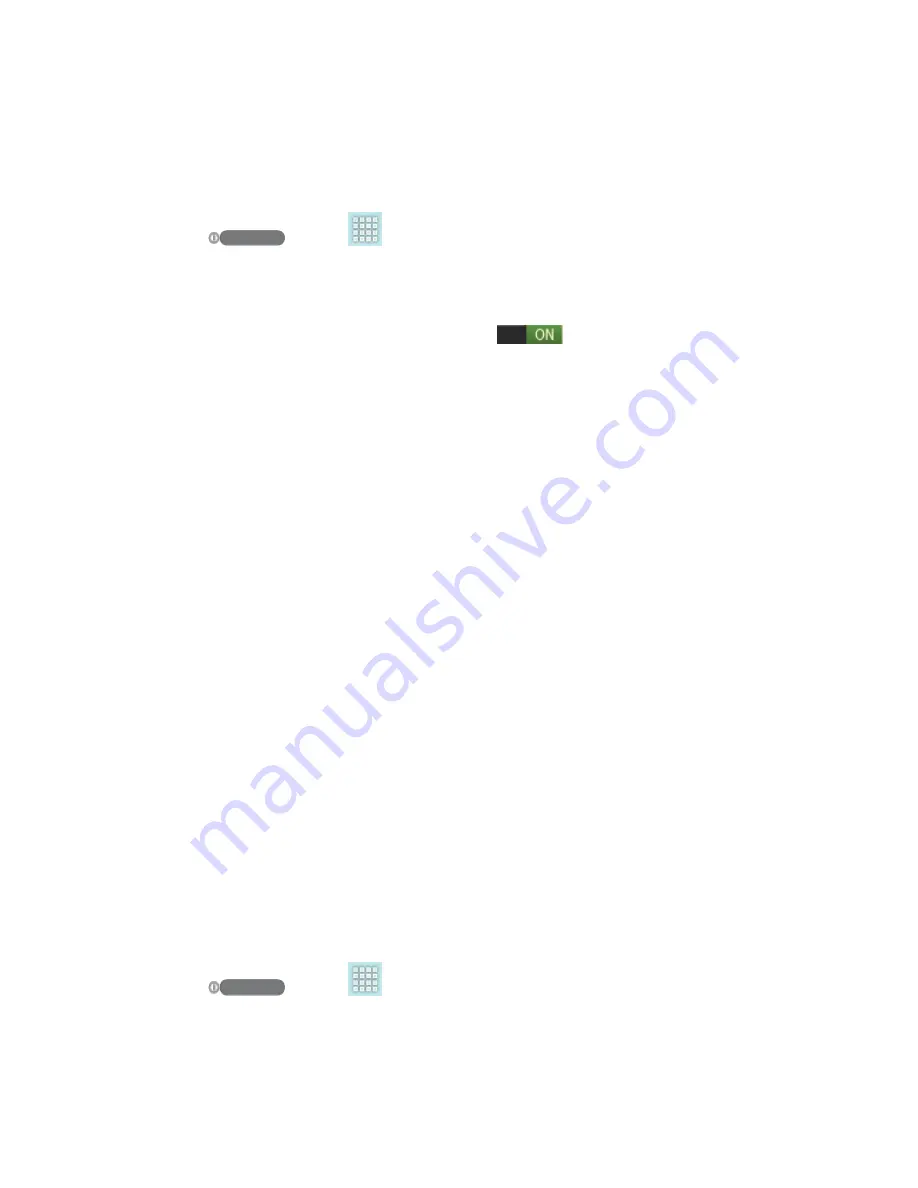
DRAFT
FOR INTERNA L USE ONLY
Settings
31
7. Tap
Save
to save your VPN settings.
Nearby Devices
This option allows you to share your media files with nearby devices using DLNA.
1. Press
and tap
>
Settings
>
More settings
>
Nearby devices
.
2. Verify Wi-Fi Direct is enabled and you are paired with the device you wish to detect and
share content with.
3. Tap the ON/OFF slider to turn File sharing on
.
4. At the Nearby devices prompt, tap
OK
.
5. Tap
Shared contents
and then check the media you would like to share. Tap
OK
.
6. Tap
Device name
and then use the onscreen keyboard to change the name shown to
others. Tap
Save
.
7. Tap
Access control
and then tap what devices are allowed access. Choose from
Allow
all
or
Only allowed devices
. The allowed devices are configured in the following
Allowed devices list.
8. Tap
Allowed devices list
and then select the connected devices you would like to
allow.
9. Tap
Not-allowed devices list
and then select the connected devices you would like to
exclude.
10. Tap
Download to
and then select the destination of any downloaded (shared) content.
Choose from
USB storage
(device) or
SD card
.
11. Tap
Upload from other devices
and then select the actions you’ll take when you
upload content from other devices. Choose from either
Always accept
,
Always ask
, or
Always reject
.
Roaming
Your roaming settings allow
you to connect to your service provider’s partner networks and
access
mobile
data services when you are out of your service provider’s area of coverage.
Roaming Network
1. Press
and tap
>
Settings
>
More settings
.
2. Tap
Roaming
>
Roaming network
. Choose from the following: