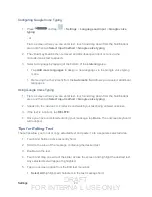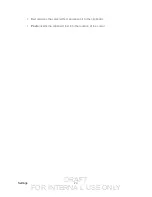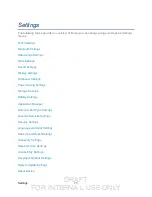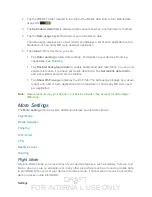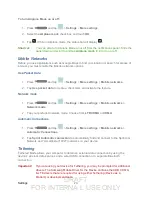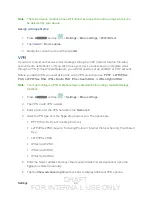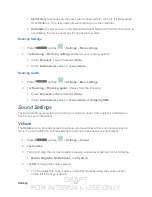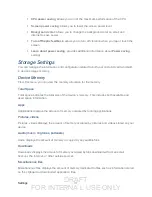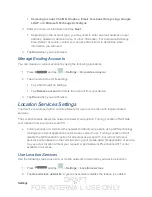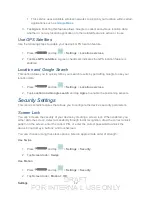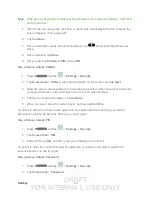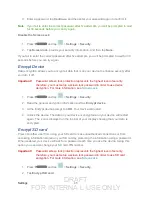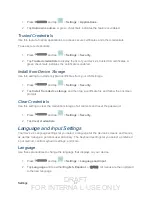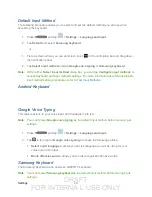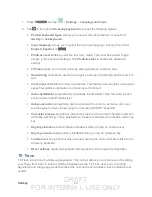DRAFT
FOR INTERNA L USE ONLY
Settings
35
Wallpaper Settings
The Wallpaper settings option allows you to set the Wallpaper for your Home screen, Lock
screen, or both. Wallpapers consist of either Gallery images (user taken), Live wallpapers
(animated backgrounds), or Wallpaper gallery (default device wallpapers).
Home Screen Wallpaper
You can select a unique picture to display as your wallpaper on the Home Screen. Choose from
preloaded wallpaper images or select a photo you have downloaded or taken with the Camera.
1. Press
and tap
>
Settings
>
Wallpaper
.
2. Tap
Home screen
and then tap a wallpaper type from the available list. Choose from
Gallery
,
Live wallpapers
, or
Wallpapers
.
Note
: You can also assign wallpaper preferences by pressing and holding a spot on a Home
screen and selecting Set wallpaper for
Home screen
,
Lock screen
, or
Home and lock
screens
.
Lock Screen Wallpaper
You can select a unique picture to display on the Lock Screen. Choose from preloaded
wallpaper images or select a photo you have downloaded or taken with the Camera.
1. Press
and tap
>
Settings
>
Wallpaper
.
2. Tap
Lock screen
and then tap a wallpaper type from the available list. Choose from
Gallery
or
Wallpapers
Note
: You can also assign wallpaper preferences by pressing and holding a spot on a Home
screen and selecting Set wallpaper for
Home screen
,
Lock screen
, or
Home and lock
screens
.
Home and Lock Screens Wallpaper
This feature assigns the current image to both the Home screen and Lock screens.
1. Press
and tap
>
Settings
>
Wallpaper
.
2. Tap
Home and lock screens
and then tap a wallpaper type from the available list.
Choose from
Gallery
,
Live wallpapers
, or
Wallpapers
.
Note
: You can also assign wallpaper preferences by pressing and holding a spot on a Home
screen and selecting Set wallpaper for
Home screen
,
Lock screen
, or
Home and lock
screens
.