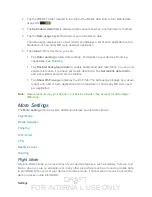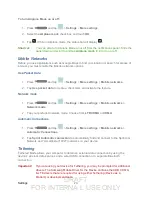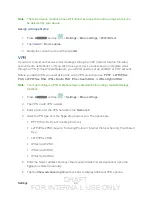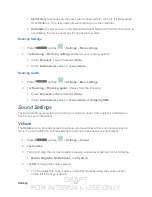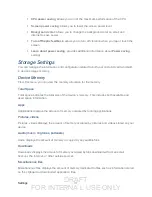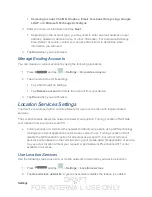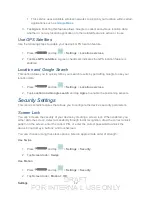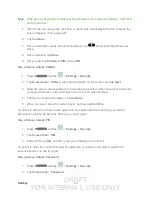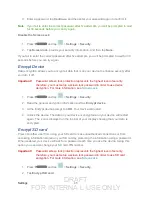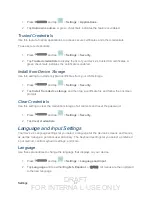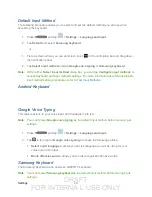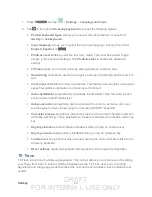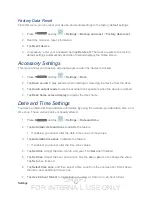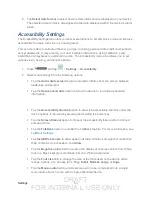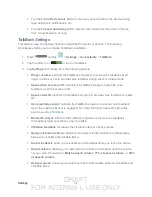DRAFT
FOR INTERNA L USE ONLY
Settings
41
Samsung account
,
ChatON
,
Dropbox
,
,
Facebook (for syncing)
,
,
LDAP
, and
Microsoft Exchange ActiveSync
.
3. Enter your account information and tap
Next
.
Depending on the account type, you may need to enter an email address or user
address, password, domain name, or other information. For Corporate Exchange
Email Server accounts, contact your server administrator to determine what
information you will need.
4. Tap
Done
when you are finished.
Manage Existing Accounts
You can manage a current account by using the following procedures.
1. Press
and tap
>
Settings
>
Accounts and sync
.
2. Tap an account to edit its settings.
Tap a field to edit its settings.
Tap
Remove account
to delete the account from your device.
3. Tap
Done
when you are finished.
Location Services Settings
Your device is equipped with a Location feature for use in connection with location-based
services.
The Location feature allows the network to detect your position. Turning Location off will hide
your location from everyone except 911.
●
Turning Location on will allow the network to detect your position using GPS technology,
making some Sprint applications and services easier to use. Turning Location off will
disable the GPS location function for all purposes except 911, but will not hide your
general location based on the cell site serving your
mobile data
. No application or service
may use your location without your request or permission. GPS-enhanced 911 is not
available in all areas.
Use Location Services
Use the following steps to use wi-fi or mobile networks to determine your device's location.
1. Press
and tap
>
Settings
>
Location services
.
2. Tap
Use wireless networks
. A green checkmark indicates the feature is enabled.