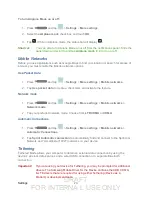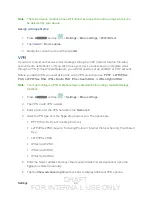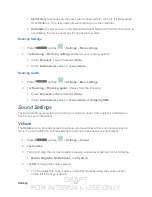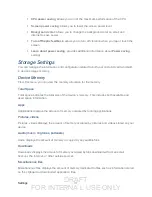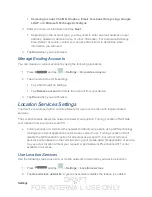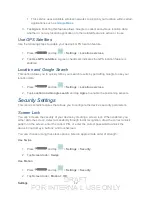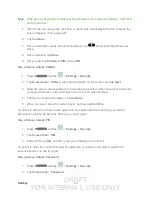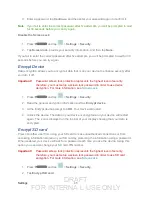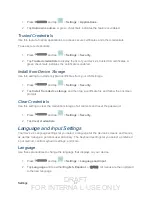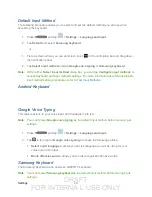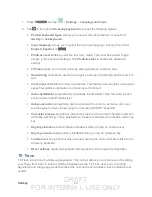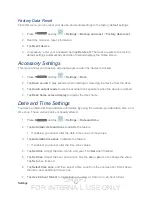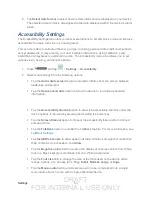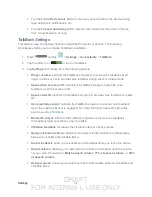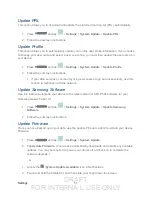DRAFT
FOR INTERNA L USE ONLY
Settings
42
This service uses available wireless networks to pinpoint your location within certain
3. Tap
Agree
. Enabling this feature allows Google to collect anonymous location data
whether or not any location application or other related feature is active or in use.
Use GPS Satellites
Use the following steps to enable your device's GPS location feature.
1. Press
and tap
>
Settings
>
Location services
.
2. Tap
Use GPS satellites
. A green checkmark indicates the GPS location feature is
enabled.
Location and Google Search
This option allows you to quickly refine your search results by permitting Google to use your
location data.
1. Press
and tap
>
Settings
>
Location services
.
2. Tap
Location and Google search
and tap
Agree
to enable the positioning sensors.
Security Settings
This menu contains features that allows you to configure the device’s security parameters.
Screen Lock
You can increase the security of your device by creating a screen lock. When enabled, you
either slide the screen, detect accessibility through facial recognition, draw the correct unlock
pattern on the screen, enter the correct PIN, or enter the correct password to unlock the
device’s control keys, buttons, and touchscreen.
You can choose among these lock options, listed in approximate order of strength:
Use Swipe
1. Press
and tap
>
Settings
>
Security
.
2. Tap
Screen lock
>
Swipe
.
Use Motion
1. Press
and tap
>
Settings
>
Security
.
2. Tap
Screen lock
>
Motion > OK
.