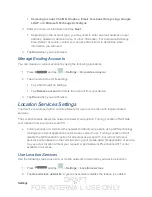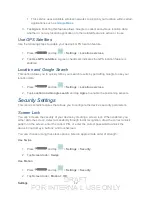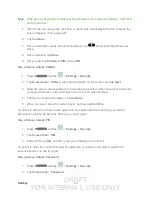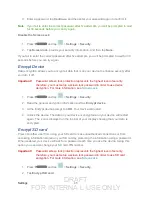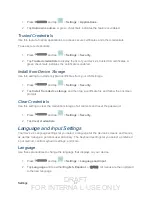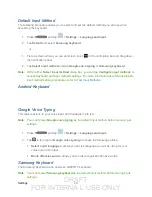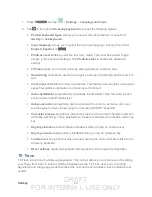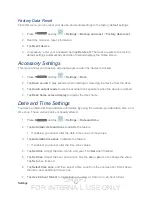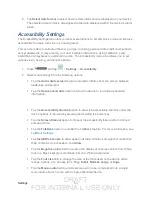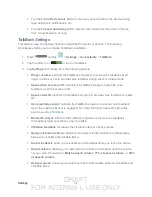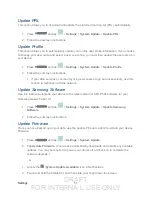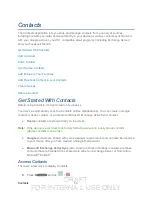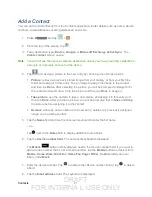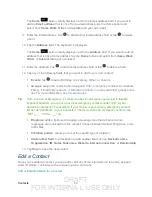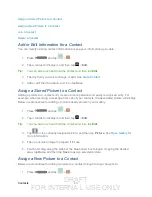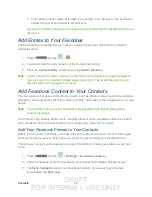DRAFT
FOR INTERNA L USE ONLY
Settings
53
8. Tap
Select date format
to select how the date information is displayed on your device.
The selected date format is also applied to the date displayed within the device’s Alarm
Clock.
Accessibility Settings
The Accessibility settings menu lets you set several options to simplify device use and improve
accessibility for users with vision or hearing issues.
This service is able to collect all the text you type, including personal data credit card numbers
except passwords. It may also log your user interface interactions. Using TalkBack, every
interaction and keypress is explained in audio. The Accessibility menu also allows you to set
various vision, hearing, and access options.
1. Press
and tap
>
Settings
>
Accessibility
.
2. Select your settings from the following options:
Tap the
Auto-rotate screen
to allow automatic rotation from the screen between
landscape and portrait.
Tap the
Speak passwords
option to allow the device to read aloud password
information.
Tap the
Accessibility shortcut
option to allow the accessibility shortcut under the
device options to be used by pressing and holding the power key.
Tap the
Screen timeout
option to timeout the accessibility feature after a defined
amount of time.
Tap the
TalkBack
option to activate the TalkBack feature. For more information, see
Tap
Install Web scripts
to allow apps to install scripts from Google that make their
Web content more accessible. Tap
Allow
.
Tap the
Negative colors
field to reverse the display of onscreen colors from White
text on a Black background to Black text on a White background.
Tap the
Font size
field to change the size of the fonts used on the device within
menus, options, etc. Choose from:
Tiny
,
Small
,
Normal
,
Large
, or
Huge
.
Tap the
Mono audio
field to enable stereo audio to be compressed into a single
mono audio stream for use with a single earbud/eardevice.