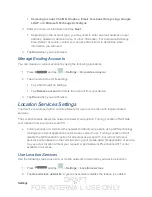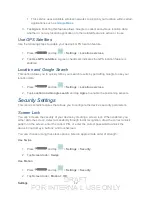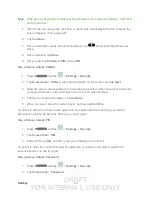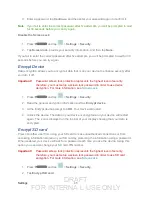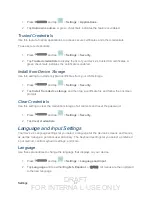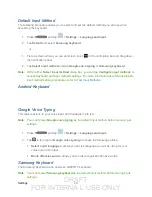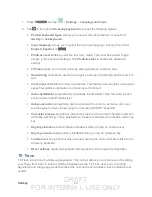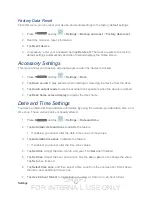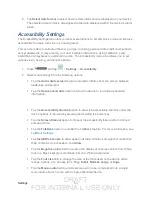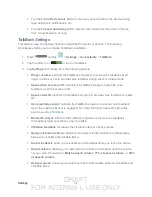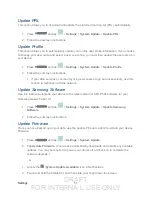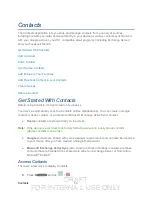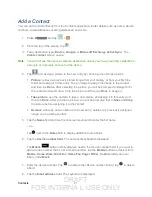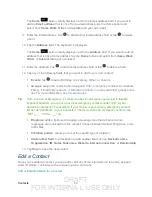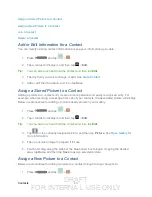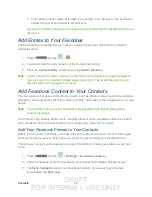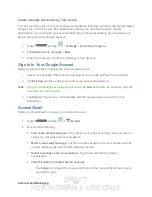DRAFT
FOR INTERNA L USE ONLY
Settings
55
Developer Options Settings
Use the Developer Options to set options for application development.
► Press
and tap
>
Settings
>
Developer options
.
Important!
These features are used for development purposes only.
USB Debugging
When enabled, allows debugging when the device is attached to a PC by a USB cable.
1. Press
and tap
>
Settings
>
Developer options
.
2. Tap
USB debugging
to enable or disable the setting. When enabled, a check mark
appears in the check box.
Development Device ID
The identification number for your tablet when using it as a development tool displays in this
field.
Allowing Mock Locations
If you are a developer who is testing a GPS applications using this device, you can use mock
locations to tell the device that the device is at different GPS locations. In other words, the
device is allowed to “mock” the coordinates. This feature is used for development purposes
only.
1. Press
and tap
>
Settings
>
Developer options
.
2. Tap
Allow mock locations
to enable or disable the setting. When enabled, a check
mark appears in the check box.
Desktop Backup Password
Protect the desktop with a backup password ID.
1. Press
and tap
>
Settings
>
Developer options
.
2. Tap
Desktop backup password
3. In the Settings screen, enter the current full backup password, the new password for full
backups and then enter the new password again.
4. Tap
Set backup password
to save the password change.