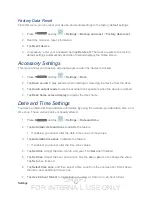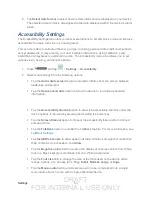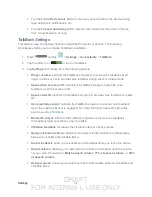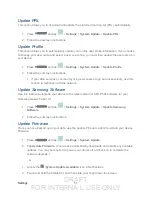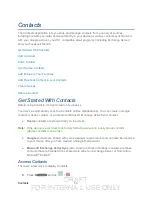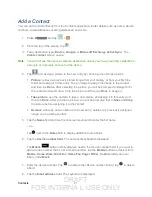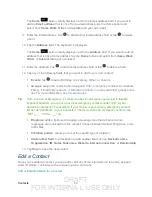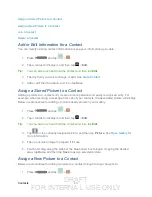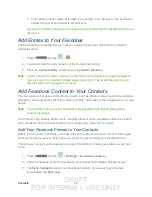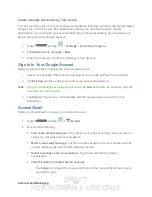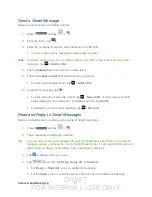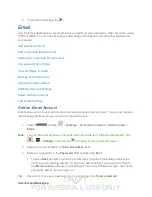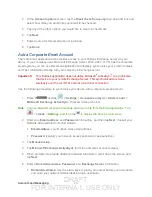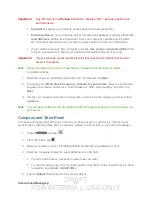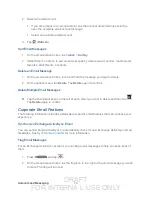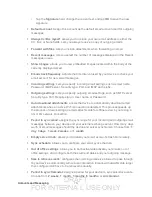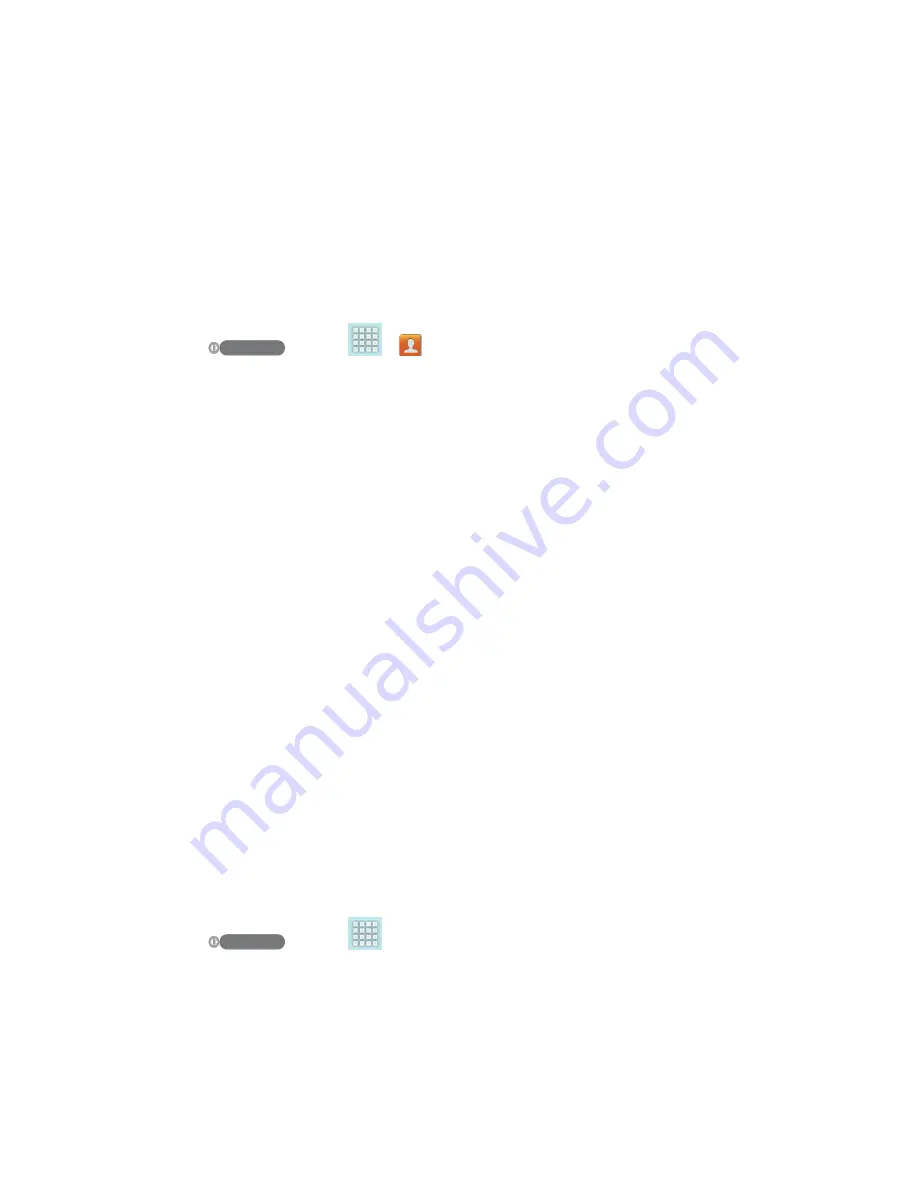
DRAFT
FOR INTERNA L USE ONLY
Contacts
66
This update process works both ways. For example, any changes on the device are
updated to your Gmail Contacts list after sync.
Syncing of contacts requires you are logged into your Gmail and Corporate accounts via
the device.
Add Entries to Your Favorites
The Favorites tab is a listing that can help you quickly access your most used or preferred
Contacts entries.
1. Press
and tap
>
.
2. Touch and hold the entry name from the Contacts tab listing.
3. From the
Contacts Entry
context menu, tap
Add to favorites
.
Note
: Another method to add or remove an entry from your favorites is to toggle the state of
the star icon on the Contact’s details page (upper-right). Tap to add the entry to your
favorites (star is lit), tap again to remove.
Add Facebook Content to Your Contacts
You can add your Facebook contacts’ information, such as pictures, email, and device numbers
directly to your Contacts list. All of the current contacts’ information is then migrated over to your
device.
Note
: You must first have an active Facebook page populated with friends sharing their
contact information.
If a Contacts entry already exists in with a slightly different name, separate entries are created
and can later be linked (joined) together into a single entry. See
Add Your Facebook Friends to Your Contacts
Before you can add your friends, you must add your
and synchronized accounts. This process is similar to synchronizing your email accounts.
This process not only synchronizes your contact information but also your status, events, and
more.
1. Press
and tap
>
Settings
>
Accounts and sync.
2. Tap the Facebook account to reveal the account’s synchronization settings screen.
3. Tap
Sync Contacts
to sync your Facebook contacts. If you want to synchronize
immediately, tap
Sync now
.