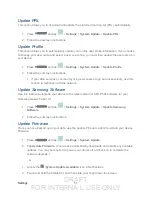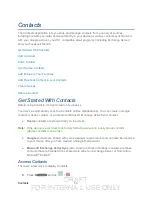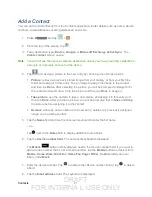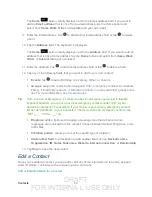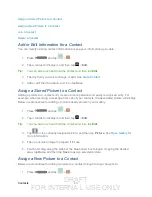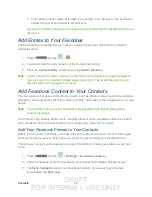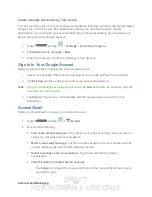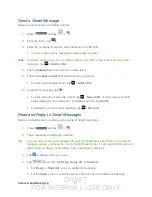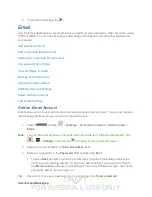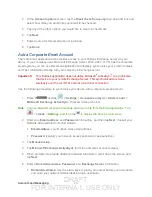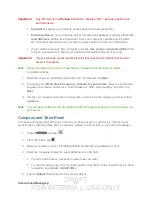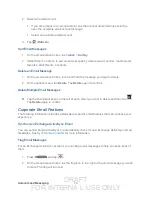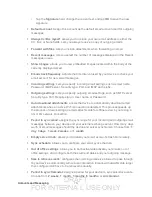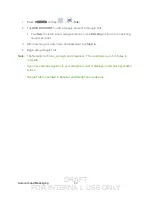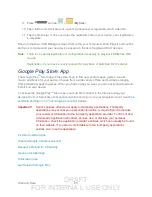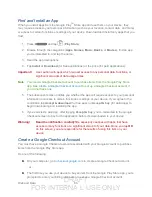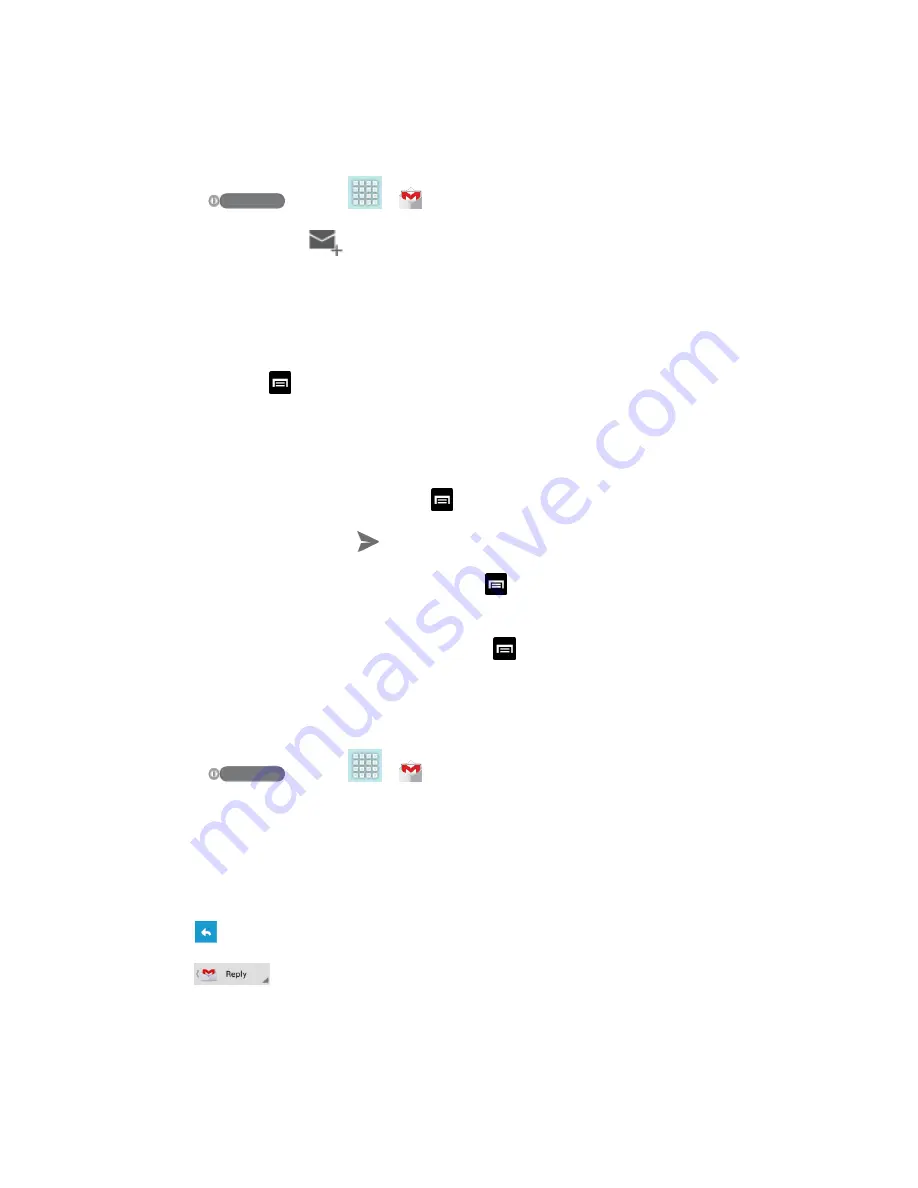
DRAFT
FOR INTERNA L USE ONLY
Accounts and Messaging
71
Send a Gmail Message
Below are procedures for sending a Gmail.
1. Press
and tap
> .
2. From the Inbox, tap
.
3. Enter the message recipient’s email address in the
To
field.
You can add as many message recipients as you want.
Note
: To send a carbon copy (Cc) or a blind carbon copy (Bcc) of the current email to other
recipients, tap
>
Add Cc/Bcc
.
4. Tap the
Subject
field and enter the email subject.
5. Tap the
Compose email
field and compose your email.
To add a picture attachment, tap
>
Attach
file
.
6. To send the message, tap .
To save the current email as a draft, tap
>
Save draft
. To later view your draft
email messages, from the Inbox, tap
Inbox
and then tap
Drafts
.
To delete the current email message, tap
>
Discard
.
Read and Reply to Gmail Messages
Below are procedures for reading and replying to Gmail messages.
1. Press
and tap
>
.
2. Tap a message to display its contents.
Tip
: You can also access new messages through the Notifications bar. When a new Gmail
message arrives, you’ll see the icon in the Notifications bar. Touch and hold the bar and
slide it down to display notifications. Tap a message to display it.
3. Tap to display the reply screen.
4. Tap
and then tap
Reply
,
Reply All
, or
Forward
.
For
Reply
or
Reply All
, enter an additional message.
For
Forward
, enter or select recipients and then enter an additional message.