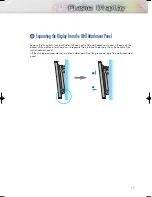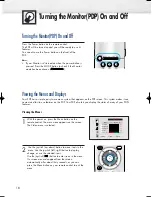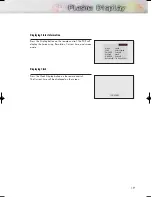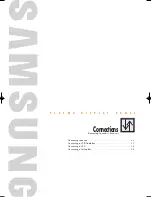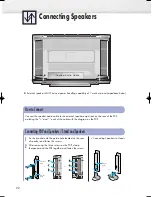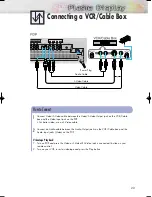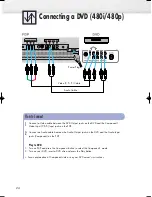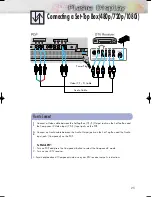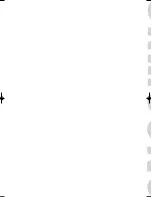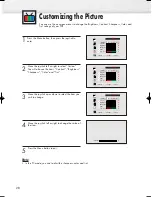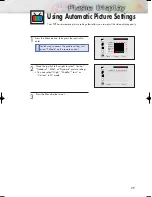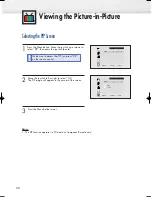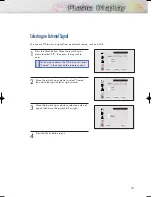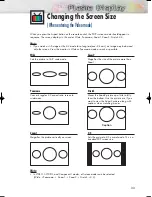Turning the Monitor(PDP) On and Off
Turning the Monitor(PDP) On and Off
Press the Power button on the remote control.
The PDP will be turned on and you will be ready to use it’s
features.
You can also use the Power button on the front of the
PDP.
Notes:
• If your Monitor isn’t turned on when the power button is
pressed: Press the MODE button to check if the Monitor
mode has been chosen (
).
Viewing the Menus and Displays
Your PDP has a simple, easy-to-use menu system that appears on the PDP screen. This system makes it con-
venient and fast to use features on the PDP. Your PDP also lets you display the status of many of your PDP’s
features.
Viewing the Menus
1
With the power on, press the Menu button on the
remote control. The main menu appears on the screen.
The Video menu is selected.
2
Use the joystick (up, down) button to move items in the
menu. Use the joystick (left, right) button to display,
change, or use the selected items.
Use the joystick (
) button to enter items in the menu.
On screen menus disappear from the screen
automatically after about thirty seconds, or you can
press the Menu button on your remote control to exit the
menu.
18
VIDEO
Select
Contrast
Brightness
Sharpness
Color
Tint
R 50
Move Enter Exit
Custom
100
50
50
50
G 50
BN68-00262A-01Eng_02-19 12/17/04 12:01 PM Page 18
Summary of Contents for SPL4225D
Page 1: ...Owner s Instructions SPL4225...
Page 8: ......
Page 20: ......
Page 26: ......
Page 44: ......
Page 60: ......
Page 66: ...66 Remote Control Codes VCR Codes Cable Box Codes DVD Codes...
Page 71: ...71 Memo...