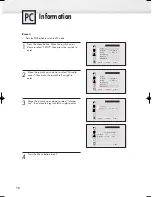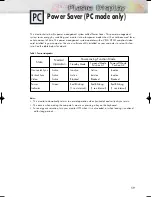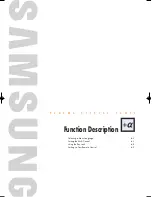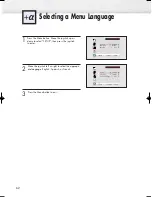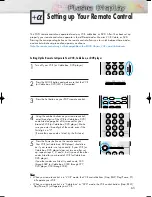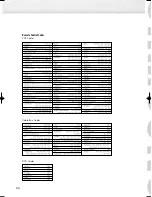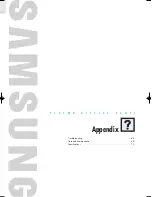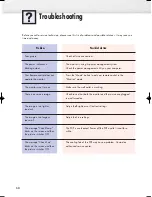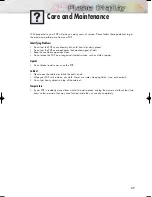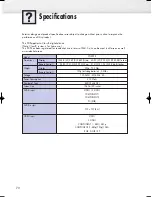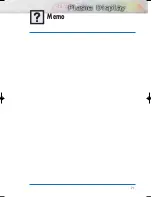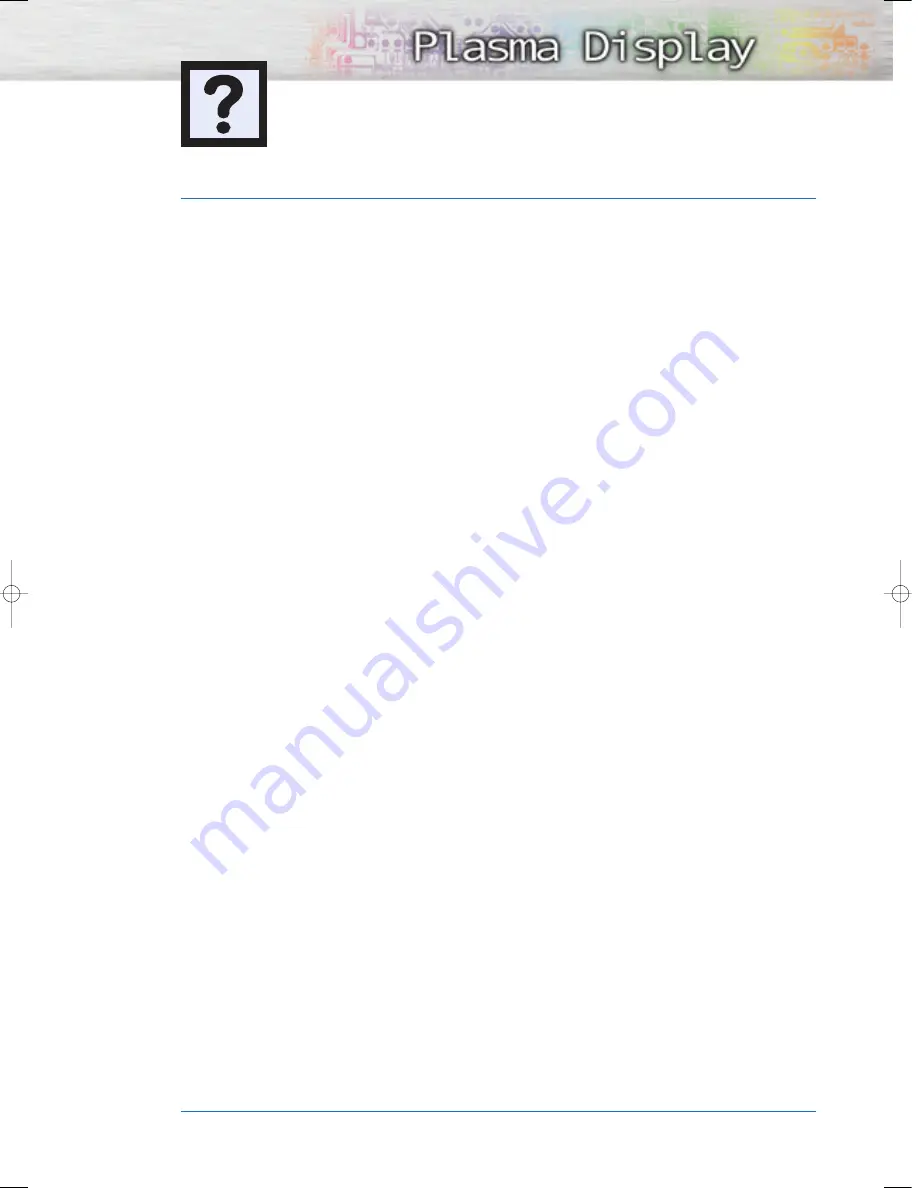Summary of Contents for SPL4225D
Page 1: ...Owner s Instructions SPL4225...
Page 8: ......
Page 20: ......
Page 26: ......
Page 44: ......
Page 60: ......
Page 66: ...66 Remote Control Codes VCR Codes Cable Box Codes DVD Codes...
Page 71: ...71 Memo...