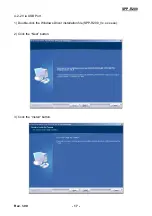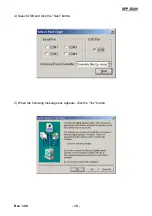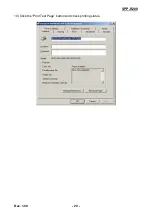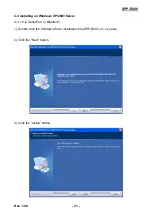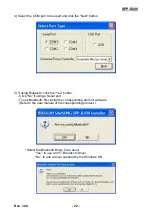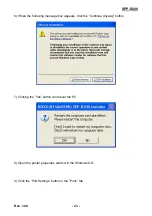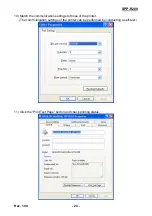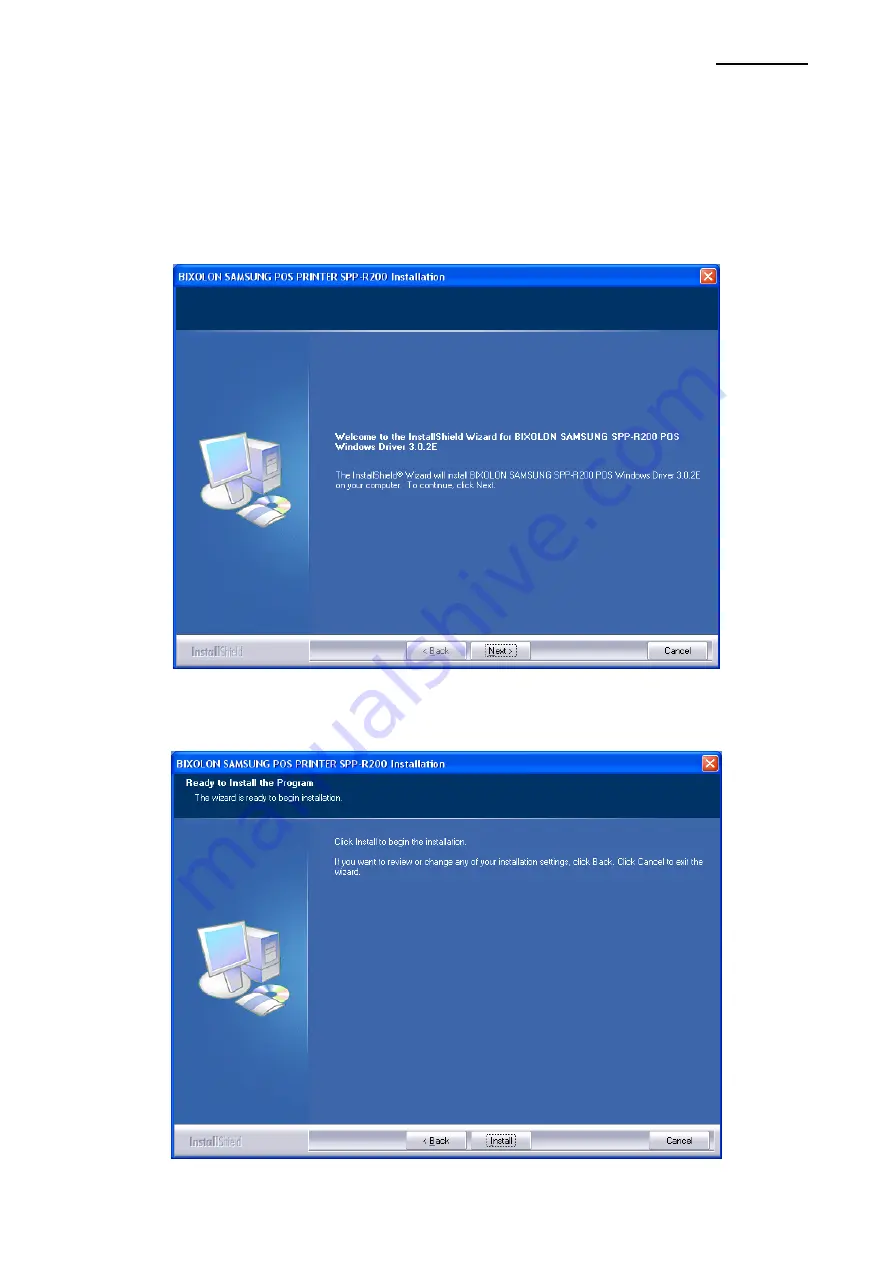Summary of Contents for SPP-R200
Page 1: ...Windows Driver Manual SPP R200 Mobile Printer Rev 1 00 http www samsungminiprinters com ...
Page 9: ...SPP R200 Rev 1 00 9 8 Continue to click the Next button 9 Continue to click the Next button ...
Page 12: ...SPP R200 Rev 1 00 12 14 Click the Print Test Page button and check printing status ...
Page 20: ...SPP R200 Rev 1 00 20 10 Click the Print Test Page button and check printing status ...
Page 28: ...SPP R200 Rev 1 00 28 9 Click the Next button 10 Click the Next button ...
Page 29: ...SPP R200 Rev 1 00 29 11 Click the Continue Anyway button ...
Page 31: ...SPP R200 Rev 1 00 31 14 Click the Print Test Page button and check printing status ...