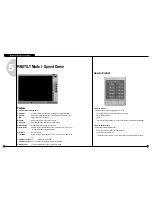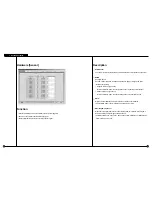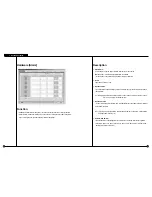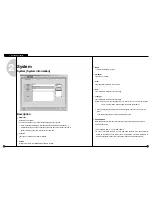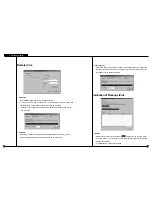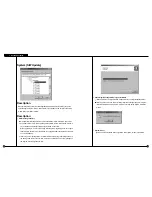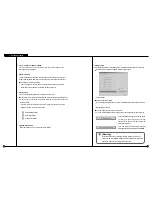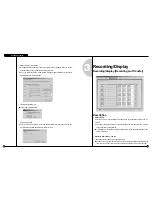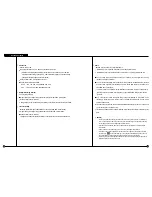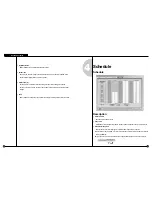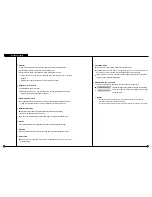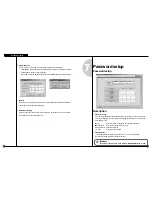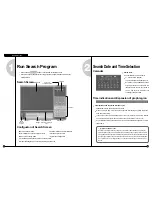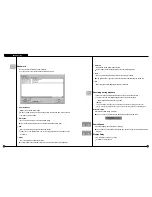3-2
3-3
Storage Structure re-allocation
Click [Modify storage structure] and exit the system in the surveillance. Then the system
will reboot and you can re-allocate the storage structure.
Once you reboot the system below window will appear and select the drive to allocate
again. Finally click [proceed] button.
Format selected disk drive
Format newly allocated HDD
Selecting File System
Select the type of File System that will be formatted and click [OK]. Then new storage
structure will be created and SPR Smart View starts up.
3
Recording/Display
Description
Select Camera
: Select a camera no. to set the display size, compression quality and transmission quality by
camera.
The camera setting is displayed on hardware tab [Camera] and indicated camera are the
channels that are currently recored.
The display size, compression quailty and transmission quality are independently set and
saved by camera no.
Recording frame rate per camera
: Adjust the number of frames to be saved by camera.
Put amount on a scroll bar and adjust the amount of recording as pressing the left button of
the mouse. (The amount of recording by camera is indicated by number on the right side.)
Recording/Display [Recording and Transfer]
Environment Setup
Summary of Contents for SPR-7416
Page 3: ......
Page 11: ...2 Multi channel Video Surveillance ...
Page 17: ...Environment Setup 3 ...
Page 53: ...5 Appendix ...
Page 70: ...7 Q A ...