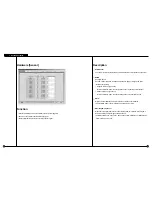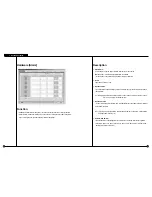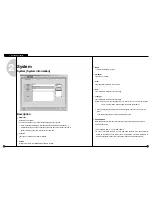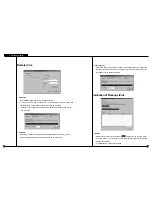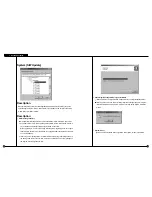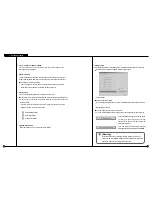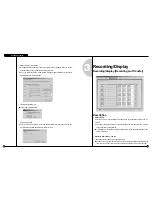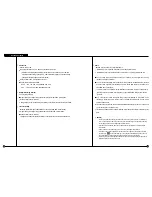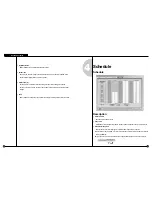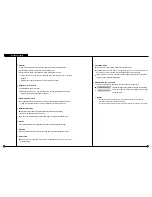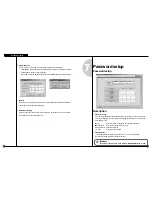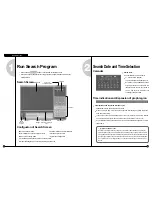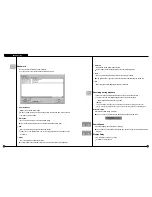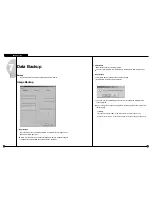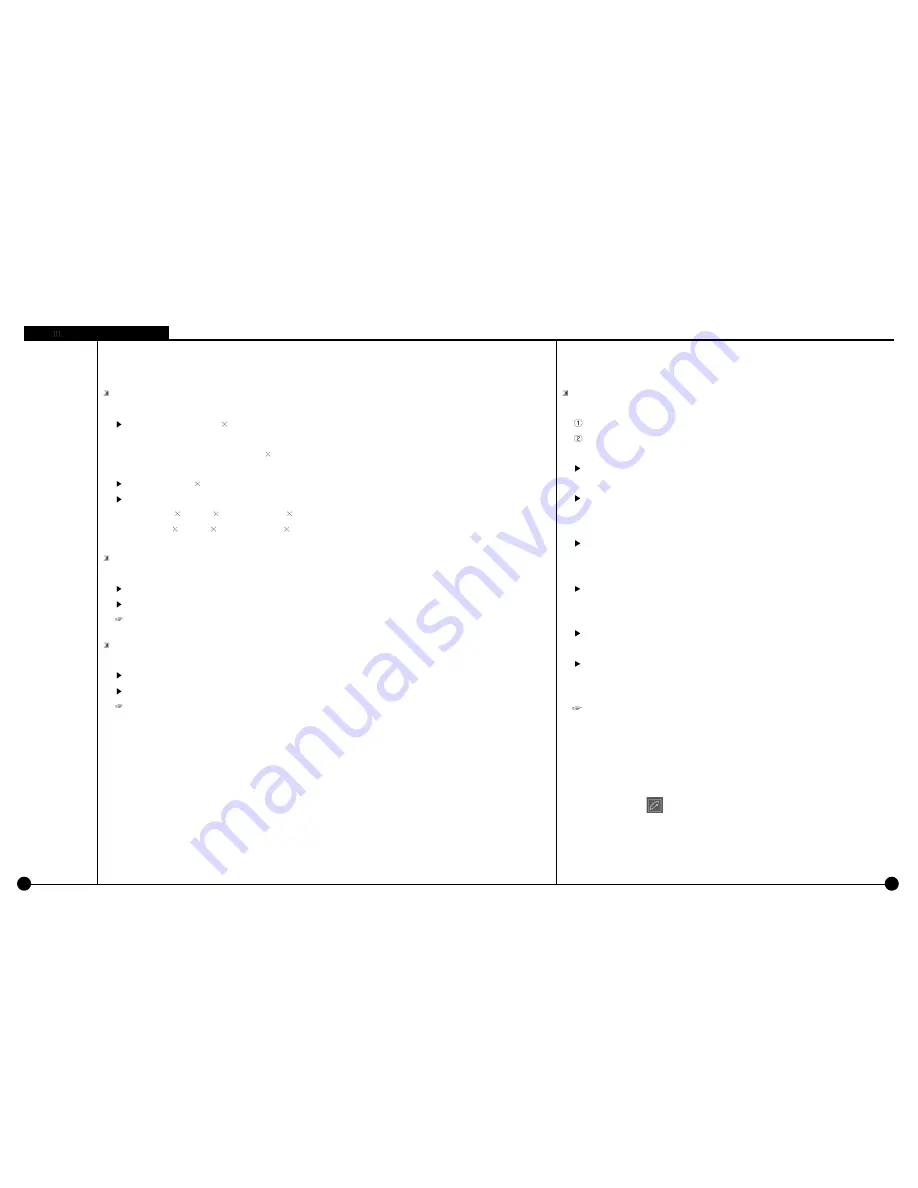
3-3
3-3
Audio
: Decided to record audio for appropriate camera
When REC button is pressed: It records voice for appropriate camera.
When REC button is not pressed: It does not record the voice for appropriate camera.
You can setup voice for specific camera and it records with voice signal that is being
inputted to microphone terminal.
Voice is recorded according to recorded time for image and the sound data will be recorded
when the video signal start its recording. Therefore, sound data will not be recorded if the
video data was not recorded.
In order to record voice, system must be installed with sound card or exclusive audio board.
(If Sound card or audio board is not installed, you can’t setup audio category and it will be
ignored).
Only 1 channel can record voice when using sound card installed on main board. Voice
recording is supported up to 8 channel when using Samsung Electronics Co., Ltd. made
exclusive audio board.
If sound card and exclusive audio board are installed simultaneously, then we recommend
you to record voice using audio board.
If both SDC-1000A and SDA-1000 are installed, SDA-1000 will be used for saving the audio
data.
[Notice]
• When trying to backup already recorded data, it can backup with voice and it is possible to
record in specific drive. (But, if the voice data was recorded using audio board then backup
cannot be made and it will be supported from later version.
• If sound card is embedded, 2way audio communication is possible to communicate with
remote S/W.
• If 2way audio is connected using sound card, audio recording will discontinue.
• Window must be setup separately for sound card when using 2way audio with sound card.
• By clicking on button after zooming in one channel in the Monitoring mode, the user
can output both he video data and the audio data if the camera supports both.
• Outputting living audio through the dedicated sound board in the Monitoring mode does not
affect the setting to save the audio data.
Screen size
: Choose screen size
Basically, resolution for 320 240 is best suitable for file size
(display and recording speed will improve twice when resolution is set to 160*120
but it will decrease image quality. 640 480 resolution will give you excellent image
quality but recording speed will be decreased).
Default value is 320 240 (based on NTSC).
Supported resolution is as below :
NTSC : 160 120, 320 240, 640x240, 640 480
PAL : 192 144, 384 288, 768x288, 768 576
Quality(Recording Quality)
:To setup image quality
Higher value gives higher image quality but file size for per frame will increase.
Default value is set to ”Normal”
Image size and compressed image is closely connected for the file size to be recorded.
Transfer Quality
: Setup the quality of image to transfer when connection with SPR Smart Viewer
Higher value gives higher image quality but file size per frame will increase.
Default value is set to “Normal”
Image size and transfer quality is closely connected for the file size to be transferred.
Environment Setup
Summary of Contents for SPR-7416
Page 3: ......
Page 11: ...2 Multi channel Video Surveillance ...
Page 17: ...Environment Setup 3 ...
Page 53: ...5 Appendix ...
Page 70: ...7 Q A ...