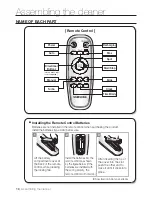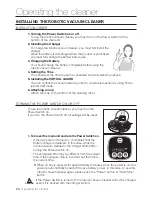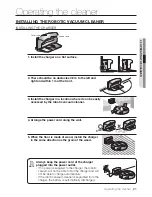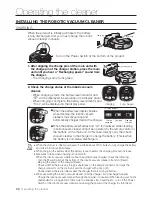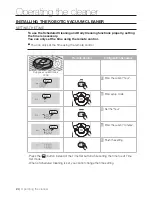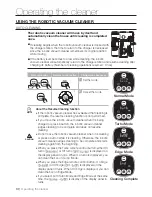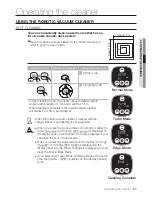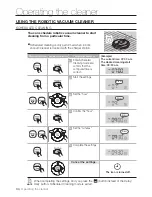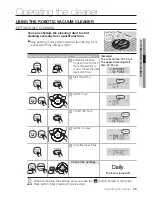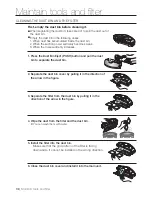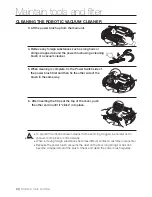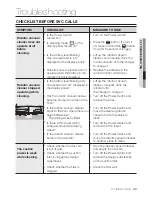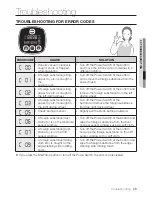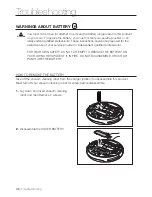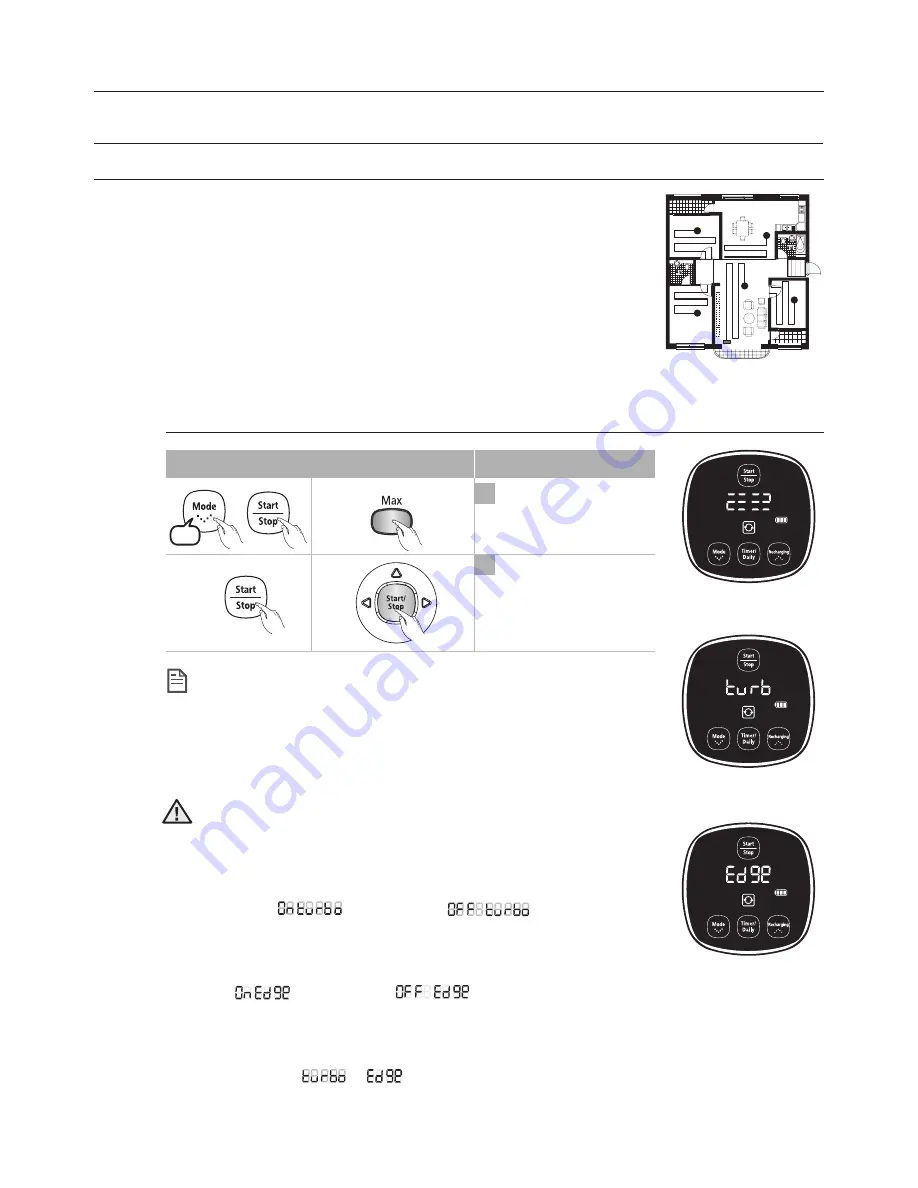
32_
Operating the cleaner
Operating the cleaner
USING THE ROBOTIC VACUUM CLEANER
MAx CLEANING
CAUTION
●
Do not move the robotic vacuum cleaner while it is cleaning
or press a button while cleaning. Otherwise, the robotic
vacuum cleaner judges cleaning to be complete and starts
cleaning again from the beginning.
●
When you press the Turbo remote control button, either On
turbo (
) or Off turbo (
) is displayed on
the display panel in turns. When On turbo is displayed, you
can clean the floor in Turbo Mode.
●
When you press the Edge remote control button, On Edge
(
) or Off Edge (
) is displayed on the
display panel in turns. When On Edge is displayed, you can
clean the floor in Edge Mode.
●
If you select both Turbo Mode and Edge Mode at the same
time, the (
→
) is display on the display panel in
turns.
About the Resume Cleaning function
●
If the robotic vacuum cleaner judges cleaning to be
complete, resume cleaning is not performed.
●
If you move the robotic vacuum cleaner while it is being
charged or press a button, robotic vacuum cleaner judges
cleaning to be complete (cleaning is not resumed).
NOTE
Normal Mode
Edge Mode
Turbo Mode
The robotic vacuum cleaner automatically moves and
cleans until the battery runs out and the battery level
flashes only one level.
■
If cleaning begins when the robotic vacuum cleaner is docked
with the charger station, the time to return to the charger is
decreased since the robotic vacuum cleaner remembers its
original position while moving.
■
If the battery level becomes low while cleaning, the robotic
vacuum cleaner automatically returns to the charger station and resumes cleaning after
charging the battery. (Number of resumed cleaning operations: Once)
Cancel the mode.
2
1
Set the mode.
Main unit button
Remote control button
Configuration Sequence
▶
3times
Summary of Contents for sr8894
Page 52: ......