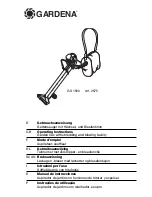English
Vacuum Cleaning Robot
user manual
imagine
the possibilities
Thank you for purchasing a Samsung product.
To receive a more complete service,
please register your product at
www.samsung.com/register
✻
Before operating this unit, please read the instructions carefully.
✻
For indoor use only.