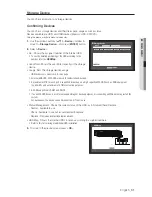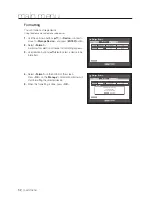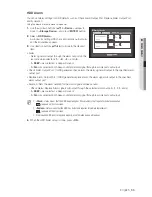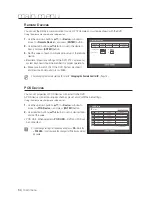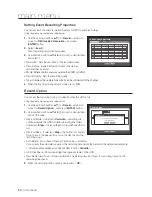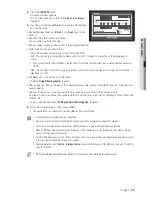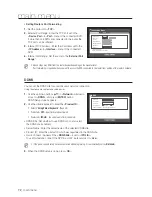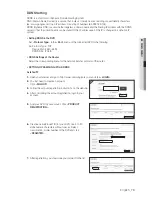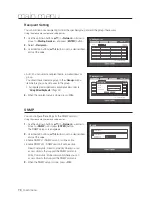English
_65
●
main menu
3.
Press the [
eNteR
] button.
A backup window appears.
You can directly access it from the “
Live screen menu
”.
(Page 29)
4.
Use direction buttons (
▲▼_ +
) to move to a desired item,
and set the value.
•
Backup Range : Sets the <
Start
> and <
end
> time for the
backup.
•
Channel : Sets the channel to backup.
You can select multiple channels.
•
Device : Select a backup device from the recognized devices.
•
Type : Sets the backup data format.
- DVR : Saved data can be played back only by the DVR.
- AVI : You can set recording options when sensor, motion, image loss detection or tampering event
occurs.
`
If you need to install a codec in Windows, run the x264_dvr.exe file in the codec folder that is created when you back up an
AVI file.
- SEC : Saves data in the Samsung’s proprietary format with built-in viewer, which supports immediate
playback on a PC.
•
File Name : You can set the back file name.
`
Refer to “
Using Virtual Keyboard
”. (Page 40)
•
Check capacity : Shows the size of the selected backup data, used and available capacity of the selected
backup device.
•
Overlap : Shows a list of overlapping data on a same time according to the number of data.
It appears when one channel has multiple data on a certain time point due to changing of time or time zone
settings, etc.
`
Refer to time and time zone of “
Setting the Date/Time/Language
”. (Page 38)
5.
When the backup setup is done, press <
OK
>.
`
If no available device is recognized for backup, <
OK
> button is not activated.
J
`
The application may slow down during the backup.
`
You can switch to the menu screen during the backup in operation, but playback of data is not available.
`
The data can be played back on a Webviewer while the backup is in progress but audio does not function.
`
When a CD/DVD or memory device is used for backup, it is not available to use the full capacity of the media since the
system consumes a part of its capacity.
`
If a CD or DVD media causes errors, the disc tray opens and closes a several times, and eventually backup process will fail.
In this case, replace the CD/DVD media and try again.
`
If backup has failed, select “
Device
>
Storage Device
” and check the free space of the HDD and check also if the HDD is
properly connected.
M
`
Pressing the <
Exit
> during the backup will return to the previous menu, while the backup progresses.
Backup :
Used
:
Free
:
Check capacity
OK
Cancel
Backup
Start
2013-01-01 00:01:06
End
2013-01-01 08:25:45
Overlap
List0
Device
Internal CD/...
Type
SEC
Folder
\20120101\
File Name
0001
1 2 3 4 5 6 7 8
9 10 11 12 13 14 15 16
ALL
Change