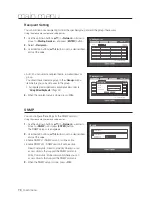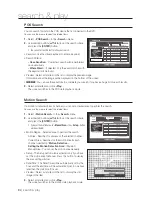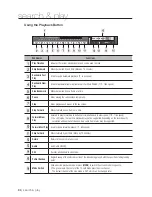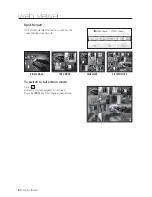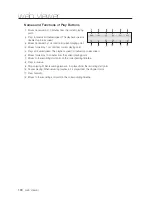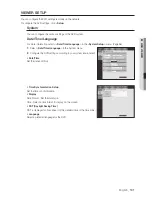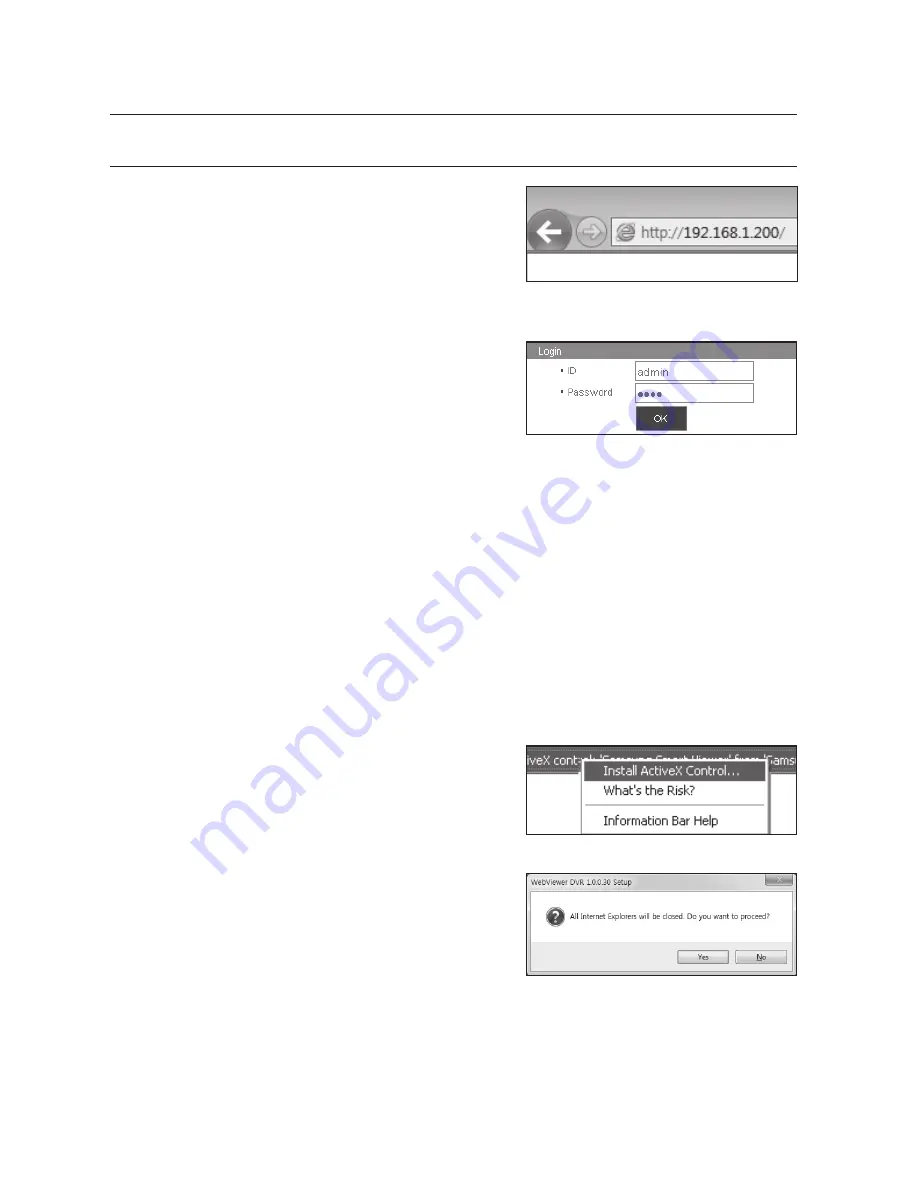
88_
web viewer
web viewer
connectIng Web VIeWer (Windows)
1.
Open your web browser and type the IP address or URL of
DVR into the URL address box.
M
`
“
192.168.1.200
” is set to IP by default.
`
Set to an available IP address in IP Installer or "
Network
>
Connection Mode
”.
`
The URL connection will be enabled only when the DDNS connection settings have been completed.
2.
A user with the admin permissions should provide the
admin ID and password. A registered user should provide
the user ID and password.
J
`
The default administrator ID is “admin”, and the password must
be set when the user log in at the first time.
`
Set password for your wireless network if you use the product with a wireless router. Being not protected with password or
using the default wireless router password may expose your video data to potential threat.
`
To prevent from your personal information being exposed, please change your password every 3 months. Note that the
security and other related issues caused by careless management of password shall be be in the charge of the user.
M
`
It allows up to 10 simultaneous access including the Admin and general users.
`
It does not allow multiple login of the Admin user.
`
Password of the Admin and general users can be changed in <
Permission Management
> menu of the DVR.
`
Normal users should have set <
Viewer
> under <
Permission Management
> to “
Use
” before connecting to the
Web Viewer. (Page 43)
`
All settings are applied by the DVR’s settings.
`
If you change such as the permission settings with logged in to the Web Viewer, you may go back to the log in
screen.
3.
Click <
Install ActiveX control...
>.
4.
When the installation confirm message appear, click [
Yes
] button.