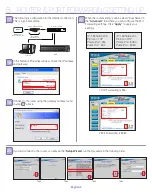English-
STARTING Up
3.
Connect the power source.
5
Using the Virtual Keyboard
6-1
Use the direction buttons (
$%_+
) to move to a desired
character and press the [
ENTER
] button.
Use the < > button to erase the previous character.
Use the < > button to toggle the letter case.
Complete your input and when done, click <
ENTER
> to
close the virtual keyboard.
1.
2.
3.
4.
Press the [
MENU
] button on the remote control or press
the <
MENU
> button on the launcher menu.
The SETUP menu screen appears.
7
Select <
SYSTEM SETUP
> and enter password when
login dialog appears.
8
Use the mouse to adjust the time setting.
9
Select the Network menu. Uncheck “
DHCP
” and enter
the IP address. Click the <
APPLY
> button.
10
All your settings will not be applied until you click
the <
APPLY
> button.
If using DI-624 manufactured by D-link
IP ADDRESS:192.168.0.200/
GATEWAY: 192.168.0.1 / SUBNET MASK: 255.255.255.0 /
1
ST
DNS SERVER: 168.126.63.1 / 2
ND
DNS SERVER: 168.126.63.2
If the set begins working properly, use the virtual keyboard
to enter the password (default:
4321
) in the PASSWORD
input box.
6
All operations can be controlled with the mouse.
SYSTEM
admin
USER iD
PASSwoRD
. @ # $ % & * (
)
1 2 3 4 5 6 7 8 9 0
A b C D E f g H i
j k L M N o P q R /
S T U v w x Y z
_
a
ENTER
CANCEL
Log oN
DATE / TiME
SYSTEM
MANAgEMENT
2010/01/01 08:17:10
YYYY/MM/DD
24 HoUR
PooL.NTP.oRg
DATE TiME
DATE foRMAT
TiME foRMAT
NETwoRk TiME SERvER SETUP
CANCEL
APPLY
CLoSE
SYSTEM
D . S . T
off
TiME zoNE SETUP
gMT+06:00 AMERiCA/CST
REMoTE
CoNTRoLLER
SYNC.
CANCEL
APPLY
CLoSE
NETwoRk
DHCP
HELP
AUTo PoRT
iP ADDRESS
gATEwAY
SUbNET MASk
1st DNS SERvER
2nd DNS SERvER
RTSP SERviCE PoRT
DDNS HoST NAME
MAx Tx SPEED
192.168.1.200
192.168.1.1
255.255.255.0
168.126.63.1
168.126.63.2
8192 kbYTE
554
8080
DELETE PoRT PoRT TEST
AUTo PoRT DELETE PoRT
wEb SERvER PoRT
iP SETUP
DDNS
http://ff00378.websamsung.net:8080
viRTUAL kEYboARD
. @ # $ % & * (
)
1 2 3 4 5 6 7 8 9 0
A b C D E f g H i
j k L M N o P q R /
S T U v w x Y z _ a
ENTER
CANCEL
CAM1