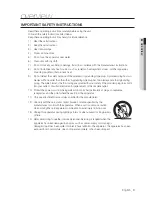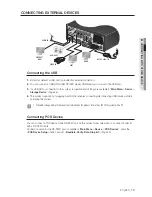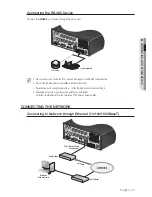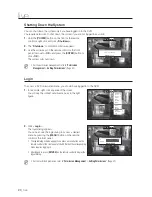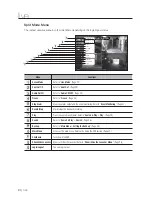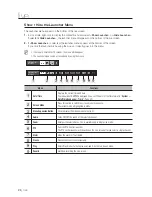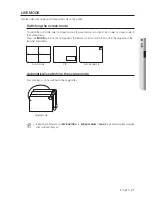English
_13
●
OVER
VIEW
REMOTE CONTROL
Using the Numeric buttons
1.
Press any button among 1 to 4.
2.
Move to the selected channel number.
Changing the Remote Control ID
Remote control’s ID and DVR’s ID should be matched for proper operation.
1.
Press the [
ID
] button of the remote control and check the ID displayed on the DVR screen.
The factory default ID of the remote control is 00.
2.
Enter 2 digits of your selection in order, while pressing the [
ID
] button of the remote control.
3.
When ID input is done, press the [
ID
] button of the remote control again to check the setting.
M
If you want to change the remote control ID to 08: Press 0 and 8 in order while the [
ID
] button of the remote control is
pressed.
For changing the ID of remote device, refer to “
Remote Devices
”. (Page 48)
POWER
Displays the Exit pop up screen.
REC
Starts or ends the live recording.
ID
Sets the ID of the system.
Select 2 digits from 0 ~ 9 while pressing the ID Key.
VIEW
Runs the View function in the PTZ mode.
BACKUP
Displays the Backup Menu.
RETURN
Returns to the previous screen.
REC LOCK
Selects the recording lock function.
AUDIO
Turns Audio on/off.
Up/Down/Left/Right(
▲▼◄ ►
)/ENTER
Moves the cursor up/down/left/right, and runs the
Select Menu.
Move Frame
While paused, moves to the previous/next frame.
SCROLL
,.
Moves the menu scroll.
FR, STOP, PLAY/PAUSE, FF
MODE
Changes the screen mode.
MENU
Goes to the system menu screen.
ZOOM
Runs the digital zoom (x2) function.
NUMBER [0~+10]
Used as the numeric input keys, or displays a single
channel.
T/W
Zooms in or out.
PTZ
Displays or ends PTZ.
SEARCH
Displays the search menu.
PRESET
Displays the Preset Setup.
FREEZE
Freezes the screen temporarily.
Skip Backward (by unit time),
Slow Rewind, Slow Forward,
Skip Forward (by unit time)
ALARM
Cancels the Alarm.