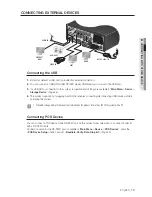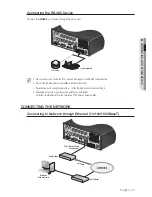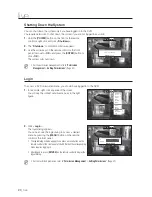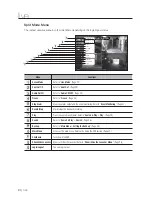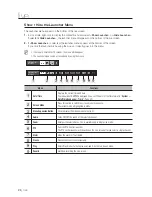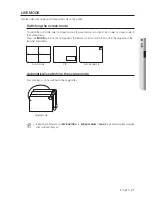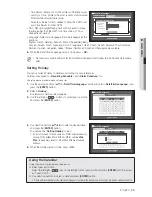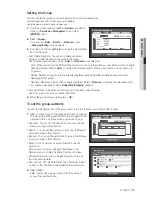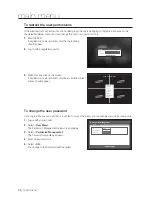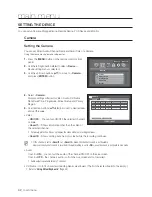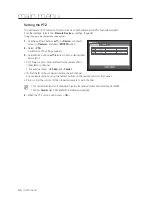English
_29
●
LIVE
SPOT OUT
The Spot Out monitoring is independent of the Live mode, which monitors a specific channel through the Spot Out port.
Selecting a Spot Out mode
If an event occurs such as sensor, motion or alarm from the Spot Out port in connection with a monitor, you
can select a output screen mode.
1.
In Live mode, right-click any area on the screen.
The Live menu appears.
2.
Click Spot Out.
The split screen appears according to the Spot Out source.
(Page 51)
Spot Out 1: It supports auto sequence and single mode by default,
and additionally supports 4-split modes if selected <
Multi Spot
>
out.
Spot Out 2: It supports auto sequence and single mode.
ZOOM
This is available only in Single Live mode. In Single mode, select a desired area and use the Zoom function to enlarge
it twice.
1.
Select <
Zoom In
> in the right-click menu.
Press the [
ZOOM
] button on the front panel or the remote control, or simply click <
> in the launcher
menu. The zoom box appears.
2.
Use the direction keys, or drag and drop to specify an area to enlarge.
3.
Press the [
ENTER
] button, or double-click the selected area to enlarge it twice.
In the enlarged image, use the direction buttons (
◄ ►
) on the remote control or the front panel to move the enlarged
area.
4.
Press the [
ZOOM
] button on the front panel or the remote control to release the zoom.
2014-01-01 01:10:25
Auto Sequence
CH1
CH2
CH3
CH4
Scene Mode
Spot Out1
Spot Out2
Audio Off
Freeze
Stop Alarm
Record
Play
Search
Backup
Main Menu
Shutdown
Hide Launcher
Logout
2014-01-01 01:10:25
201
2014
4-01-01 01:10:25
-01-01 01:10:25