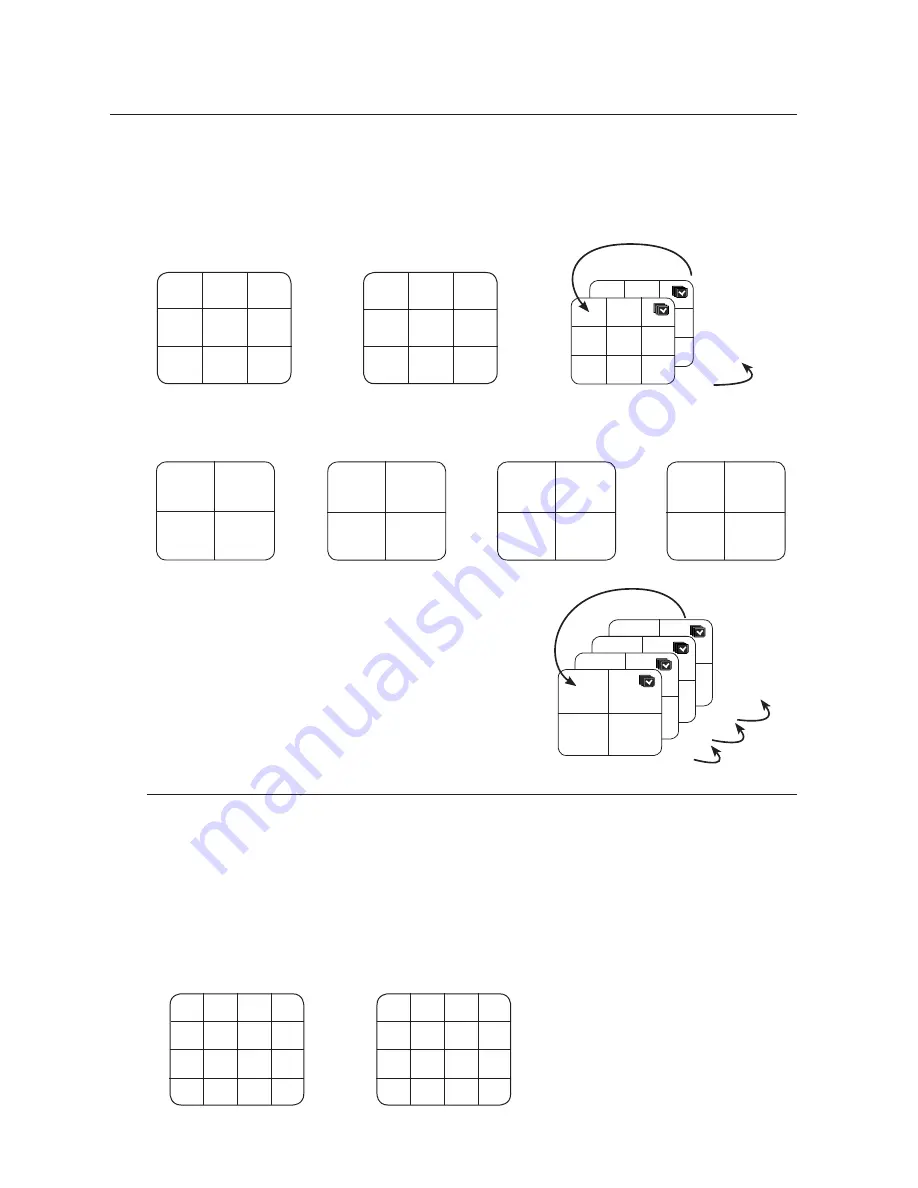
32_
live
live
Manual Switching
Press the left/right button on the front panel or the remote control, or click the arrow <
◄
/
►
> key to move to
the next split mode.
•
If pressing the right [
►
] button in 9-split mode :
9-split (CH 1~9) mode
9-split (CH 10~16) mode
Auto Sequence
•
If pressing the right [
►
] button in 4-split mode :
Channel (CH 1~4)
Channel (CH 5~8)
Channel (CH 9~12)
Channel (CH 13~16)
Auto Sequence
Channel Setting
You can display the channel in a desired area of a split screen.
1.
Place the cursor over the camera name of each channel to display the <
▼
> key to the right on the screen.
2.
Click a camera name to display a channel list where you can select a different channel.
3.
Select a desired channel and click it.
The current channel will be switched to the selected one.
Use the cursor to select a channel to move, and drag and drop it to a desired channel; this can also
change the channel position.
Ex : if switching CH 1 to CH 7
CH1
CH2
CH3
CH4
CH5
CH6
CH7
CH8
CH9
CH10
CH11
CH12
CH13
CH14
CH15
CH16
CH1
CH2
CH3
CH4
CH1
CH2
CH3
CH4
CH1
CH2
CH3
CH4
CH1
CH2
CH3
CH4
13-16
9-12
5-8
1-4
CH1
CH2
CH3
CH4
CH5
CH6
CH7
CH8
CH9
CH10
CH11
CH12
CH13
CH14
CH15
CH16
CH1
CH2
CH3
CH4
CH5
CH6
CH7
CH8
CH9
CH1
CH2
CH3
CH4
CH5
CH6
CH7
CH8
CH9
10-16
1-9
CH1
CH2
CH3
CH4
CH5
CH6
CH7
CH8
CH9
CH10
CH11
CH12
CH13
CH14
CH15
CH16
CH7
CH2
CH3
CH4
CH5
CH6
CH1
CH8
CH9
CH10
CH11
CH12
CH13
CH14
CH15
CH16
Summary of Contents for SRD-830D
Page 132: ......
















































