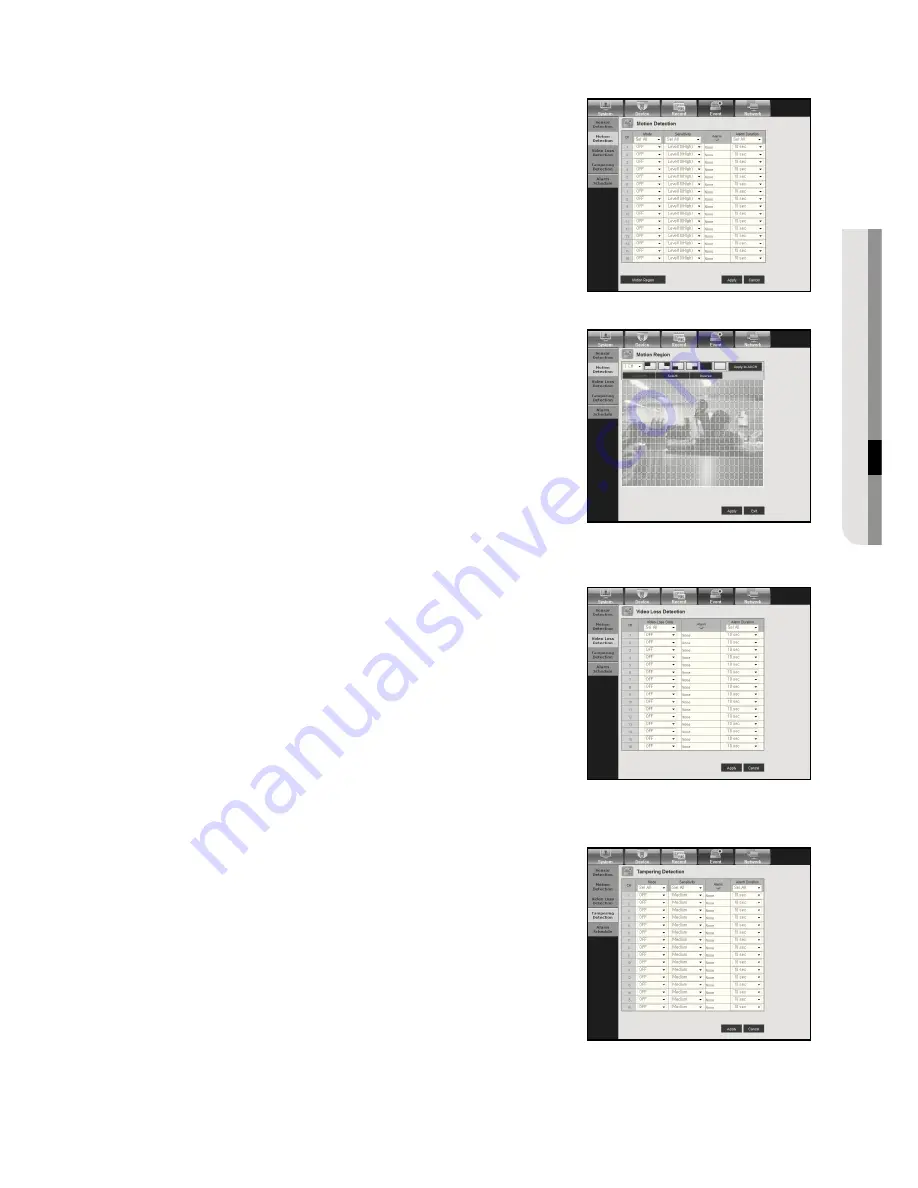
English
_107
●
WEB VIEWER
Motion Detection
You can set the motion detection mode and the sensitivity
as well as the alarm output type and the duration.
•
Motion Region
Set the target motion detection area.
Video Loss Detection
You can set the alarm output time if a video loss occurs.
Tampering Detection
You can set whether to generate alarm and its dwell time for video
tampering events.















































