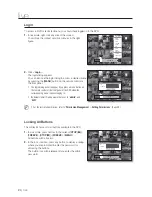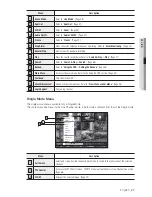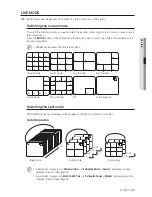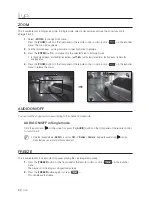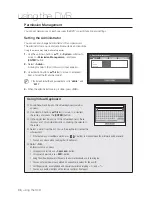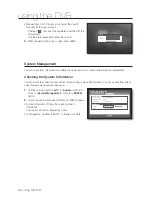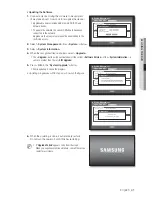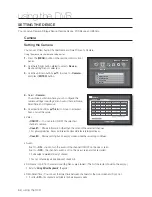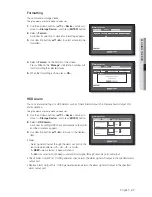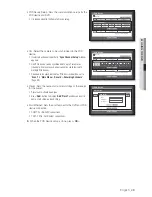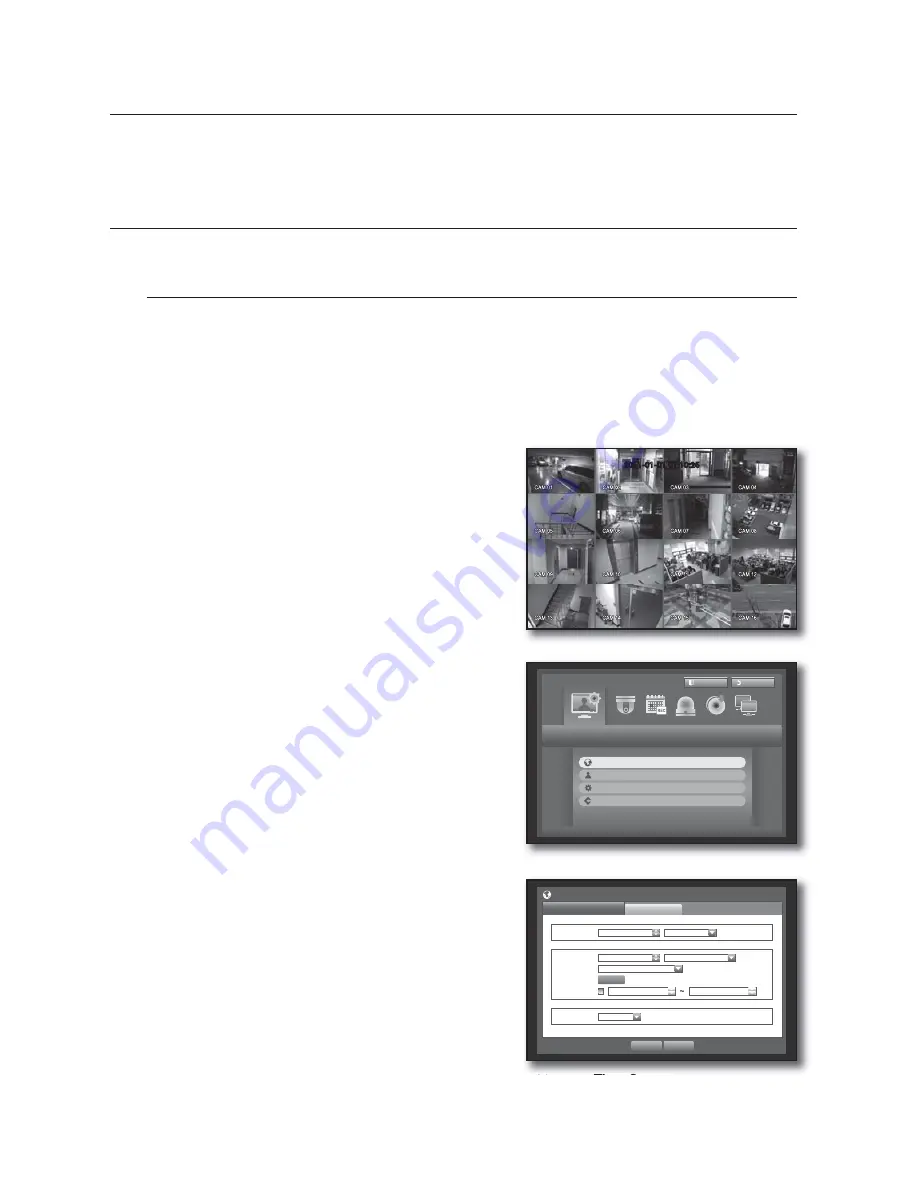
34_
using the DVR
You can setup the system properties, devices, and options for recording, event,
backup and network.
SYSTEM SETUP
You can setup Date/Time/Language, Permission, System Properties and Log.
Date/Time/Language
You can check and setup the current Date/Time and time related properties, as well as the language used for
the interface on the screen.
Setting the Date/Time/Language
Set the Date/Time/Language
Using the mouse may help make setup easier.
Press the [
MENU
] button on the remote control or on the
front panel.
If not logged in, it prompts with login window.
Refer to “
Login
”. (Page 24)
Use the left/right buttons (
◄ ►
) to select the <
System
>.
System property setup menu is selected.
Use the up/down buttons (
) to select <
Date/Time/
Language
> and press the [
ENTER
] button.
Select <
Date/Time/Language
>.
A dialog to setup Date, Time and Language.
Use direction buttons (
◄ ►
) to select an item to set
and make your changes.
Date : Sets the date that will appear on the screen.
You can select the date format.
Time : Sets the time and its format that will appear on the
screen.
Select either one from <
24 Hours, 12 Hours (AM/PM)
>.
Time Zone : Sets the time zone of your area based on the
Greenwich Mean Time (GMT).
GMT (Greenwich Mean Time) is standard World Time and the
basis of world time zone.
Time Sync. : You can set the DVR’s current time
synchronized to a selected <
Time Server
> regularly if you select to use <
Time Server
>.
In this case, <
Date/Time/Language
> setup does not allow time adjustment.
1.
2.
3.
4.
5.
•
•
•
•
using the DVR
2011-01-01 01:10:25
System
Logout
Exit
Date/Time/Language
Permission Management
System Management
Log Information
Date/Time/Language
Date/Time/Language
Holiday
x
Date
2011-01-01 YYYY-MM-DD
x
Time
08:14:24
24 Hours
x
Time Zone
GMT
x
Time Sync.
Setup
x
DST
Dec First (Sun) 0
Dec First (Sun) 0
x
Language
English
OK
Cancel