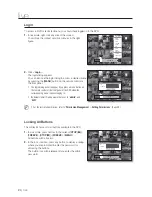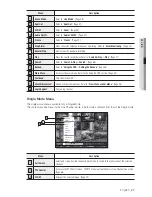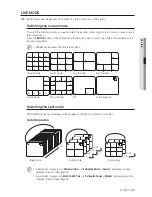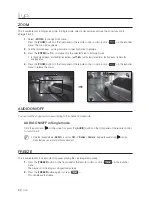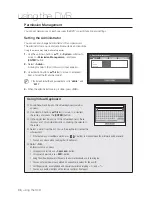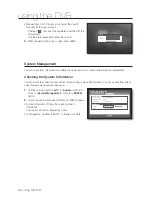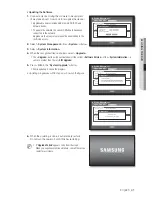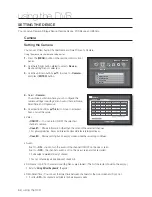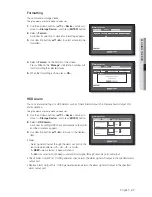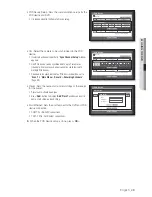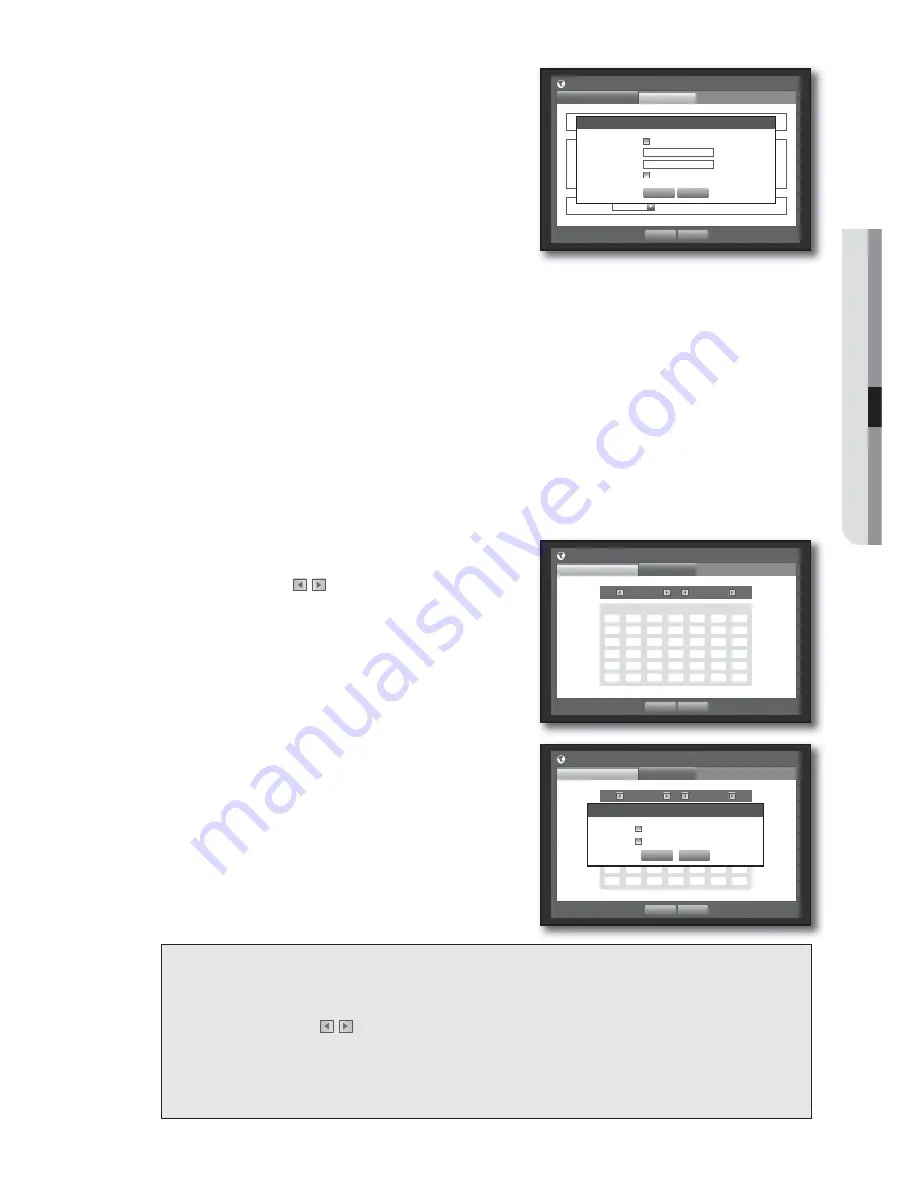
English
_35
USING THE DVR
- Time Server : Enter an IP or URL address of the time
server.
- Last Sync Time : Displays the most recent
synchronization time from the selected time server.
- Activate as Server : Set to <
Use
> to allow the DVR to act
as a Time Server for other DVRs.
DST : Set up Daylight Saving Time with its period to make
the time earlier than the GMT of its time zone by 1 hour
during the set period.
Language : Select your language. Sets the language for the
interface.
English, French, German, Spanish, Italian, Chinese, Russian, Korean, Polish, Japanese, Dutch, Portuguese,
Turkish, Czech, Danish, Swedish, Thai, Romanian, Serbian, Croatian, Hungarian and Greek are available.
When the Date/Time/Language setup is done, press <
OK
>.
You can also use numeric buttons on the remote control or front panel to enter values for Date, Time and other
numeric fi elds.
Setting Holiday
You can set specifi c dates to Holidays according to your preferences.
Holidays are applied to <
Recording Schedule
> and <
Alarm Schedule
> too.
Using the mouse may help make setup easier.
Use the up/down buttons (
) in <
Date/Time/Language
> window to select <
Date/Time/Language
>, and
press the [
ENTER
] button.
Select <
Holiday
>.
A calendar for Holiday setup appears.
Use the left/right <
> buttons to select year or month,
and press the [
ENTER
] button.
Use direction buttons (
◄ ►
) to select a desired date,
and press the [
ENTER
] button.
You will see the “
Setting Holiday
” screen.
Ex : Select January 10th and check on <
1/10
> only to make
every January 10th a holiday. Check both on <
1/10
> and <
Jan
2nd Mon
> to make every January 10th and 2nd Monday of
January holidays.
When the Holiday setup is done, press <
OK
>.
Using the Calendar
Using the mouse may help make setup easier.
Select year and month.
Select the left/right <
> key on the left/right side of year/month and press [
ENTER
] button to
adjust by 1 year/month.
Use direction buttons to select a date and press [
ENTER
] button.
A date with recorded data to be searched will appear in yellow in the System Log, Event Log, Time Search and Event
Search.
•
•
6.
M
1.
2.
3.
4.
5.
Date/Time/Language
Date/Time/Language
Holiday
x
Date
2011 -01-01
YYYY-MM-DD
x
Time
08:14:24
24 Hours
x
Time Zone
GMT+08:00
x
Time Sync.
Setup
Not
Used
x
DST
Dec First (Sun) 0H
Dec First (Sun) 0H
x
Language
English
OK
Cancel
Time Synchronization Setup
OK
Cancel
x
Synchronization
Use
x
Time Server
203.248.240.103
x
Last Sync Time
Fail
x
Activate as Server
Use
OK
Cancel
Date/Time/Language
Date/Time/Language
Holiday
2011
Jan
Sun
Mon Tue Wed Thu Fri Sat
1
2
3 4 5 6 7 8
9
10 11 12 13 14 15
16
17 18 19 20 21 22
23
24 25 26 27 28 29
30
31
OK
Cancel
Date/Time/Language
Date/Time/Language
Holiday
2011
Jan
Sun
Mon Tue Wed Thu Fri Sat
1
2
3 4 5 6 7 8
9
10 11 12 13 14 15
16
17 18 19 20 21 22
23
24 25 26 27 28 29
30
31
Setting Holiday
OK
Cancel
1 / 10
Jan 2nd Mon