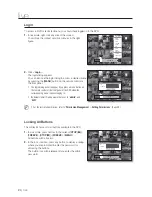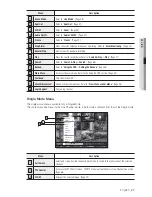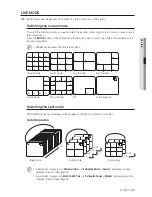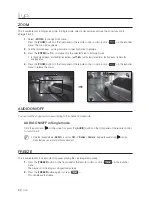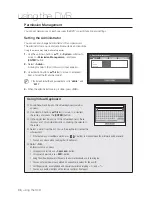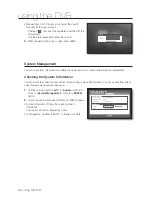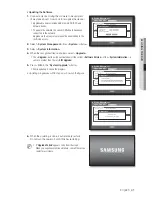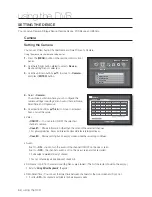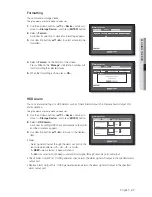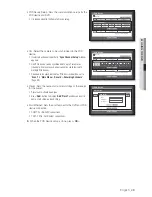English
_37
USING THE DVR
Setting the Group
You can create user groups and setup permissions for those user groups.
You can register a user for each group in <
User
>.
Using the mouse may help make setup easier.
Use the up/down buttons (
) in <
System
> window to
move to <
Permission Management
>, and press
[
ENTER
] button.
Select <
Group
>.
A window for <
Add
>, <
Delete
>, <
Rename
>, and
<
Group Authority
> setup appears.
Use direction buttons (
◄ ►
) to move to a desired
item, and set the value.
Add, Delete, Rename : You can add, delete, rename a
group or modify the permissions given to the group.
The virtual keyboard appears when <
Add
> or <
Rename
> was selected.
You can add up to 10 groups.
- Add : When you fi rst run the DVR with the admin account, only the admin account exists. Add has already
been deactivated. Select to display the virtual keyboard. Enter a group name. You can add up to 10
groups.
- Delete : Deletes a user group that is already registered. Selecting Delete will delete all user accounts
belonging to that group.
- Rename : Renames a group that is already registered. Select <
Rename
> to display the virtual keyboard.
For entering a group name, refer to “
Using Virtual Keyboard
”. (Page 36)
Group Authority : Sets permissions to access menu items of each group.
Users of a group can access checked functions.
When the group setup is done, press <
OK
>.
To set the group authority
You can set the permissions of the group users to access the menu according to the channel.
Select a menu to which the group permission is assigned.
The menu where the group permission is assigned will be
displayed in the Live menu when a group user logs in.
Live View : You can set the permission to access the Live
screen according to the channel.
Search : You can set the permission to access the Search
menu according to the channel.
Backup : You can set the permission to access the Backup
menu according to the channel.
Menu : You can set menus accessible with a specifi c
permission.
Group users can access the permitted menus only.
Select a menu to display the Menu Permission screen.
Record Lock, PTZ, Remote Alarm Out, Shutdown : Select
an item so that the item will be added to the permissions.
Select <
OK
>.
Select and assign a group user so that the user can
access the specifi ed menu.
1.
2.
3.
•
•
4.
1.
•
•
•
•
•
2.
Permission Management
Group
Admin
OK
Cancel
User
Add
Delete Rename
x
Group
Group Authority
Live View
Search
Backup
Menu
Record Lock
PTZ
Remote Alarm Out
Shutdown
Setup
Setup
Setup
Setup
Setup
Permission Management
Group
Admin
OK
Cancel
User
Add
Delete
Rename
x
Group
ABC
Group Authority
Live View
Search
Backup
Menu
Record Lock
PTZ
Remote Alarm Out
Shutdown
Setup
Setup
Setup
Setup
Setup
Channel Setup
OK
Cancel
1 2 3 4
5 6 7 8
9
10
11
12
13 14 15 16
All
Permission Management
Group
Admin
OK
Cancel
User
Add
Delete
Rename
x
Group
ABC
Group Authority
Live View
Search
Backup
Menu
Record Lock
PTZ
Remote Alarm Out
Shutdown
Setup
Setup
Setup
Setup
Setup
Menu Permission
OK
Cancel
Date/Time/Language
Date/Time/Language
Holiday
System Management
System
Information
Settings
Log Information
System Log
Event Log
Backup Log
All
System
Device
Record
Event
Backup
Network