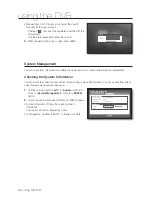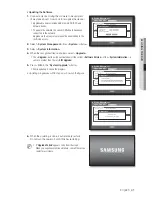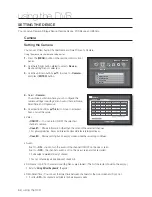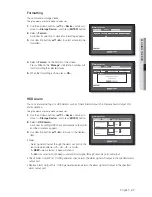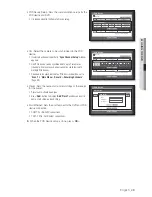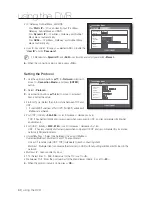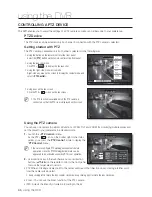English
_51
USING THE DVR
Setting the Spot Out
You can set the DVR to output information / video apart from the monitor out.
Using the mouse may help make setup easier.
Use the up/down buttons (
) in <
Device
> window to
move to <
Monitor
>, and press [
ENTER
] button.
Select <
Spot Out
>.
Use direction buttons (
◄ ►
) to move to a desired
item, and set the value.
Spot Out 1 : Specify a single channel for output.
You can set the dwell time between the screen switching in
“
Setting the Device
>
Camera
>
SEQ-Dwell Time
”.
(Page 44)
You can setup using the mouse right button in Live screen.
Refer to “
Spot Out
”. (Page 31)
When the Spot Out is done, press <
OK
>.
Setting the Screen Mode
You can confi gure the Live screen and Split Screens.
Using the mouse may help make setup easier.
Use the up/down buttons (
) in <
Device
> window to
move to <
Monitor
>, and press [
ENTER
] button.
Select <
Mode
>.
Use direction buttons (
◄ ►
) to move to a desired
item, and set the value.
Live Screen : Select split modes for the Live screen.
16-, 9-, and 4-split screens are included by default.
Play Screen : Select split modes for the playback screen.
Only the 13-split screen is optional.
Black shows the playback while white shows the Live
screen.
When the screen mode setup is done, press <
OK
>.
1.
2.
3.
•
M
4.
1.
2.
3.
•
•
4.
Monitor
Spot Out
Monitor
x
Spot Out 1
Single
Mode
OK
Cancel
Set Mode
Set Mode
Set Mode
Set Mode
CH 1
Monitor
Mode
Monitor
Spot Out
OK
Cancel
Live Play
Live Screen
Play Screen
Monitor
Spot Out
Monitor
x
Spot Out 1
Single
Mode
OK
Cancel
Set Mode
Set Mode
Set Mode
Set Mode
CH 1
Set Spot Out
OK
1
2
3 4
5
6
7
8
9
10
11
12
13
14
15
16