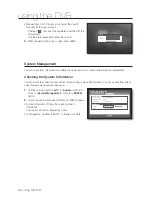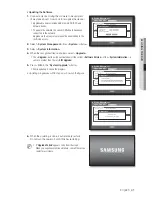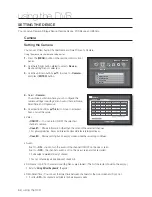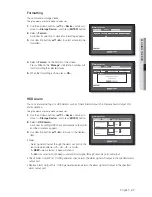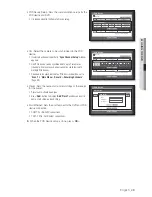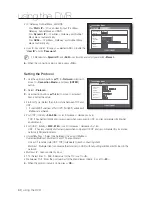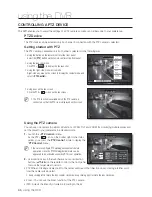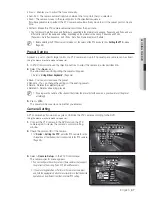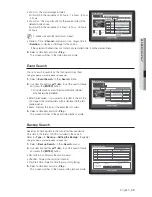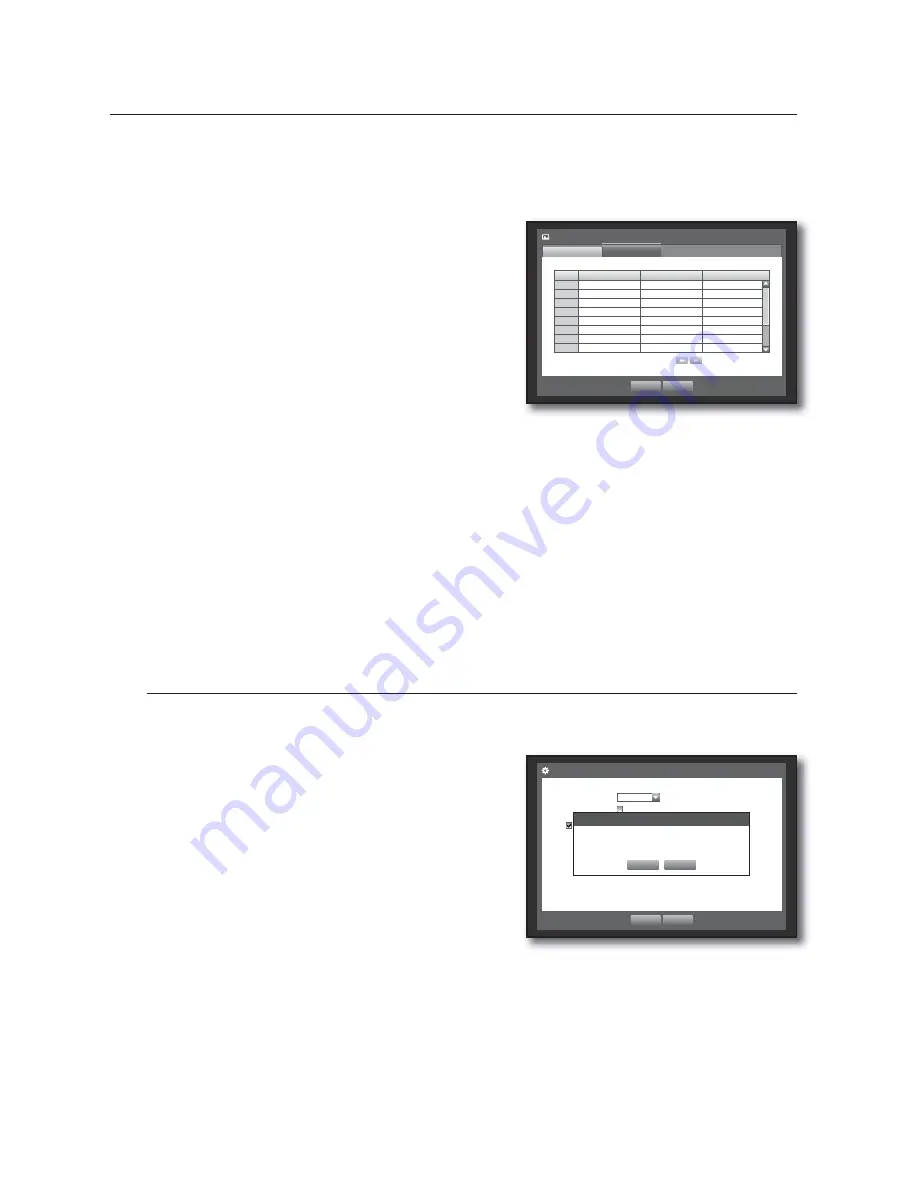
54_
using the DVR
using the DVR
Setting Event Recording Properties
You can set each channel’s resolution, quality and IPS for event recordings.
Using the mouse may help make setup easier.
Use the up/down buttons (
) in <
Record
> window to
move to <
REC Quality & Resolution
>, and press
[
ENTER
] button.
Select <
Event
>.
Event recording setup window appears.
Use direction buttons (
◄ ►
) to move to a desired
item, and select it.
Resolution : Sets the resolution of the recorded screen.
If you set the resolution to <
4CIF(L)
>, up to 4 channels are
supported.
Record Rate : Image Per Second, means the frames recorded per a second.
Record Quality : Sets the recording quality.
The remaining rate for each channel displayed in DVR is a sum of frame rates in both standard recording and event
recording.
You cannot increase the remaining count if the current remaining count has reached zero or there is no available
remaining count from any other page. If this is the case, reduce the remaining count for the current page, or do so
for the same channel on any other page.
Only if the resolution is set to 4CIF, you can select Level 9 for the recording quality.
When the Event recording setup is done, press <
OK
>.
Record Option
You can set the recording to stop or overwrite when the HDD is full.
Using the mouse may help make setup easier.
Use the up/down buttons (
) in <
Record
> window to
move to <
Record Option
>, and press [
ENTER
] button.
Use direction buttons (
◄ ►
) to move to a desired
item, and set the value.
Disk End Mode : If selected <
Overwrite
>, recording will
continue despite the HDD full while overwriting the oldest.
If selected <
Stop
>, the recording will stop when the HDD is
full.
Disk End Beep : If selected <
Stop
>, the button is activated.
If you check it, the beep will sound on the disk full and the
recording stops.
Auto Delete : If you check it, Record Period setup is activated.
If you specify the auto deletion period, the recording data before the period will be deleted automatically.
(This option will be enabled only if Disk End Mode is set to “Overwrite”.)
When the recording option setup is done, press <
OK
>.
1.
2.
3.
•
•
•
M
4.
1.
2.
•
•
•
3.
CH
Resolution Record
Rate
Record
Quality
1
CIF(S)
7.5ips Level4
2
CIF(S)
7.5ips Level4
3
CIF(S)
7.5ips Level4
4
CIF(S)
7.5ips Level4
5
CIF(S)
7.5ips Level4
6
CIF(S)
7.5ips Level4
7
CIF(S)
7.5ips Level4
8
CIF(S)
7.5ips Level4
REC Quality & Resolution
Standard
Event
Previous/Next Page
OK
Cancel
Remaining count : 4CIF(L) : 0 2CIF(M)
:
0 CIF(S)
:
0
Record Option
OK
Cancel
x
Disk End Mode
Overwrite
Disk End Beep
x
Auto Delete
180
day
Auto Delete
OK
Cancel
The recording information will be deleted.
Do you want to proceed?