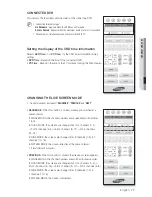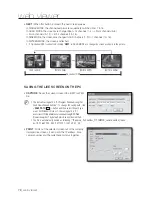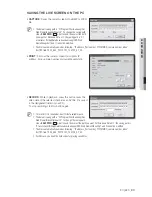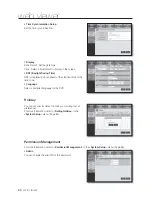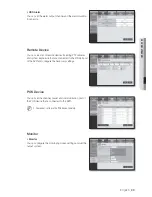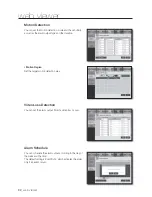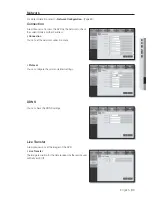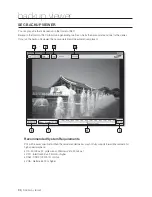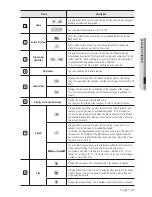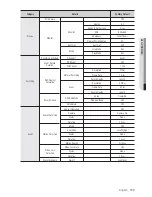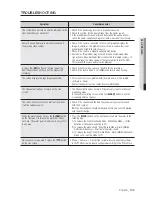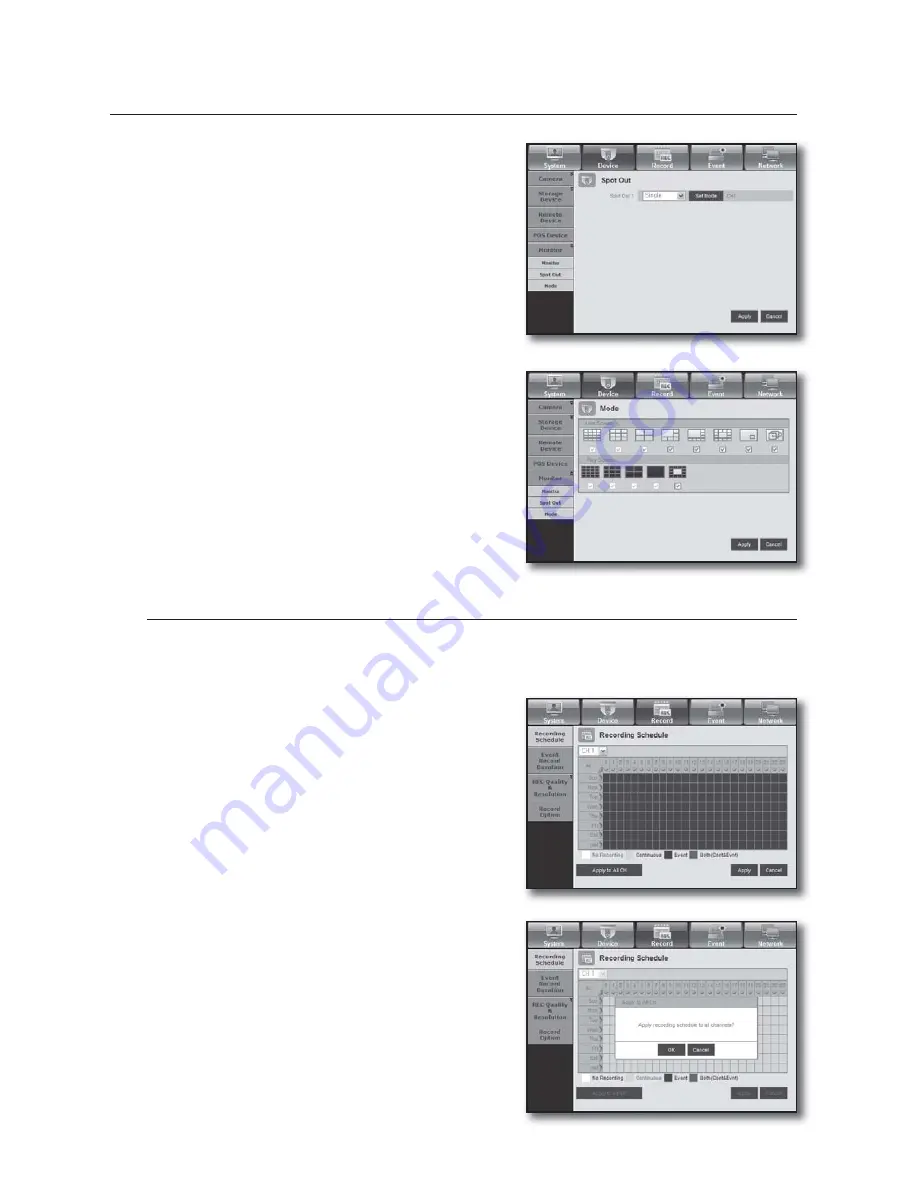
90_
web viewer
web viewer
Spot Out
If an event occurs such as sensor, motion or alarm from the
Spot Out port in connection with a monitor, you can select a
output screen mode.
Mode
You can switch between live mode and play mode.
Record
For more information, refer to <
Setting the Recording
>. (Page 52)
Recording Schedule
If you set a recording schedule for a specifi c date and time,
the recording will start at that specifi c time.
- Apply to All CH : Click <
Apply to All CH
> to display the
confi rmation window.
•
•