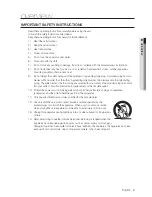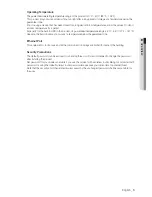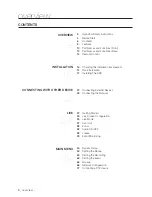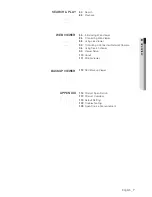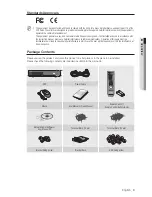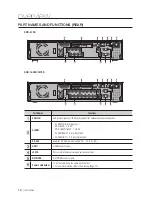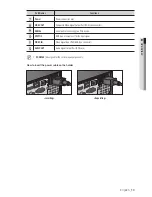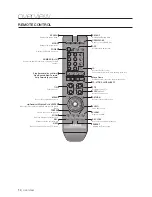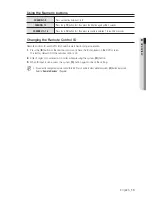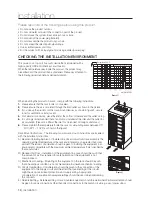Reviews:
No comments
Related manuals for SRD-873D

WJND400 - NETWORK DISK RECORDER
Brand: Panasonic Pages: 2

WJ-ND400/1000
Brand: Panasonic Pages: 2

EB1004
Brand: Avermedia Pages: 40

CDR-4770
Brand: Clover Pages: 90

FA16CH
Brand: LT Security Pages: 192

AKR-100
Brand: Seorim Technology Pages: 2

D720 HD60
Brand: TeVii Pages: 23

DC511P Operator's
Brand: Pace Pages: 22

VD-1206
Brand: VDICI Pages: 71

Explorer 8300
Brand: Cisco Pages: 20

Explorer 8240HD
Brand: Cisco Pages: 28

Explorer 8240C
Brand: Cisco Pages: 20

Explorer 8000
Brand: Cisco Pages: 16

VHS VR540/02
Brand: Philips Pages: 2

TL24A5T
Brand: Philips Pages: 2

MatchLine VR830/02
Brand: Philips Pages: 2

HDR5750
Brand: Philips Pages: 3

HDR5710
Brand: Philips Pages: 3