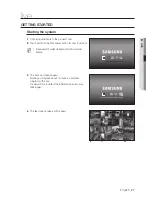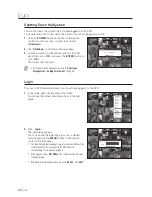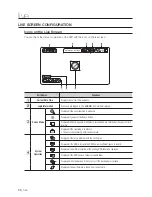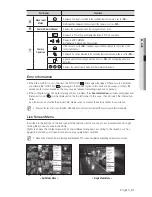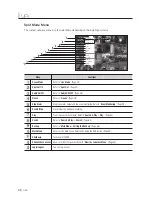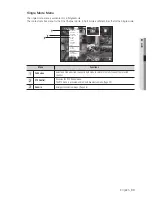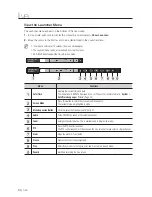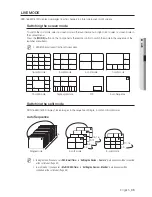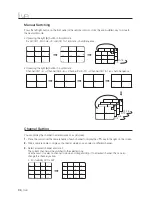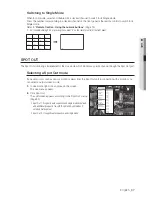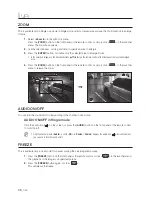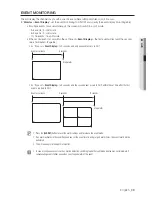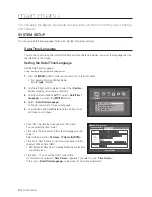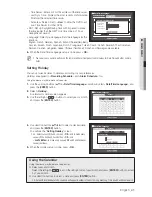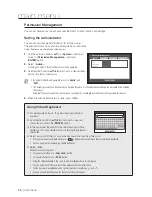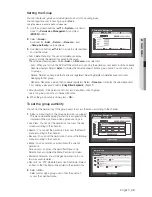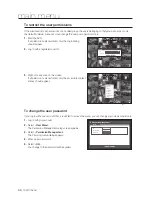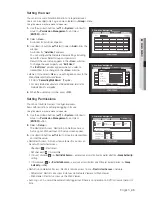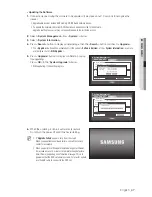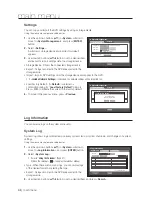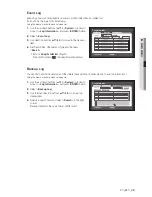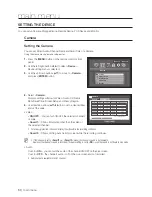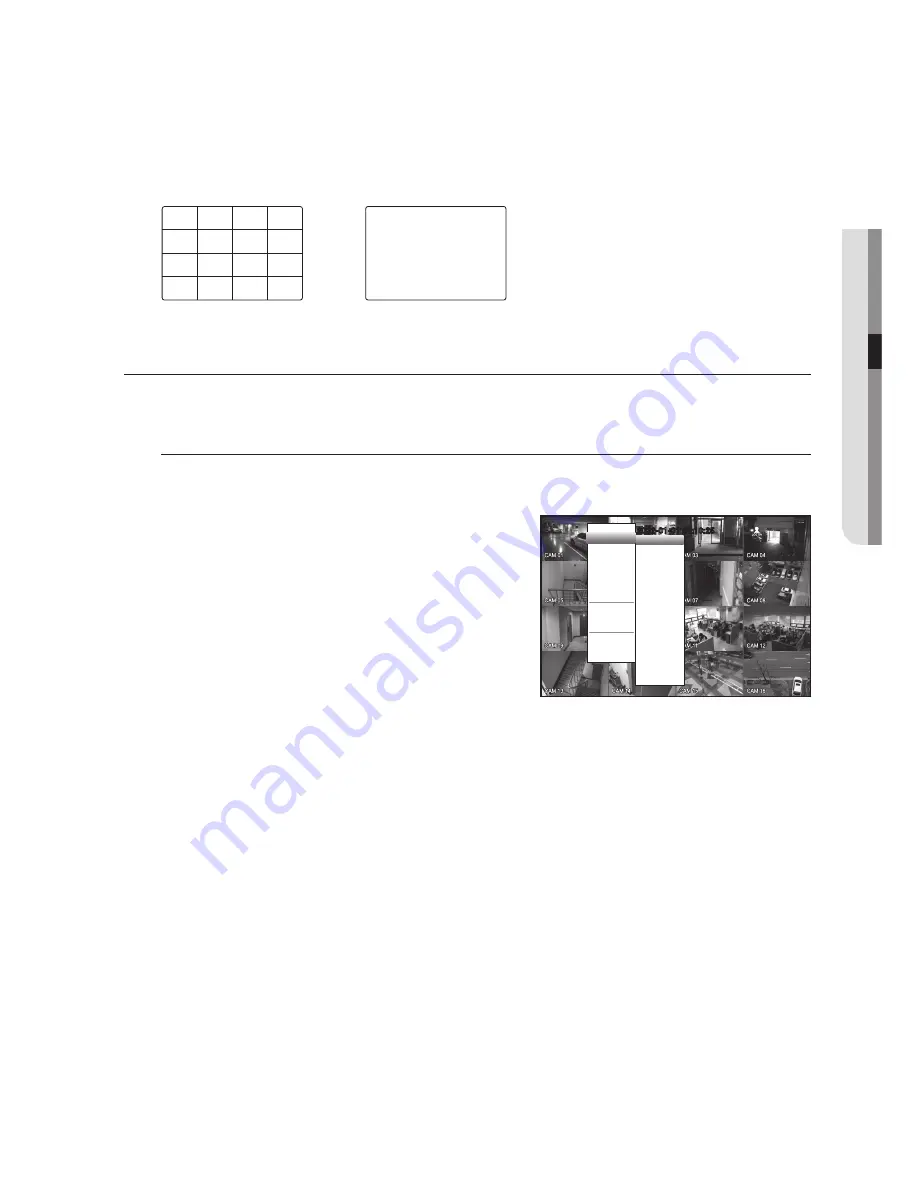
English
_37
●
LIVE
Switching to Single Mode
When in split mode, select and double-click a desired channel to switch to its Single mode.
Press the number corresponding to a desired channel on the front panel or the remote control to switch to its
Single mode.
Refer to “
Remote Control
>
Using the numeric buttons
”. (Page 15)
Ex : If double-clicking CH 3 or pressing the number “3” on the remote control or the front panel.
SPOT OUT
The Spot Out monitoring is independent of the Live mode, which monitors a specific channel through the Spot Out port.
Selecting a Spot Out mode
If an event occurs such as sensor, motion or alarm from the Spot Out port in connection with a monitor, you
can select a output screen mode.
1.
In Live mode, right-click any area on the screen.
The Live menu appears.
2.
Click Spot Out.
The split screen appears according to the Spot Out source.
(Page 59)
Spot Out 1: It supports auto sequence and single mode by default,
and additionally supports 16-split, 9-split and 4-split modes if
selected multi-spot out.
Spot Out 2: It supports auto sequence and single mode.
2012-01-01 01:10:25
Auto Sequence
CH1
CH2
CH3
CH4
CH5
CH6
CH7
CH8
CH9
CH10
CH11
CH12
CH13
CH14
CH15
CH16
Scene Mode
Spot Out1
Spot Out2
Audio Off
Freeze
Stop Alarm
Record
Play
Search
Backup
Main Menu
Shutdown
Hide Launcher
Logout
CH15
CH11
CH16
CH12
CH7
CH3
CH8
CH4
CH13
CH9
CH14
CH10
CH5
CH1
CH6
CH2
CH3