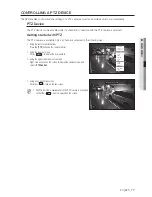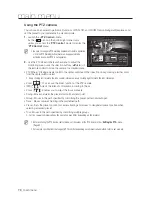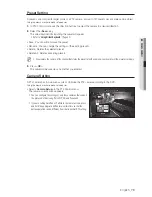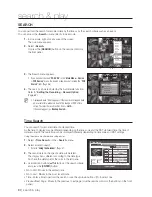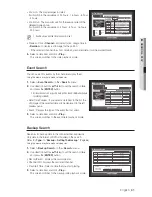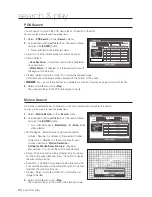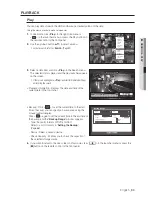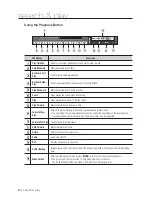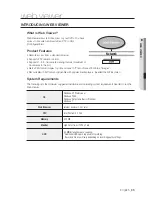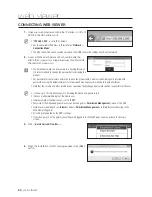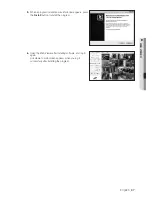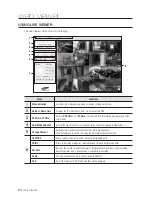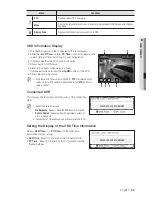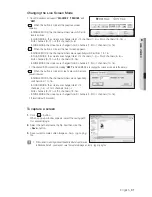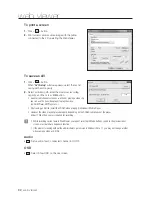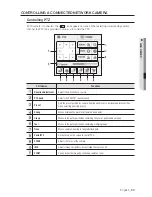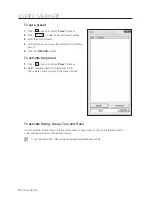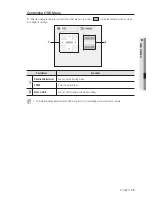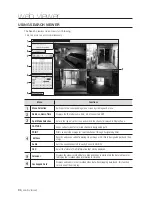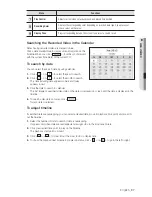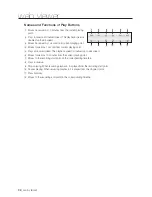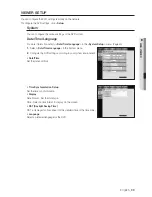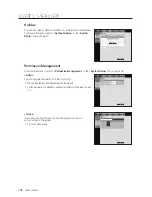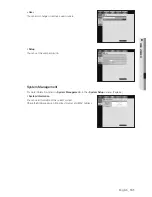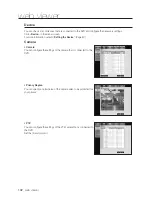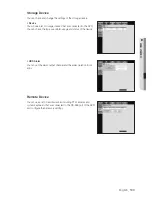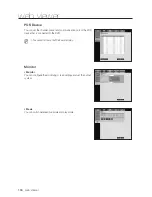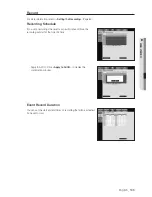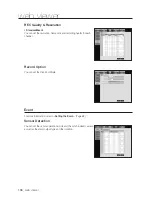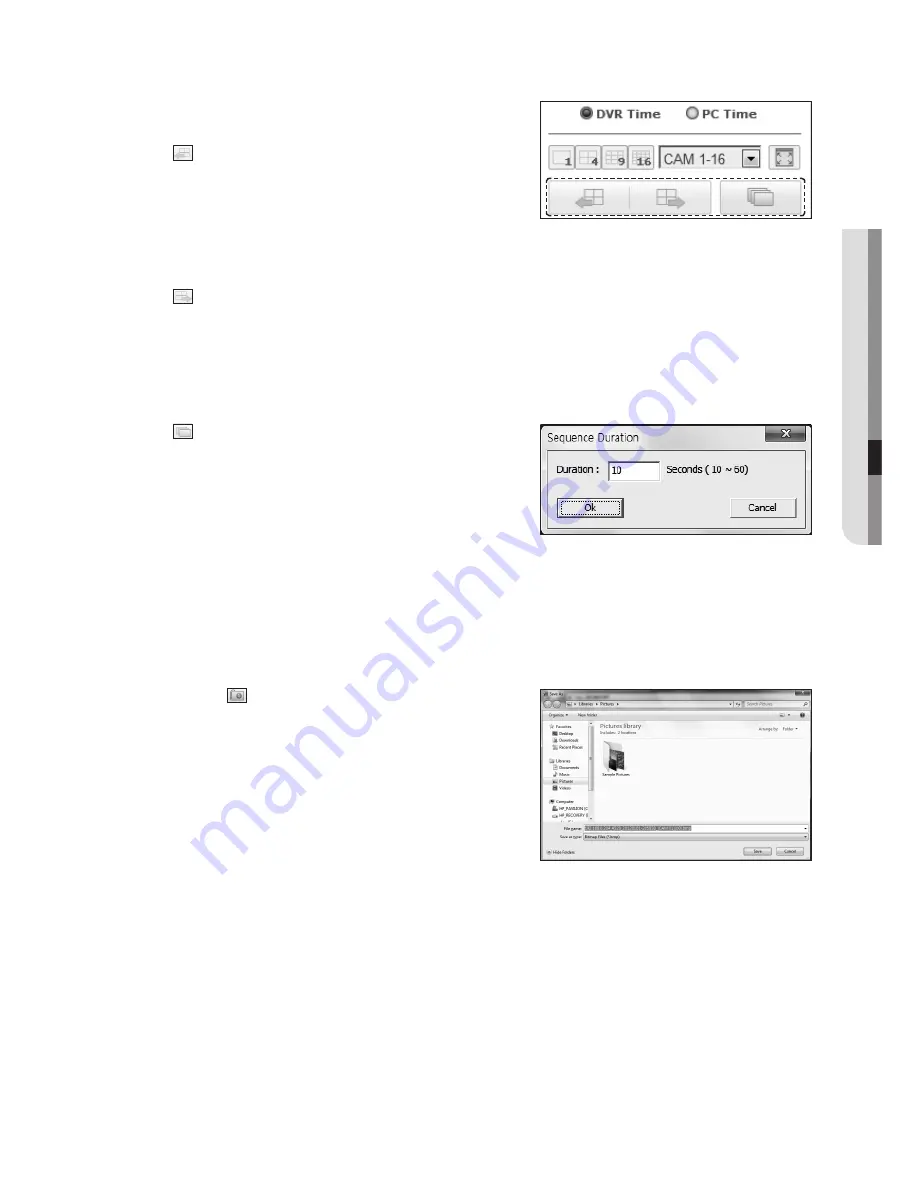
English
_91
●
WEB VIEWER
Changing the Live Screen Mode
16-split mode does not support “
SEQUENCE
”, “
PREVIOUS
” and
“
NEXT
”.
•
: When this button is clicked, the previous screen
appears.
- In SINGLE MODE, the channel numbers are switched in
reverse order.
- In QUAD MODE, the screens are changed like 1st 4 channels (1~4)
2nd 4 channels (13~16)
3rd 4 channels (9~12)
4th 4 channels (5~8).
- In NINE MODE, the screens are changed from 9 channels (1~9) to 7 channels (10~16).
•
: When this button is clicked, the next screen appears.
- In SINGLE MODE, the channel numbers are sequentially switched from 1 to 16.
- In QUAD MODE, the screens are changed like 1st 4 channels (1~4)
2nd 4 channels (5~8)
3rd 4 channels (9~12)
4th 4 channels (13~16).
- In NINE MODE, the screens are changed from 9 channels (1~9) to 7 channels (10~16).
If 16-channel DVR is connected, clicking “
NEXT
” in QUAD MODE is to change the screen as shown in the picture.
•
: When this button is clicked, screens are switched at a
preset interval.
- In SINGLE MODE, the channel numbers are sequentially
switched from 1 to 16.
- In QUAD MODE, the screens are changed like 1st 4
channels (1~4)
2nd 4 channels (5~8)
3rd 4 channels (9~12)
4th 4 channels (13~16).
- In NINE MODE, the screens are changed from 9 channels (1~9) to 7 channels (10~16).
Preset interval (10 seconds)
To capture a screen
1.
Click <
> button.
When a pop-up window appears, select the saving path
for captured image.
2.
Select the path and name the file. And then click the
<
Save
> button.
3.
Save current camera’s video image as .bmp, .jpg or .png
file.
J
If the viewer is running without the administrator’s permission
in Windows Vista/7, you may not save the captured image as .bmp, .jpg or .png file.