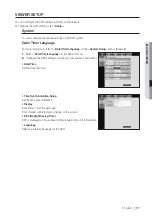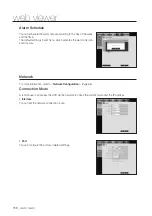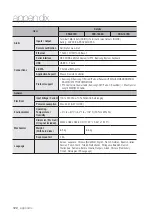114_
web viewer
web viewer
CONNECTING WEB VIEWER (Mac)
Safari on MAC.
If you want to use SRD-Series DVR Web Viewer with Safari Browser on a Mac, please refer to this user guide
and install Multi Viewer with firmware upgrade if necessary.
•
Mac OS versions available : 10.6 or later version
•
Silverlight : 5 or later
•
Safari : 5 or later
1.
Click [
Click now to Install
] to display the installation
screen as shown.
2.
Double-click the [
Silverlight.pkg
] icon to display the
Silverlight plug-in installation screen as shown.
3.
Click [
Continue
] to start installing Silverlight plug-in.
When done, you will see the screen as below.
4.
Click [
Close
] to exit from the Silverlight plug-in installation
screen.