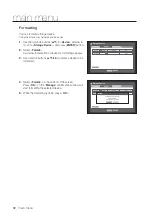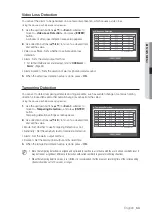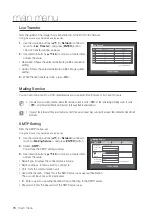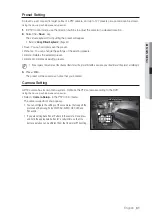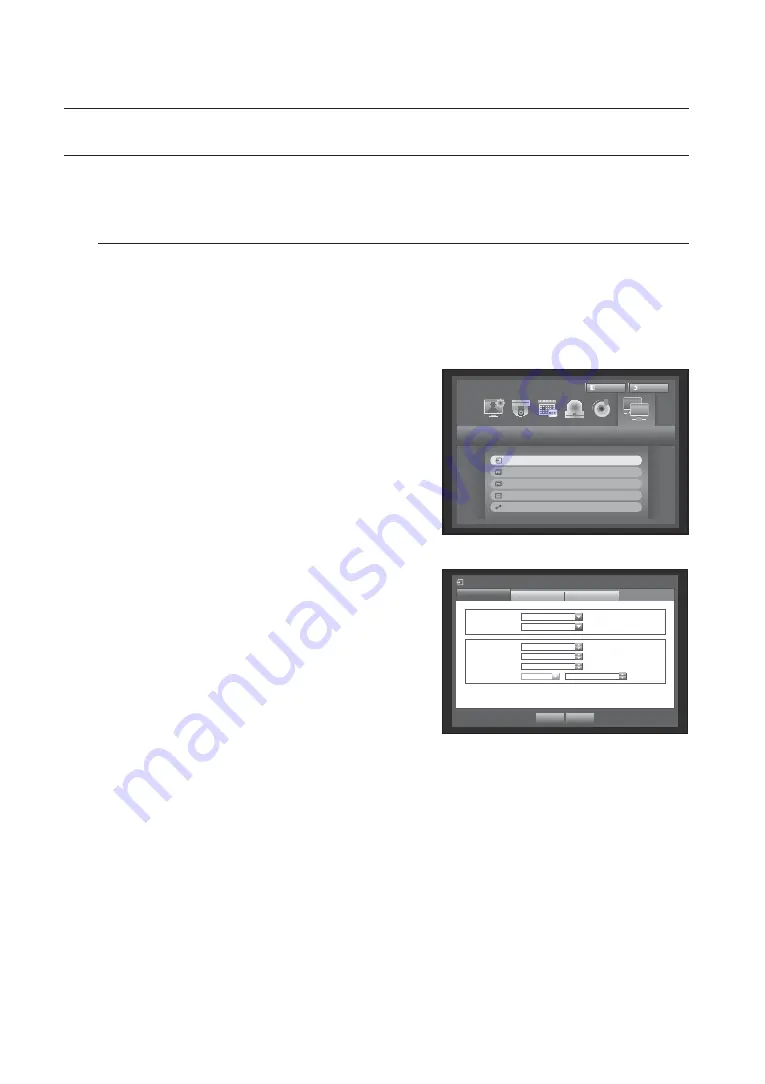
66_
main menu
main menu
NETWORK CONFIGURATION
It provides networked monitoring of Live screen from a remote place, and supports mail forwarding function with
events. You can configure the network environment which enables such functions.
Connection Mode
You can set the network connection route and protocol.
Setting the Connection
Sets the protocol and environment of the network.
Using the mouse may help make setup easier.
1.
Press the [
MENU
] button on the remote control or front
panel.
2.
Use the left/right button (
◄ ►
) to select <
Network
>.
Network menu is selected.
3.
Use the up/down buttons (
) to move to <
Connection
Mode
>, and press [
ENTER
] button.
4.
Select <
Interface
>.
A window of connection mode setup appears.
5.
Use direction buttons (
◄ ►
) to move to a desired item,
and set the value.
• IP Type : Sets the network connection mode.
• Transfer Bandwidth : Sets the maximum data flow to be
transferred. (Upload speed)
Options will vary depending on the selected connection
mode.
- For <
Static
>, <
DHCP
> : Select one from 50 kbps ~
2Mbps, and Unlimited.
- For <
PPPoE
>, select one from 50 kbps ~ 600 kbps.
Network
Logout
Return
Connection Mode
DDNS
Live Transfer
Mailing Service
SNMP
Connection Mode
Interface
Port
Alarm
IP Type
Static
Transfer Bandwidth
2Mbps
OK
Cancel
IP Address
192.168.1.200
Gateway
192.168.1.1
Subnet Mask
255.255.255.0
DNS
Manual
168.126.63.1