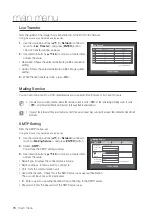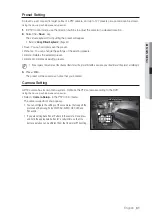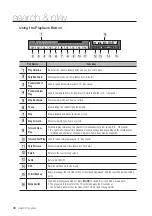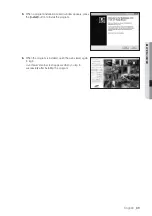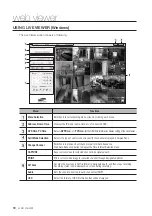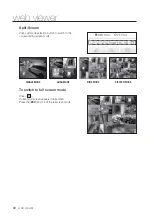78_
main menu
main menu
Recipient Setting
You can add/remove a recipient(s) to/from the specified group and edit the group if necessary.
Using the mouse may help make setup easier.
1.
Use the up/down buttons (
) in <
Network
> window to
move to <
Mailing Service
>, and press [
ENTER
] button.
2.
Select <
Recipient
>.
3.
Use direction buttons (
◄ ►
) to move to a desired item,
and set the value.
• Add : You can select a recipient name, e-mail address or
group.
You should have created a group in the <
Group
> menu
item before you can add a user to the group.
For inputting the recipient name and email address, refer to
“
Using Virtual Keyboard
”. (Page 40)
4.
When the recipient setup is done, press <
OK
>.
SNMP
You can configure the settings for the SNMP protocol.
Using the mouse may help make setup easier.
1.
Use the up/down buttons (
) in <
Network
> window to
move to <
SNMP
>, and press [
ENTER
] button.
The SNMP setup screen appears.
2.
Use direction buttons (
◄ ►
) to move to a desired item,
and set the value.
• Enable SNMP v1 : SNMP version 1 will be active.
• Enable SNMP v2c : SNMP version 2 will be active.
- Read Community : Read community where you can
access objects that support the SNMP protocols.
- Write Community : Write community where you can
access objects that support the SNMP protocols.
3.
When the SNMP setup is done, press <
OK
>.
Mailing Service
SMTP
OK
Cancel
Event Group
Recipient
Group
Name
Address
Delete
Add
Group
All Group
Previous/Next Page
Mailing Service
SMTP
OK
Cancel
Event
Group
Recipient
Group
Name
Address
Delete
Add
Group
ABC
Previous/Next Page
Add recipient
OK
Cancel
Name
Select Group
ABC
SNMP
OK
Cancel
Enable SNMP v1
Enable SNMP v2c
Read
Community
public
Write
Community
write