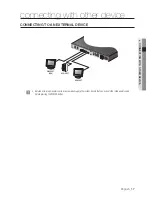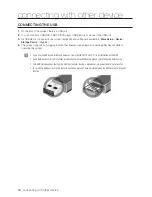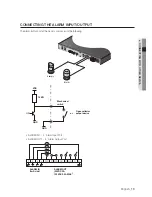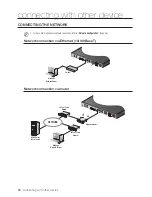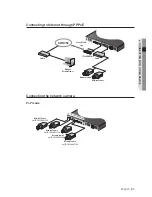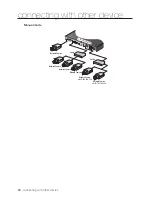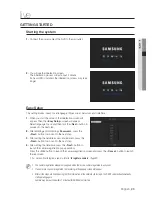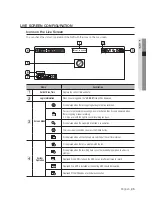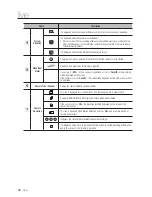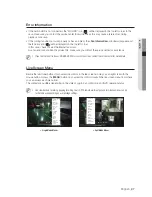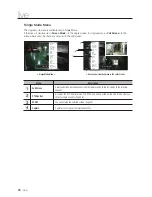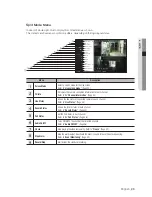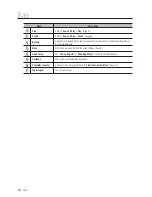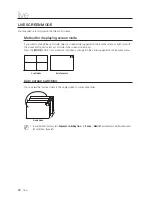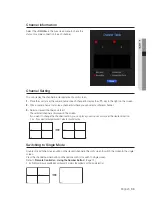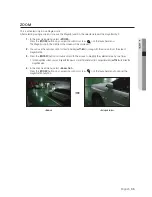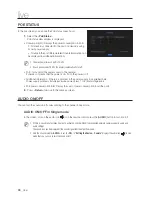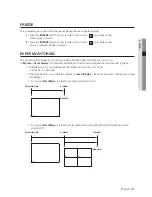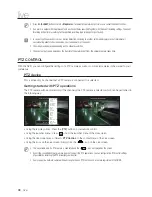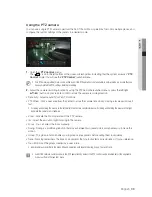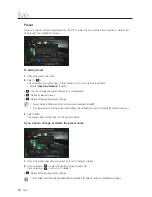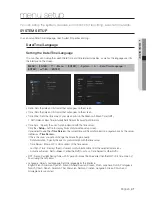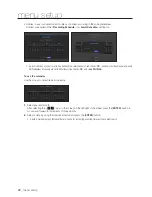English
_27
● LIVE
Error Information
• If the built-in HDD is not connected, the “NO HDD” icon (
) will be displayed in the top left corner. In this
case, make sure you contact the service center for assistance as this may cause a failure of recording,
playback or backup.
• If the cooling fan does not work properly or has a problem, the <
Fan Information
> window will appear and
the fan error icon (
) will be displayed on the top left corner.
In this case, check to see if the internal fan works.
As a fan error can shorten the product life, make sure you contact the service center for assistance.
M
`
If you see the fan error icon or NO HDD, HDD FAIL icons on the screen, contact the service center for more details.
Live Screen Menu
Beside the functional buttons for your remote control, in the live screen mode, you can right click with the
mouse button or press the [
MENU
] button on your remote control to launch the live screen menu from where
you can access each menu from.
The context menu differs depending on the state of Log in/out, split mode, and NVR operation status.
M
`
Live view, backup, recording, stopping recording, search, PTZ, remote alarlm output, and termination menus can be
restricted in use depending on user privilege settings.
< Single Mode Menu >
< Split Mode Menu >
Scene Mode
►
CH Info
Live Status
Record Status
PoE Status
PTZ Control
ZOOM
Audio ►
Freeze
Stop Alarm
Capture
Record
Play
Search
Backup
Menu
Quick Setup
►
Shutdown
Hide Launcher
Logout
Scene Mode
►
CH Info
Live Status
Record Status
PoE Status
Audio Off
Freeze
Stop Alarm
Record
Play
Search
Backup
Menu
Quick Setup
►
Shutdown
Hide Launcher
Logout