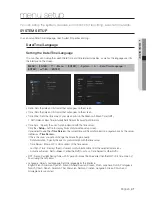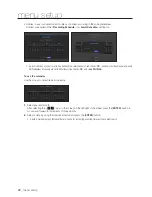4.
If you select the <
SAMSUNG
> protocol, check options as necessary.
• Model : Select a camera model.
- Samsung Network Camera/Encoder : Means the camera/encoder supports Samsung Techwin's SVNP
protocol. When connecting a camera that does not appear in the camera list, select Samsung Netowrk
Camera/Encoder.
`
However, you must select the correct model name of the camera, if it's in the list. Some of obsolete camera models may not be
supported.
`
The below models are discontinued. If you register them with ONVIF, some camera functions will be restricted or cause errors.
It is recommended you register the Samsung protocol.
- SNB-2000, SNB-3000, SNC-B2315, SNC-B2331, SNC-B2335, SNC-B5368, SNC-B5395, SNC-B5399, SNC-570,
SNC-1300, SND-460V, SND-560, SND-3080, SND-3080C, SND-3080CF, SND-3080F, SND-3081, SNP-3301, SNP-3301H,
SNP-3350, SNP-3370, SNP-3370TH, SNP-3750, SNV-3080, SNP-3430
• Address type : Select an address type of the camera.
`
Address type can be different dependingon connected product model.
- Static(IPv4)/Static(IPv6) : Used to provide the IP address of the camera manually.
- iPOLiS DDNS : This is available only if the camera is registered with the iPOLiS DDNS(www.samsungipolis.
com) server. Provide the registered domain for DDNS ID.
`
Ex) http://www.samsungipolis.com/snb5000
provide "snb5000" for iPOLiS DDNS
- URL : Used for URL address input.
M
`
Refer to the user manual of the connected camera and check the DDNS specification that is supported by the camera.
• IP Address : Provide the IP address of the camera.
• Device Port : Provide the device port of the camera.
• HTTP Port : Provide the HTTP port of the camera.
• ID : Provide the ID of the camera that you want to register.
• Password : Enter the password of the camera to be registered.
5.
Select <
ONVIF
> or <
RTSP
> for the protocol and enter your input for each field appears.
• ONVIF Address / RTSP URL : Enter the camera's RTSP access address that supports ONVIF or RTSP.
For more information about the RTSP address, refer to the manual of each applicable network camera.
• ID : Enter the ID for accessing via ONVIF/RTSP protocol.
• Password : Enter the password for accessing via ONVIF/RTSP protocol.
• Mode : If <
More Detail
> button clicked, setup window will appear. Select a mode that is supported by the
network camera in RTSP connection mode.
- TCP : The connection type with the network camera will switch to "RTP over TCP".
- UDP : The connection type with the network camera will switch to "RTP over UDP".
- HTTP : The connection type with the network camera will switch to "RTP over TCP (HTTP)".
- HTTPS : The connection type with the network camera will switch to "RTP over TCP (HTTPS)".
English
_55
● MENU SETUP