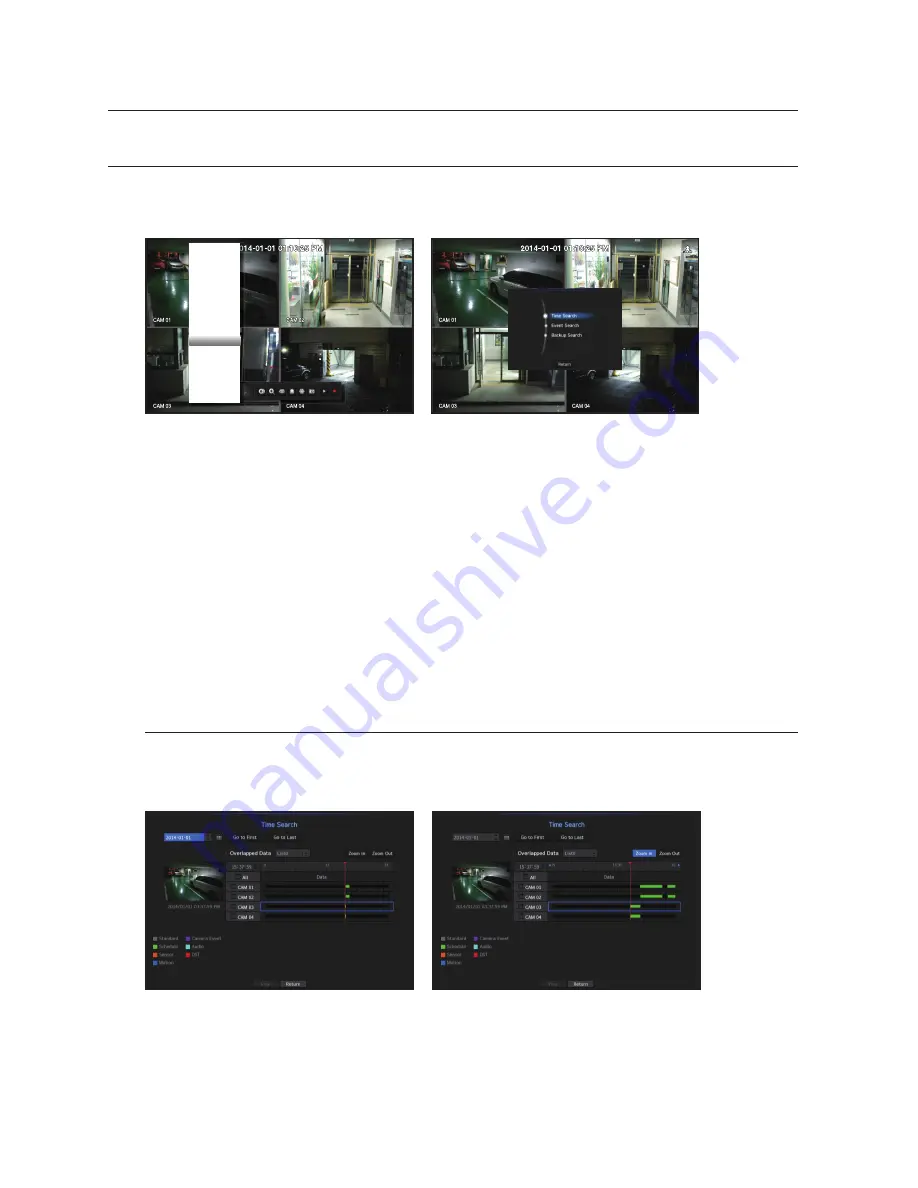
SEARCH
You can perform the search for recorded data by the time or by the search criteria such as an event.
You can access the <
Search
> menu directly in Live mode.
1.
In live mode, right click with the mouse button or press the [
MENU
] button on your remote control.
The Live menu appears.
2.
Select <
Search
>.
Or press the [
SEARCH
] button on your remote control
3.
The Search menu should appear.
4.
The search can be restricted by the Auto Delete function.
Refer to "
Setting the Recording
>
Record Option
". (Page 72)
M
`
Overlapped data : It only appears if there exists overlapped data on a certain time, produced due to the change of NVR's time
setup. The latest data comes first, from <
List0
>.
It does not appear in <
Backup Search
>.
`
The search time is based on the time specified by NVR.
Time Search
You can search for recorded data of a desired time.
The displayed time is based on the local time zone and the daylight saving time (DST). Therefore, data recorded
at the same time from different areas may differ based on the time zone and the DST.
1.
Select <
Time Search
> in the <
Search
> menu.
2.
In the date selection window, click on the <
>
> button to select a search date.
`
For using the calendar, refer to "
To use the calendar
". (Page 42)
88_
search & play
search & play
Scene Mode
►
CH Info
Live Status
Record Status
PoE Status
Audio Off
Freeze
Stop Alarm
Record
Play
Search
Backup
Menu
Quick Setup
►
Shutdown
Hide Launcher
Logout
















































