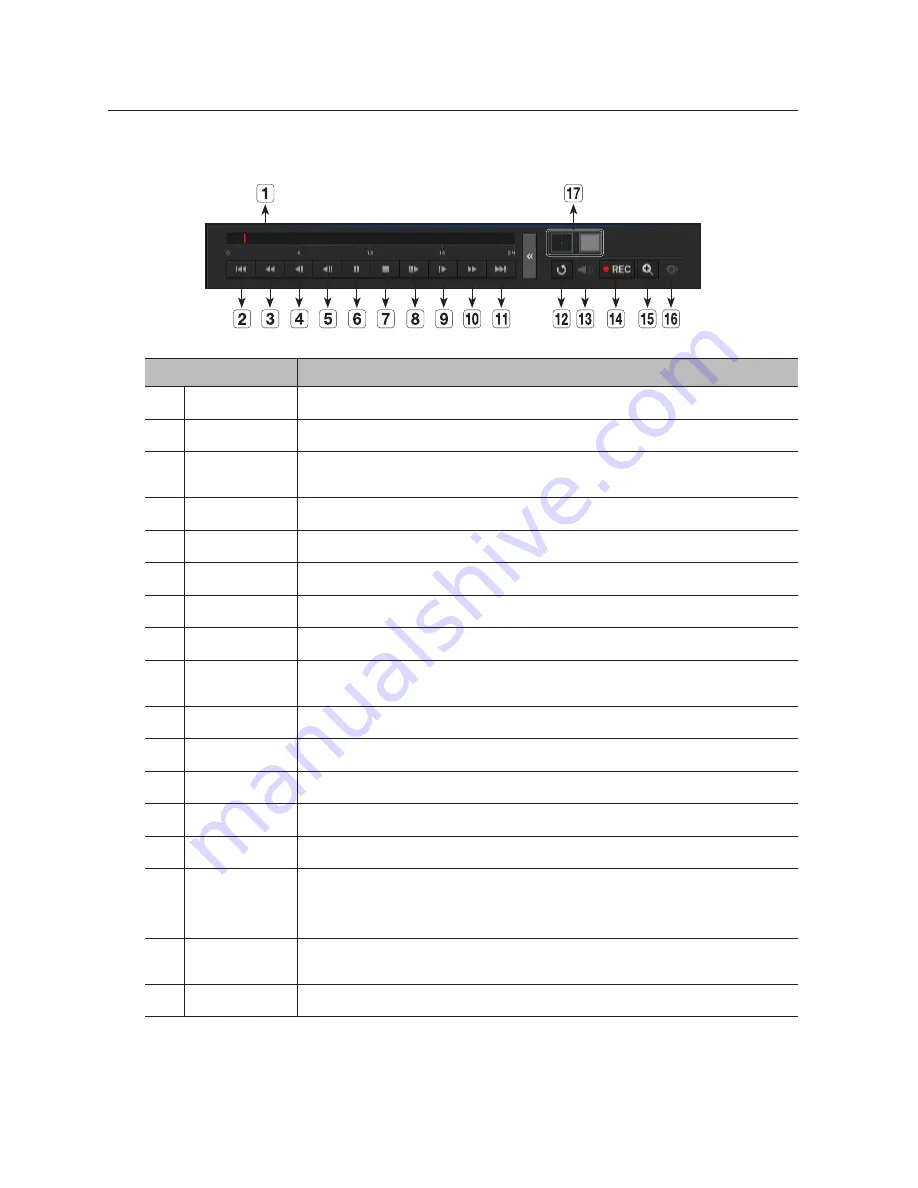
Using the Playback Button
Name
Description
Play Timeline
Indicates the current playback point, and can be used to move.
b
Skip Backward
Moves backward by unit time.
c
Backward Fast
Play
Used for quick backward search while in Play.
Backward Slow Play
Used for backward frame-by-frame search while in PAUSE.
Step Backward
Moves backward by one frame at a time.
Pause
Stops playing the current video temporarily.
Stop
Stops playback and moves to the live screen.
Step Forward
Moves forward by one frame at a time.
Forward Slow Play
In a split mode, the real time playback may not be supported, depending on the record quality,
resolution and number of channels. And some frame rates may be supported.
Forward Fast Play
Used for quick forward playback.
Skip Forward
Moves forward by unit time.
Return
Return to the search setup screen.
m
Audio
Sets Audio ON/OFF.
n
REC
Records all channels in Live mode.
ZOOM
This is available in Single mode, which will enlarge the video from a selected channel.
To cancel the zooming, simply double-click the enlarged image or select <
Close Zoom
> in the Live
screen menu.
Partial Backup
Begins backup of the selected section of the video being played, with the specified starting/ending
point.
q
Mode Switch
Click on the desired playing mode or press the [
MODE
] button to change the split mode.
92_
search & play
search & play
















































