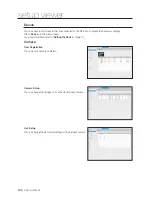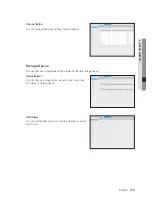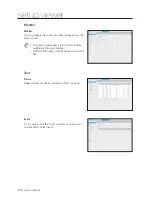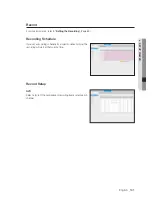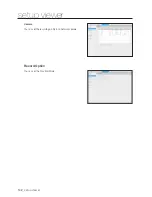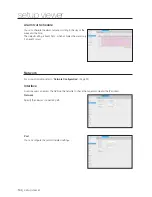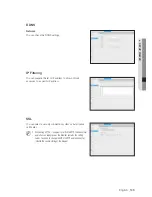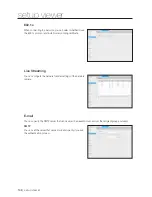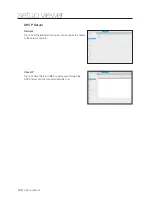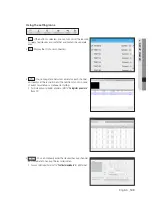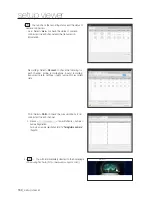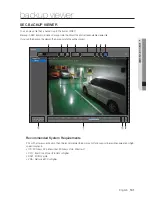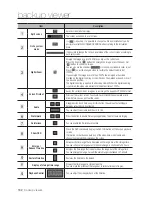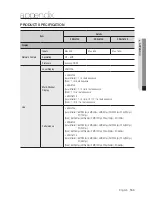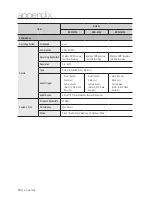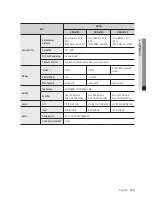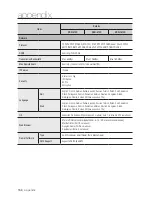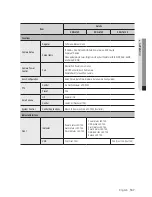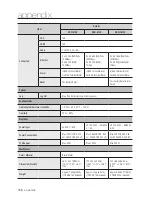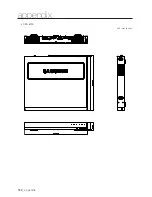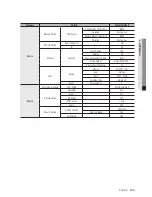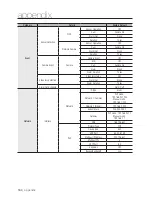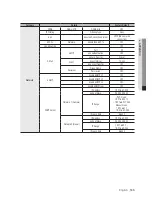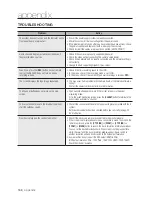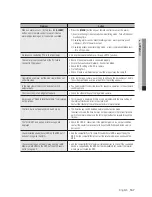152_
backup viewer
backup viewer
Item
Description
a
Split screen
Selects screen ratio to display.
The screen is changed to a split screen.
b
Fish eye view
mode
If <
> is pushed, it is possible to change to a fish eye installation type. It is
possible to select WALL/GROUND/CEILING mode according to the installation
place.
It is possible to change the fish eye view mode of the current screen according to
each split screen.
c
Digital Zoom
Enlarge the image by up to 100 times as big as the current one.
Press the Zoom In ( ) button the enlarge the image; press the Zoom Out
( ) button to shrink the image.
You can also use the slide bar (
) in the pop-up window to zoom in/out.
Press ( ) on a size-changed video to restore the default zoom factor
(100%).
If you enlarge the image by more than 200%, the enlarged area will be
marked on the digital zooming screen. Click on the marked area and move it
to a desired position.
The digital zooming is applied to all backup viewer. When the digital zooming
is canceled, the video size will restore the default rate of 100%.
d
Screen Printout
Saves the current video's image as in an image file. Supports JPEG file format.
Prints out the current screen. You should have installed the appropriate printer
driver before you can print out the screen.
e
Audio
/
A toggle button. Each time you press this button, the audio output will toggle
between activated and deactivated.
You can adjust the volume level from 0 to 100.
f
Watermark
/
Press the button to enable file tampering detection, to detect data file forging.
g
Deinterlace
You can enable the De-interlace function.
h
Show OSD
Check the OSD checkbox to display the OSD information on the backup playback
screen.
Information such as backup date, day of the week, time, model name, and
channel number will be displayed on the screen.
i
Enlarge /
Reduce Timeline
Collapses the time range that is displayed on the range bar of the storage time.
You can collapse the range bar until the overall range is shortened to 24 hours.
Enlarges the time range that is displayed on the range bar of the storage time.
You can enlarge the range bar until the overall range is extended to 1 minute.
j
Restore Timeline
Restores the timeline to the default.
k
Display of storage time range
Displays the time range of a stored video file.
You can move the gridline of the range bar to select a time point to play.
l
Playback Control
You can adjust the video playback of the timeline.