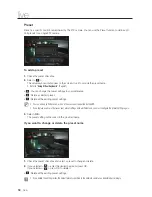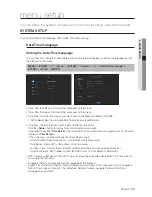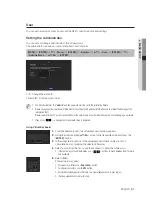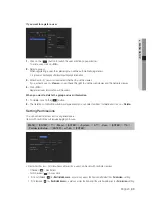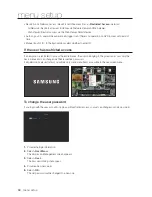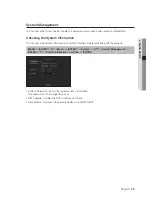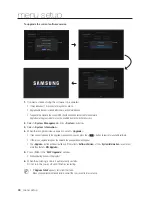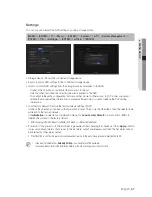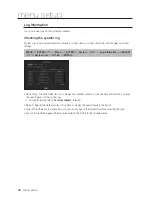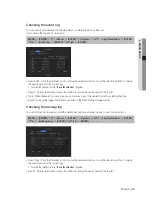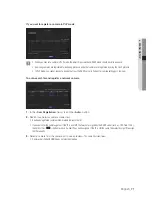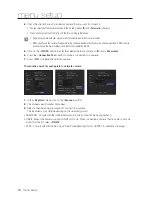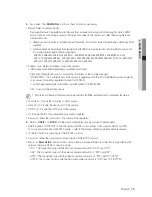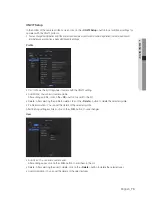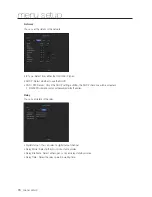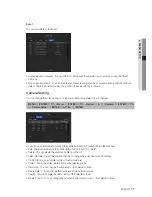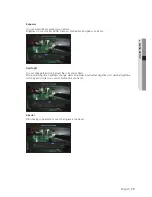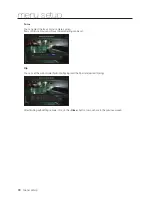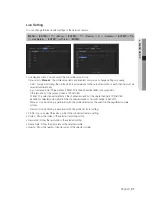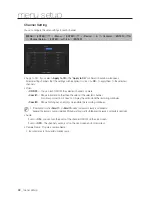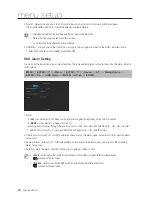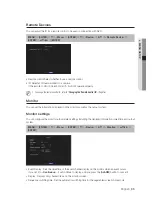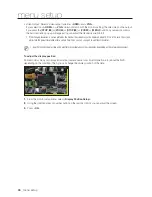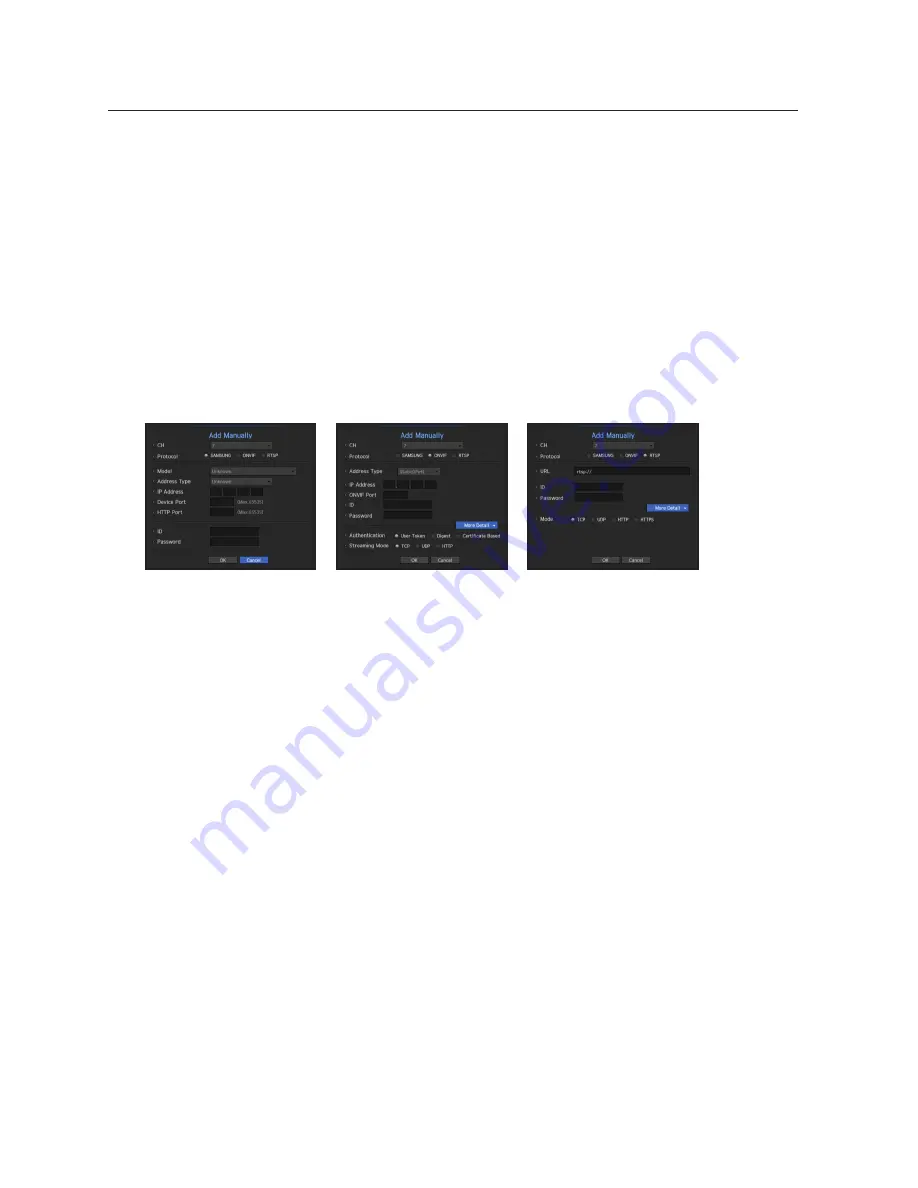
72_
menu setup
menu setup
4.
Check the checkbox next to a network camera that you want to connect to.
`
You can select all of the network cameras in the list and provide <
ID
> and <
Password
> all at once.
`
Click a header at the top of the list to sort the list according to that header.
J
`
Registering camera with user account other than admin may restrict camera function.
`
When you change the camera ID/password in the camera web viewer, if the camera is already registered in NVR, you also
have to change the camera ID/passowrd information registered in NVR.
5.
Click on the <
id/pw
> button to enter the selected network camera's <
id
> and <
password
>.
6.
Press the <
Connection Test
> button to make a connection to a camera.
7.
Press <
oK
> to register the selected camera.
To manually search for and register a network camera
1.
In the <
register
> menu, click on the <
manual
> button.
2.
The manual search window will appear.
3.
Select a channel and protocol used to connect to a camera.
The input items may differ depending on the selected protocol.
•
SAMSUNG : Comply with the internal network protocols adopted by Samsung Techwin.
•
ONVIF : Means the camera supports ONVIF protocols. When connecting a camera that its name cannot be
found from the list, select <
onvif
>.
•
RTSP : Comply with RFC 2326, one of "Real Time Streaming Protocol (RTSP)" for real-time streaming.