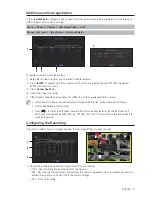English
_5
GETTING STARTED
If you start the product, the <
Install Wizard
> screen will appear.
Follow the <
Install Wizard
> to set the product in an easy way and automatically register your camera.
M
`
Before you start the product, you must connect the product to a hard disk drive, NVR, and network camera. (see pages
19~33 of the User Manual)
`
At the time of initial registration, leave the camera in the initial setting.
Install Wizard
As shown below, proceed through each step of the <
Install Wizard
>.
1.
In the <
Language
> screen, select the language and press the <
Next
> button.
2.
In the <
ID/PW
> screen, set the password and press <
Next
>.
M
`
If you click <
>, a basic guide for password setup is displayed.
3.
In the <
Network
> screen, set the network access method and the access environment. To use a simple
intranet, click <
Next
>.
• Network 1 (Camera) : Connects to the camera and receives the video feed from the camera
• Network 2 (Viewer) : This is a port for transmitting an image to the webviewer.
• Network 1 / Network 2 Setup
- IP Type : Choose the network connection method.
- IP Address, Subnet Mask, Gateway, DNS
M
`
If the LAN cable is not connected to the port, the setting button will not be activated for use. Check the LAN cable connection.
`
The built-in DHCP Server in NVR will turn on automatically at stage 3. At this stage, using the existing DHCP server in the
same network may cause a problem, as two DHCP servers would be simultaneously operating.
`
For more details on network settings, refer to the user manual.
4.
After setting the date/time settings in the <
Date/Time
> screen, click on the <
Finish
> button to launch the
setting completion window.
5.
In the setting completion window, click on the <
OK
> button to finish camera setting and launch the camera
registration screen.