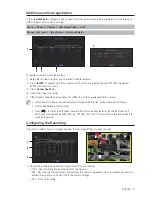8_
English
b
Shows the transmission size of the recording data for each channel.
c
Shows the data size limit for each channel.
M
`
The orange colored channel indicates the case where the
b
input data load is greater than the
c
permitted data load.
If you set the
c
permitted data load to greater than the
b
input data loads, it will be changed to orange.
`
If the sum of input data for each channel is greater than the max level for the camera, then
the recording exceeding icon
and the alarm message will be displayed. In this case, for the channel exceeding the input limit will record the main
frame(one or two per second) only.
Setting Up the Camera
From the setup menu, you can configure the camera settings (resolution, frame rate, and quality) and other
functional settings.
Menu
Device
Camera
Camera setup
• Add : Adds a camera profile.
• Delete : Deletes the selected profile from the list.
• Profile : Specifies the movie profile of the connected camera in the camera settings.
• Codec : You cannot change the codec of the selected profile.
• Resolution : Specifies the resolution of the selected profile.
• Frame Rate : Specifies the frame rate of the selected profile.
• Quality : Specifies the transmission quality of the selected profile.
• Bitrate Control : Specifies the bitrate of the video transmitted for the selected profile.
Channel information
Select the <
CH info
> in the live screen menu to check the status of camera
connection to each channel.
The data sent from a camera and the information on the frame played by NVR are
displayed.
If the video is slow or cut off, check the current channel information and then
check the network environment or the camera condition.
Camera function settings: You can configure the camera
settings or the live movie format to change the settings in the
camera itself.