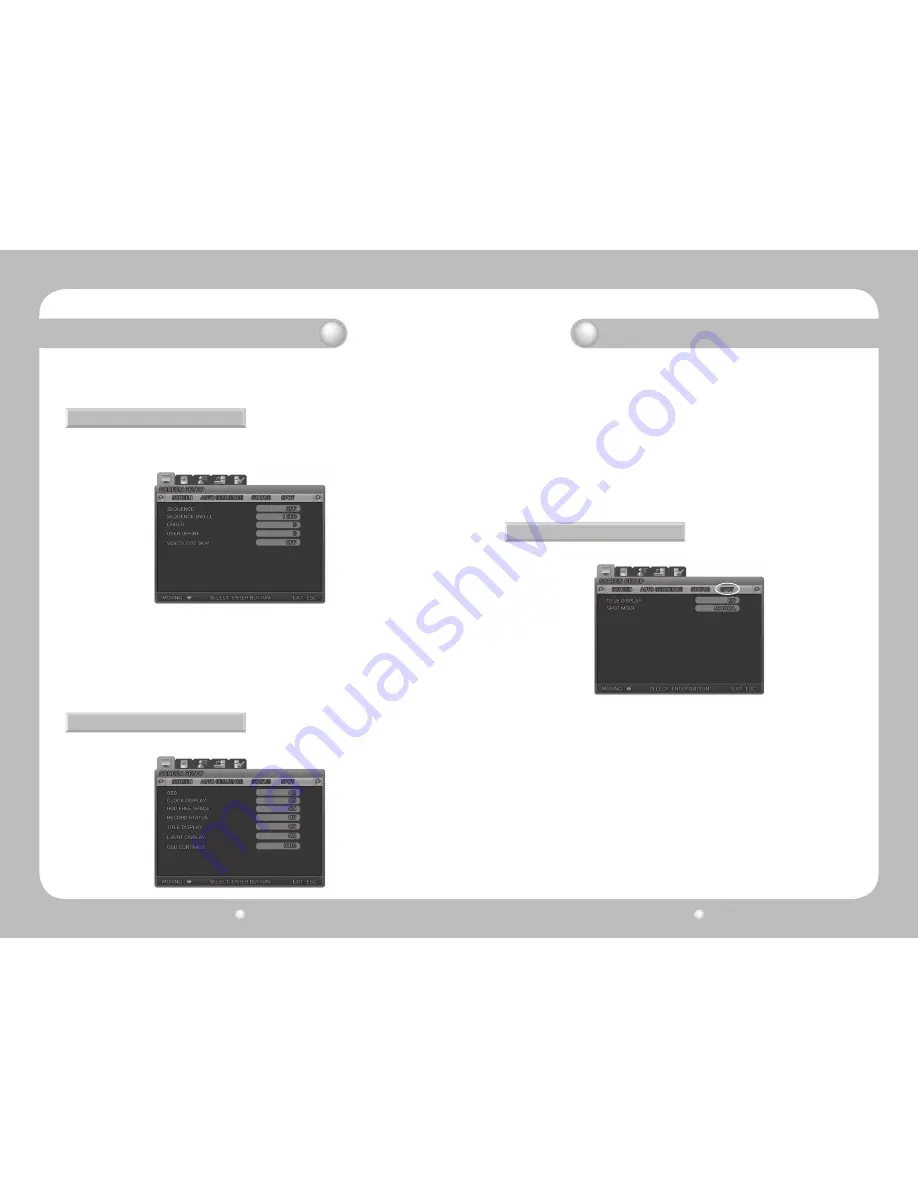
Digital Video Recorder User’s Manual
44
Digital Video Recorder User’s Manual
45
5.4.3 STATUS DISPLAY
Selects information to display on the live screens.
. BRIGHTNESS : Adjusts the screen brightness by changing the values.
. CONTRAST : Adjusts the screen contrast by changing the values.
5.4.2 AUTO SEQUENCE
The live screens are automatically switched in the order of [SVR-450: <CH1 -> CH2 -> CH3 -> CH4 ] /
[SVR-940: <CH1 -> CH2 -> CH3 -> CH4 -> CH5 -> CH6 -> CH7 -> CH8 -> CH9 >] at the predefined switch-
ing interval. The channel switching interval can be set from 1 up to 10 on the [SEQUENCE] menu.
. SEQUENCE : Set it ON for Auto Sequence mode
. SEQUENCE DWELL : Set the screen display duration by channel. The switching interval can be set from
1 up to 10 sec.
. ORDER : Select the channels for Auto Sequence.
. USER DEFINE : Select the display channels for Auto sequence in Quad mode display screen.
. VIDEO LOSS SKIP : With Video Loss Skip [ON], channels without video input signals are automatically
skipped and only channels with video input are displayed.
· OSD [ON/OFF] : With OSD [ON], Status information is displayed on the live screen.
· CLOCK DISPLAY [ON/OFF] : With Clock Display [ON], the current time is displayed on the live screens.
· HDD FREE SPACE [ON/OFF] : With HDD Free Space [ON], the free space for recording on the HDD is
indicated.
· RECORD STATUS [ON/OFF] : With Record Status [ON], the recording status "S" is displayed on the corner
of the screen during recording.
· TITLE DISPLAY [ON/OFF] : With Titles Display [ON], the titles of [CH1~4] set on the Channel Title submenu
by users are displayed on the live screens.
· EVENT DISPLAY [ON/OFF] : With Event Display [ON], the event information is displayed when an event
occurs.
· OSD CONTRAST : Set the contrast for Menu OSD. The higher the %, the darker the OSD.
· TITLE DISPLAY : Select whether to display the channel name on the SPOT screen.
· SPOT MODE
Manual : Select [Manual] and save this setting.
Press “0” on the system front button or “10” on the remote controller (“SP” is displayed on
the left upper corner) and press the number of the channel. Then the SPOT channel will be
displayed on the SPOT monitor.
In order to cancel this setting, press the ESC button.
Sequence : Set to display one SPOT channel in sequence.
5.4.4 SPOT
The SPOT menu is available for only SVR-940.
Chapter 5. Configuration
Chapter 5. Configuration
Summary of Contents for SRV-940
Page 1: ...Digital Video Recorder User s Manual 1 ...
Page 41: ...MEMO MEMO ...















































