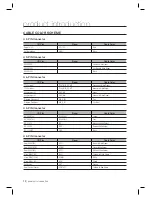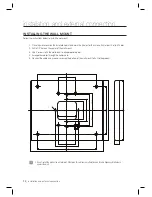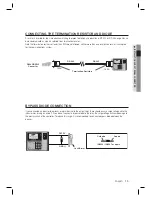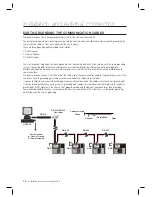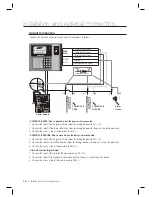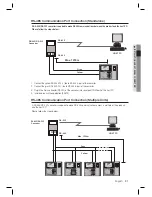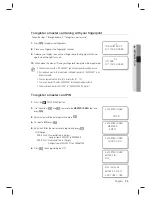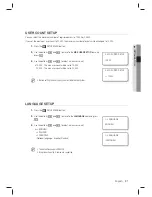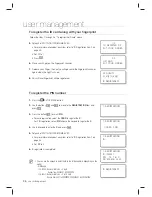26_
initialization
initialization
To register a master card PIN along with your fi ngerprint
Follow the steps 1 through 5 above in “To register a master card PIN”
Press
1
to register your fi ngerprint.
Place your fi nger on the fi ngerprint scanner.
Release your fi nger, then put your fi nger onto the fi ngerprint scanner
again when the light turns on.
When done, the master card PIN and your fi ngerprint template will be
registered.
NAME DISPLAY
With “Name Display”, you can set to display the name of a user who enters.
The user name can be downloaded by using the provided application software only, and accepts only alphabetic
letters up to 8 characters. By using the unit, you can register a new user but cannot enter the user’s name. In case of
such a user’s accessing, no name will be displayed.
Press the
F
3
SETUP MENU button.
Use the buttons
4
and
6
to move to the
NAME DISPLAY
item and
press
ENT
.
Use the buttons
4
and
6
to select
USE
or
NOT USE
, and press
ENT
.
USE : Name Display is enabled.
NOT USE : Name Display is disabled.
When done, press
ENT
to save your settings.
If you set Name Display to “USE”, the maximum number of IDs will be limited to 10000.
Make sure no ID should have ever be registered before using this function.
6.
7.
8.
9.
1.
2.
3.
•
4.
M
1/2
TO REGISTER F/P
PUT YOUR FINGER
2/2
LIFT AND
PUT YOUR FINGER
6. NAME DISPLAY
NOT USE
6. NAME DISPLAY
J
NOT USE