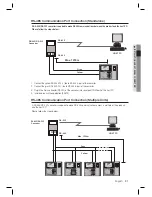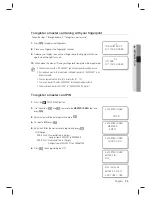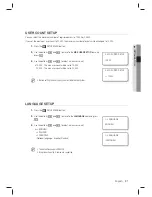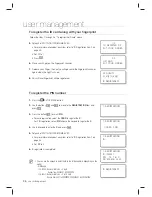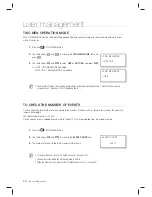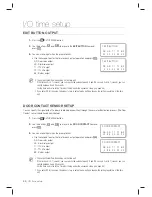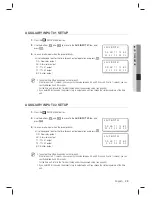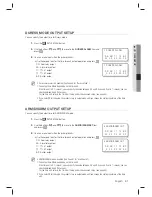English
English
_ 33
READER MODE SETUP
2. ADAPTIVE MODE
NOT USE
2. ADAPTIVE MODE
J
NOT USE
2. ADAPTIVE MODE
USE
ADAPTIVE MODE
In Adaptive mode, the fi ngerprint image will be automatically compensated in an attempt to increase the successful
recognition rate of fi ngerprint authentication.
Press the
F10
SETUP MENU button.
Use the buttons
4
and
6
to move to the
ADAPTIVE MODE
item and
press
ENT
.
Use the buttons
4
and
6
to select the use of Adaptive mode.
USE : If set, you can use the Adaptive mode
NOT USE : If set, Adaptive mode is disabled
When done, press
ENT
to save your settings.
In Adaptive mode, it may take longer to recognize the fi ngerprint.
Registering and recognizing fi ngerprints in ADAPTIVE MODE, the red LED of the
optical sensor blinks multiple times while capturing the fi ngerprint.
IDENTIFICATION MODE
You can select the use of 1:N Identifi cation mode. In this mode, the product analyzes the input fi ngerprint against all of
registered fi ngerprint data without demanding the input of the card or ID number, then it decides to authorize or
unauthorized the access.
Press the
F10
SETUP MENU button.
Use the buttons
4
and
6
to move to the
IDENTIFICATION
item and
press
ENT
.
Use the buttons
4
and
6
to select the use of Identifi cation mode.
USE : If set, you can use the Identifi cation mode
NOT USE : If set, Identification mode is disabled
When done, press
ENT
to save your settings.
1.
2.
3.
•
4.
M
1.
2.
3.
•
4.
3. IDENTIFICATION
NOT USE
3. IDENTIFICATION
J
NOT USE
3. IDENTIFICATION
USE